Motor Vehicle Inspection
Inspection initiation - Assistance Manager
Click "Technical Inspector"
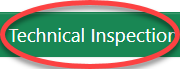
Click "Confirm" to open it.
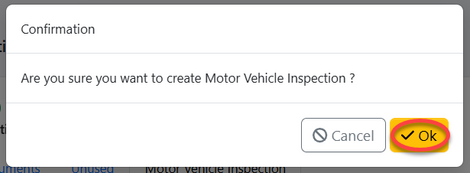
Click "Assign" toa asign task to user as shown below.
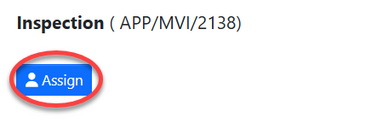
Select user to assign task and write instructions if any ten click "Assign User"
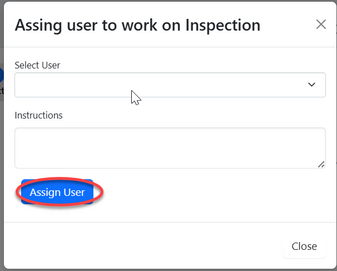
Inspection - Vehicle inspection
From the list of task click on the intended one or click on "eye" like symbol to open the task.

User will be landed on the page with the inspection checklist, fill in the required details on the form shown below, then click "Save" to save data.
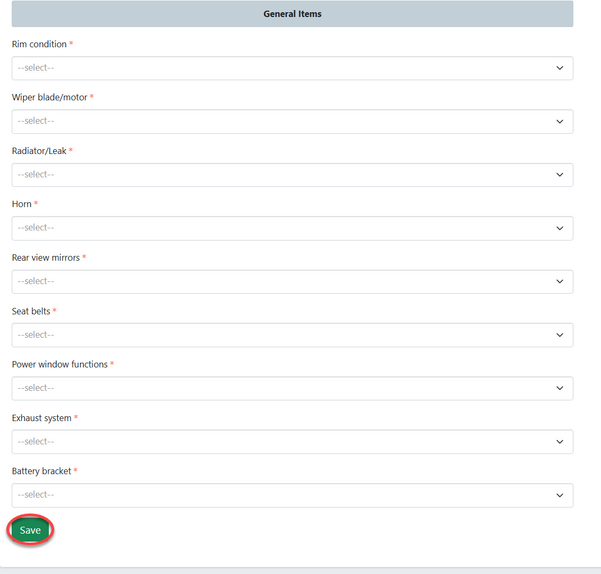
Click "Submit" to submit the form or click "Edit form" to edit details, save then submit. as sgown on the figure below.
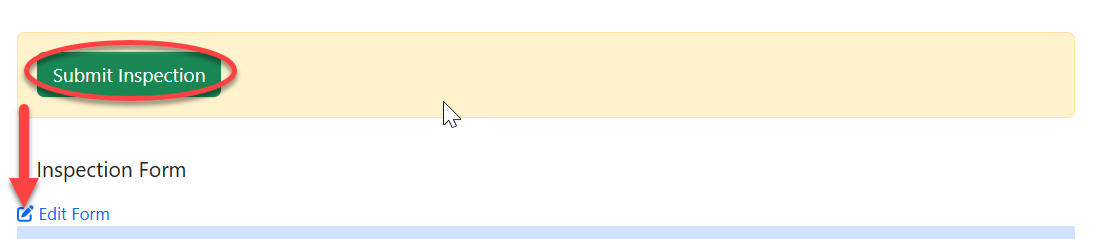
Review - Assistance Manager
From the list of tasks in pool click on the intended one, then click on "Work on Review Inspection" and confirm.
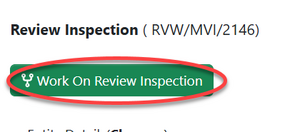
User will be landed on the page where the details of inspection will be shown on the tab"". Then will return if needs any improvement or approve if satisfied.
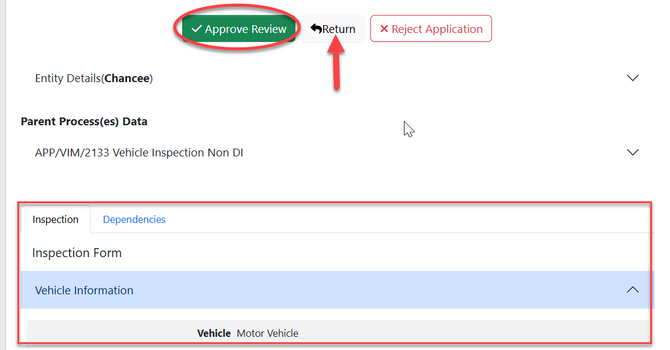
Upon successfully approving the inspection report, user will be landed on the page where the initiation of certificate of pass or fail will be done. See the figure below.

i. CoR
Upon successful clicking "CoR" user will see the button to initiate the issuing of CoR as shown below, click on the button to proceed.
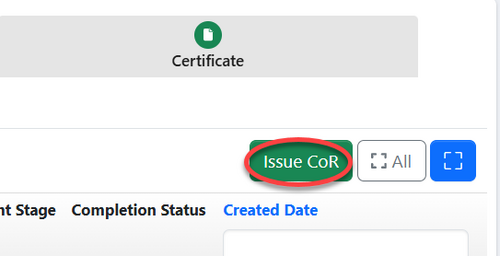
User will be landed on the page with the form for realising COR. Fill in the required details and click "Save" to submit.
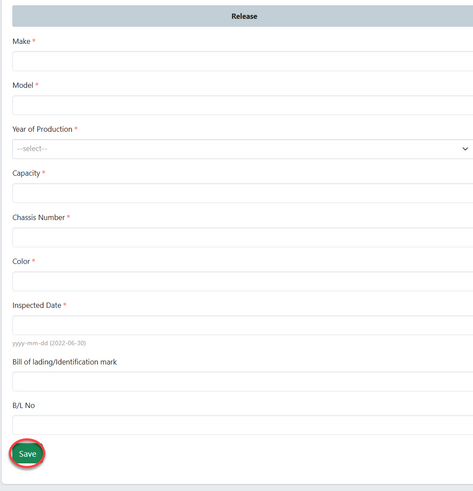
Click on "Submit" to submit information or click "Edit Form" to edit details, save and submit.
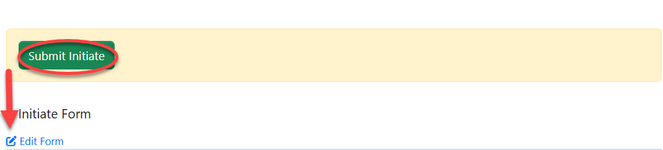
On the stage of issuing click "Issue"
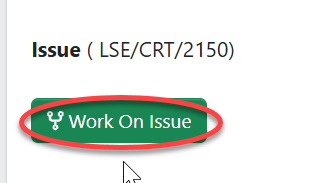
User can see the certificate as shown below. Click on "Apply Signature" abd confirm.
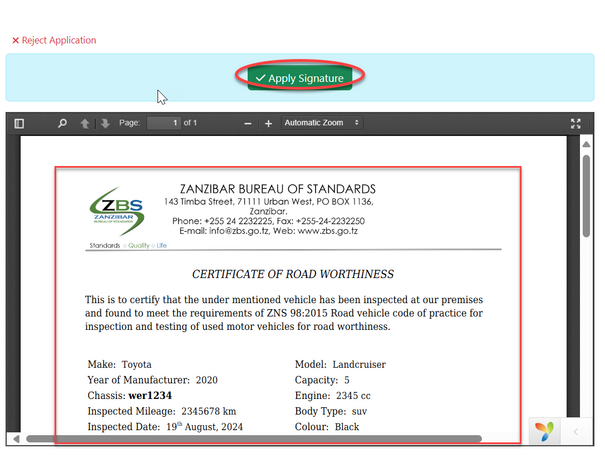
Upon successfully signing the document of certificate of roadworthy, the certificate will be displayed in clients' acount for preview and download.