Introduction
1. Internal Testing
1.1 Reviewing Test Request
User will receive request for testing sent from other division. To access them go to the list of menus on the left and click "Task" then all tasks.
as shown on the figure below.
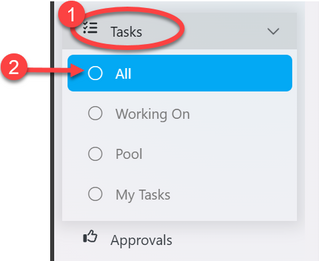
From the list click the intended one or click on the "eye" like symbol to open it as shown on the figure below.
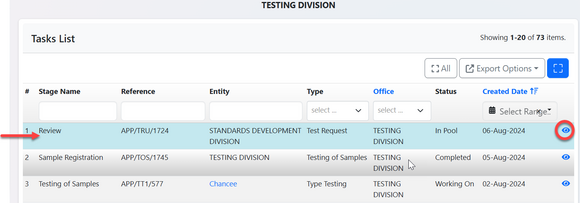
Upon successfully opening the request user will see the stage to work on as shown on the arrow 1 on the figure below. Also will see the details of request on summary or request form shown by number 2, as well as office requested for testing (see arrow 3). Then user will click on (4) "Work on Review" to start working on reviewing test request.
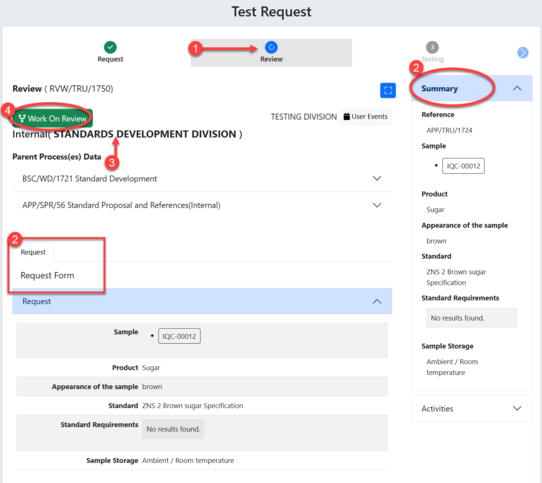
Click "Ok" to confirm working on review as shown below.
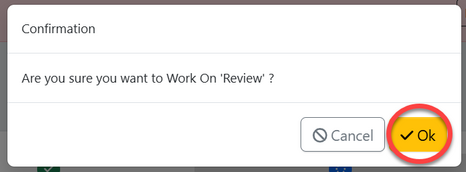
Click on "Approve Review" to approve or "Return" for improvements (See figure below)
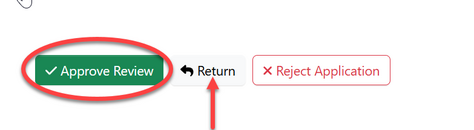
Place a comment (If any) and click "Confirm"
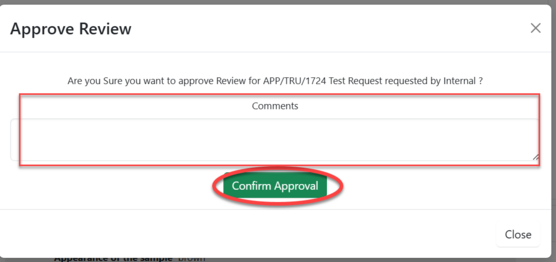
1.2 Testing
1.2.1 Initialization and sample registration
Initialization of testing is done by custodian
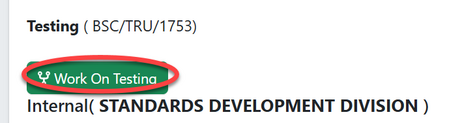
Click "Ok" to confirm to work on testing
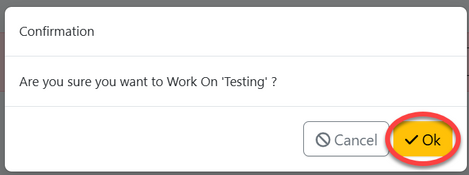
Click on "Process" to access the
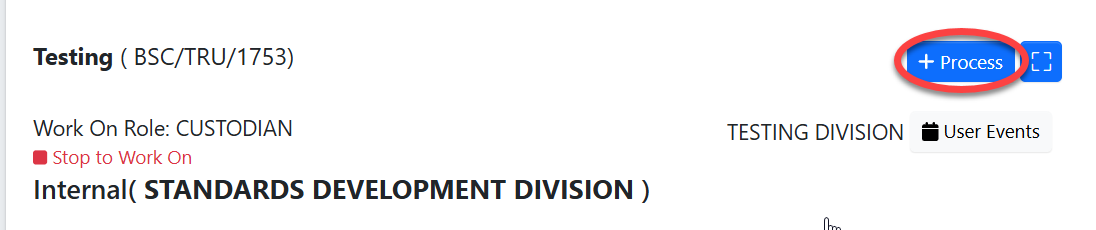
Then click "Initiate Testing" to start a testing process as shown on the figure below
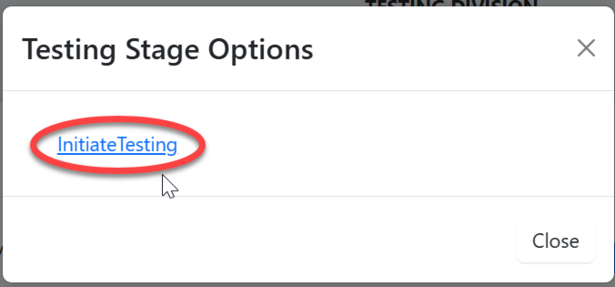
Clik "Confirm" to confirm initiating testing
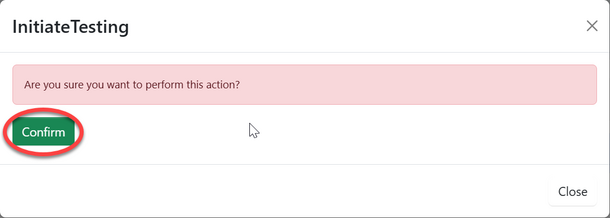
Click "Go To New Process"
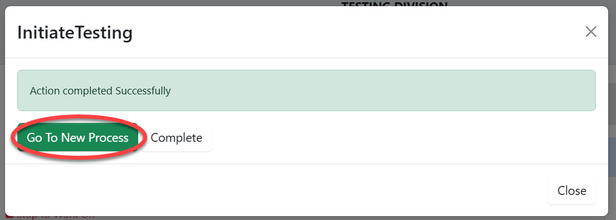
User will be landed on the page where will suppose to fill sample registration form according to sample submitted by the applicant. Fill in the required information as shown on the figure below.
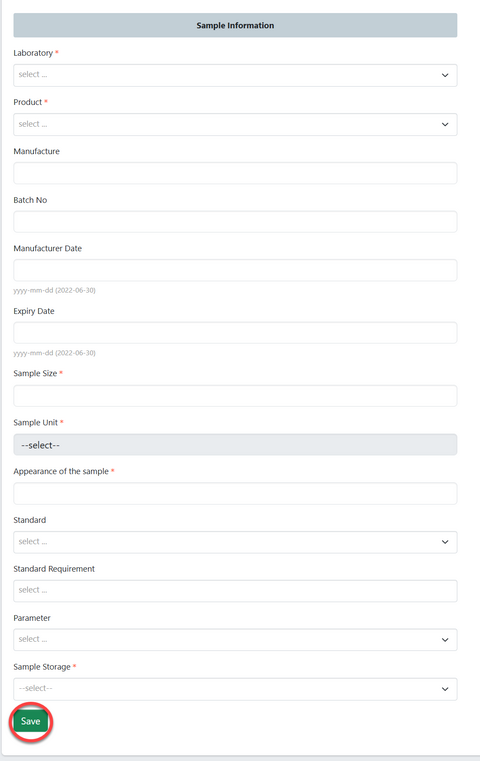
Click "Submit Sample Registration" to submit or click "Edit Form" to edit information then save and submit as shown on the figure below.
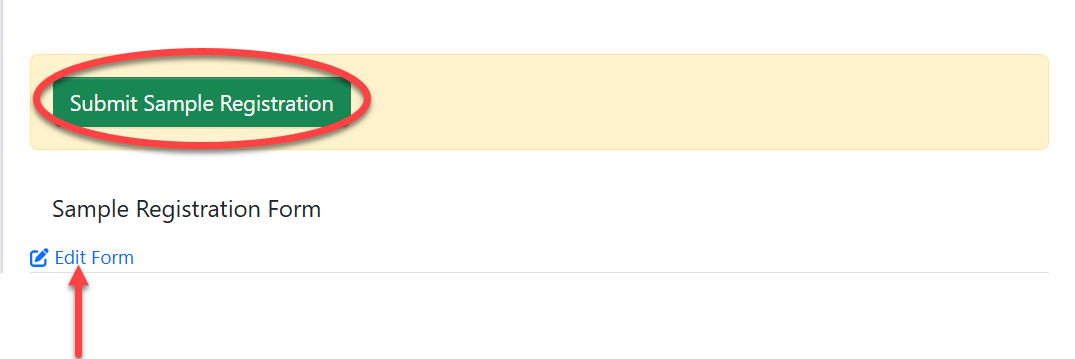
Click "Ok" to confirm submitting sample register as shown on the figure below.
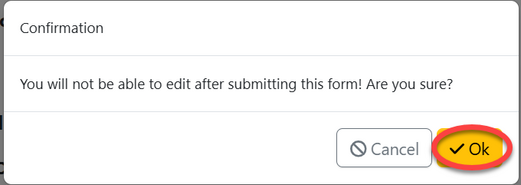
1.2.2 Reviewing Sample (Head of Lab)
On the list of menus at left click on "Task" then click "Pool" to access new request.
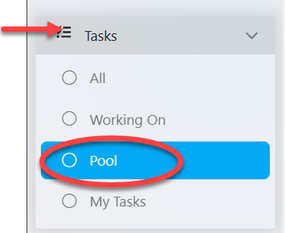
On the list of task click on the intended one or click on "eye" like symbol to open it.
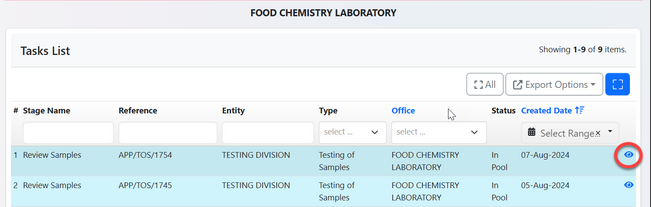
Click "Work On Review Sample" to start working on sample review as shown on the figure below.
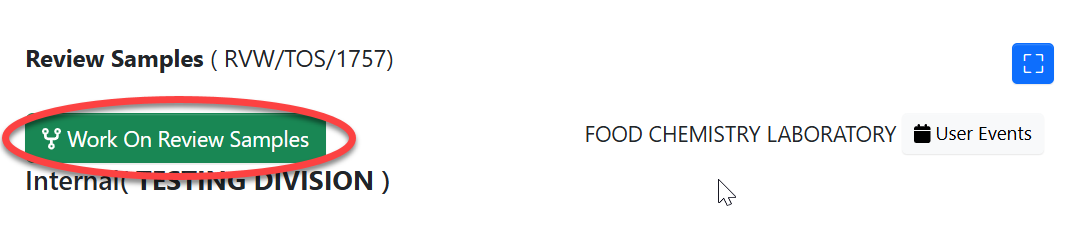
Click "Ok" to confirm working on sample review
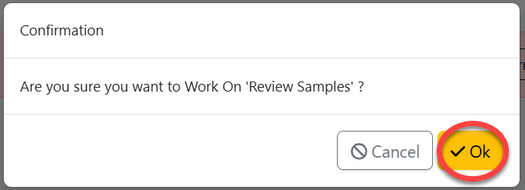
User will access a page with the sample information with the review options. User will compare the (1)details of sample in the system and actual submitted sample, then (2) approve if satisfied or (3) Return sample for rectification as shown on the figure below.
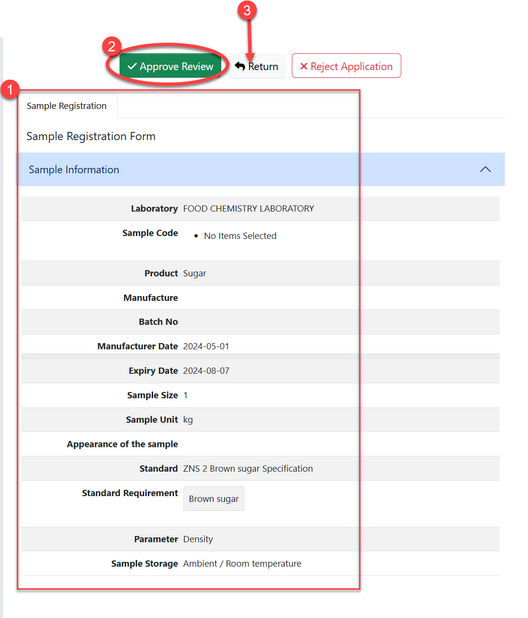
For approving sample put in comment (if any) then click "Confirm Approval" to confirm.
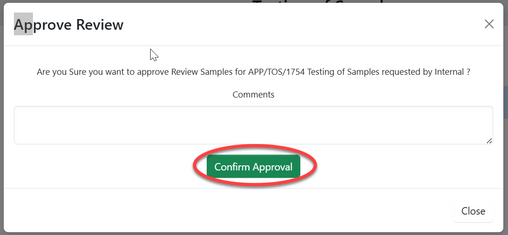
1.2.3 Testing
For approved sample, head of laboratory will assign task to analyst to perform the testing of samples