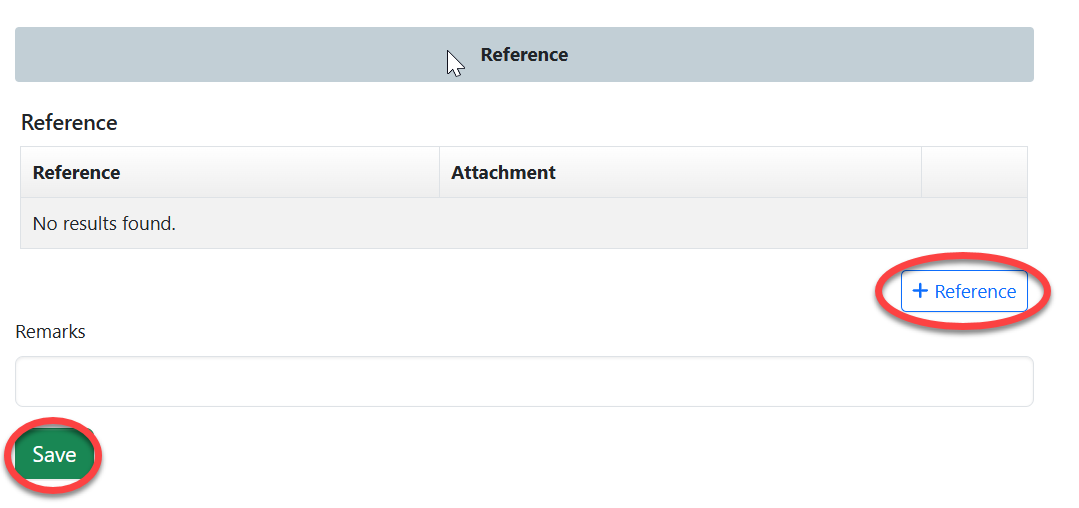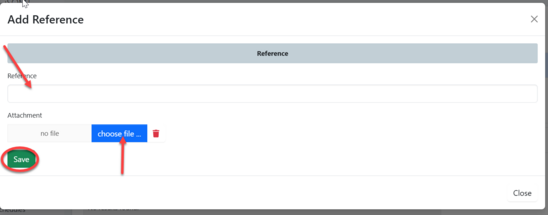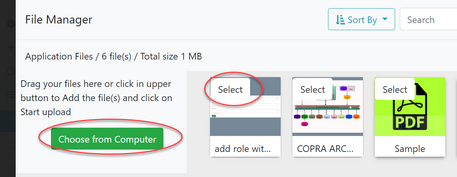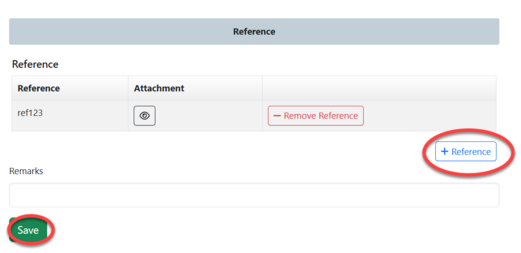1. Proposal initiation and Reference (TS & AMSILE)
Technical secretary will be able to initiate a proposal regarding customers applications as well as internal requirements.
Upon successfully login user will be landed to this dashboard see figure 1.1 (a).
1.1 Proposal Initiation - TS
(a) Click on "Start New Process" to start the process of developing a new Standard.

(b) On SPS - Standard proposal and References, Click "Start" to start the process.
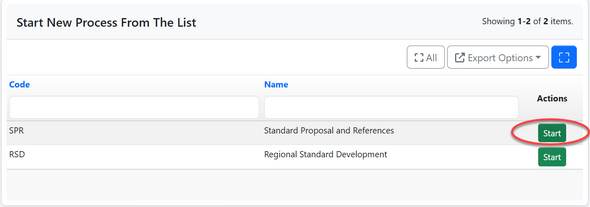
(c) Click "Confirm" to confirm and agree performing the activity
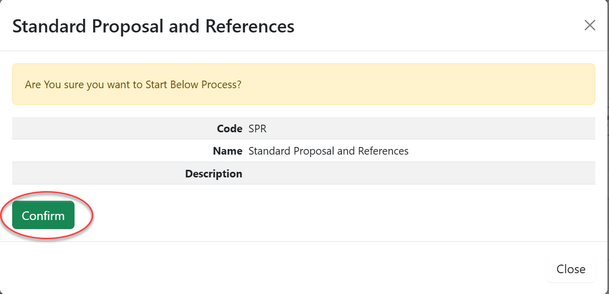
(d) i- Fill in all required details for a proposal

ii-Click on "Add Expected Stages and Time" to add the stage number and month then click "Save" (see figure below)
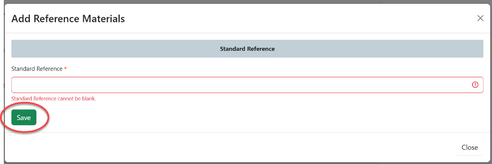
iii- Click on "Add Reference Materials" to add any materials for reference if any and then click "Save" (see figure below)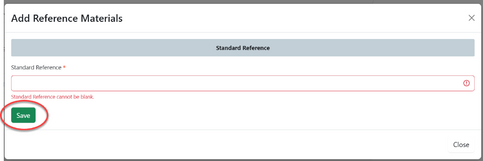 |
iv -Click "Save" to save details for proposal; on the new tab appear click "Submit Proposal" or Click "Edit Form" to edit details and save by following the same procedure explained above.
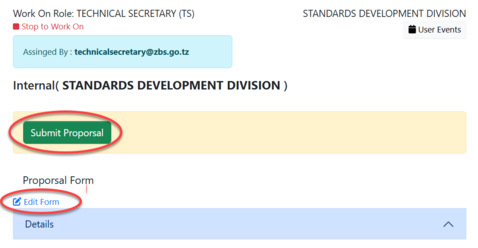
1.2 Referencing - AMSILE
On the list of task Amsile will receive the new application requesting for reference. Click on the intended task or click on the "eye" like symbol to open the application. See figure below.
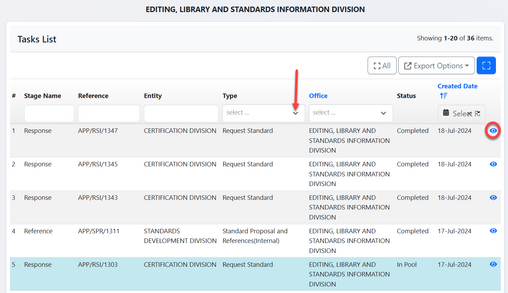
After opening the application and Click on "Work on Reference" as shown below.
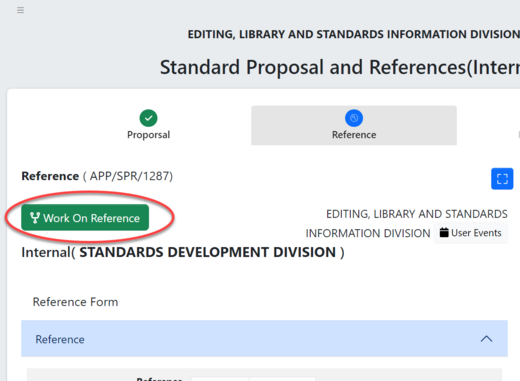
Click on OK to confirm working on referencing.
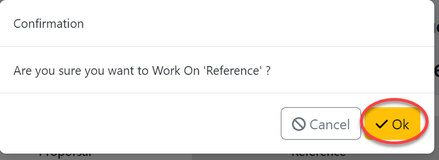
On the appeared window click on "Reference" to add reference as requested on the application details on the summary. Add all required standard references and attachments if any then click "Save", See figure and below.
After filling the required reference click on "Submit Reference" to submit or you can click on the "edit form" to edit the filled details then submit. See figure below.
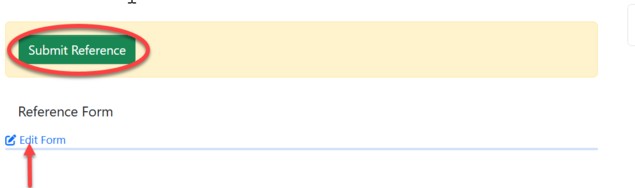
1.3 Reference Review - TS
On the task of list TS will click on the application received form Amsile and click on the button "Work on Review Reference" .
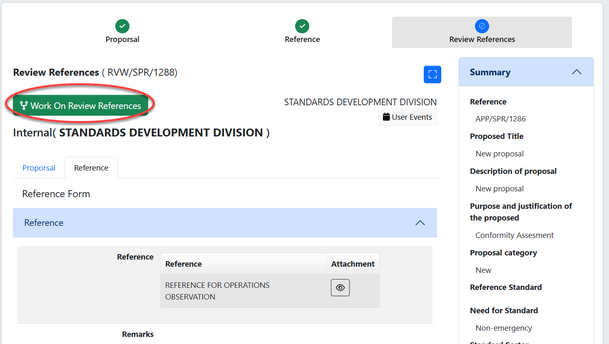
Click "OK" to confirm working of reference review as shown on the figure
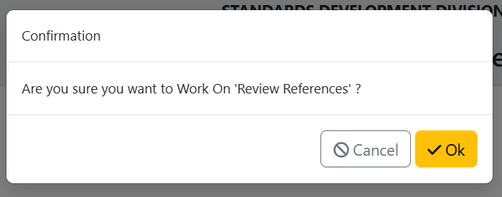
On the tab of Reference you can view the details of the reference attached. See figure below.
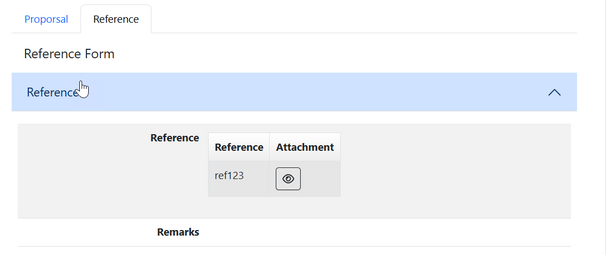
If the details filled regarding proposal are relevant user will click approve to agree or return it to Amsile for corrections. see the figure below.
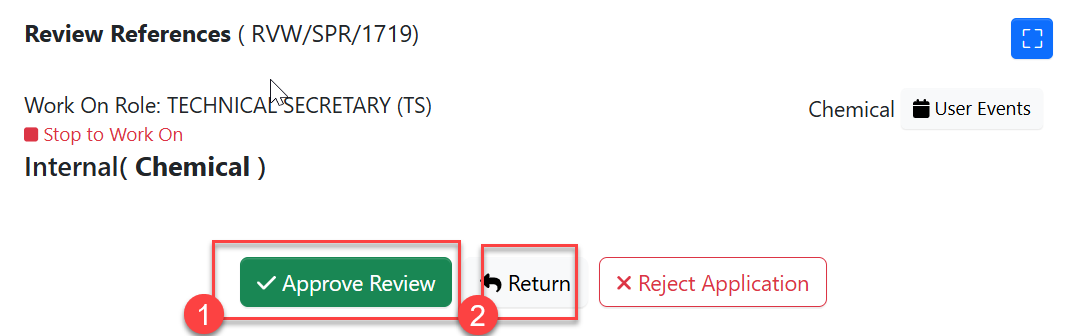
1)Approve Review  |
2)Return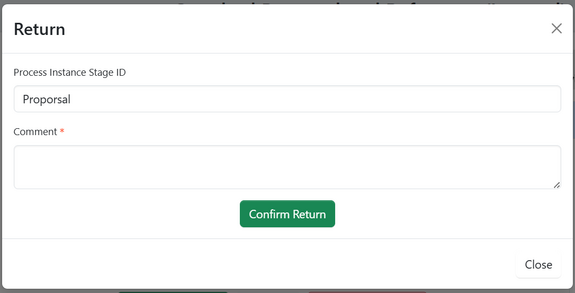 |