1. Complaint
1.1 Application Review (HPRM)
Head of Public relation will receive the application and review it.
From the list of menus on left click "Task" then click "Pool" to access all tasks that has not worked on yet.
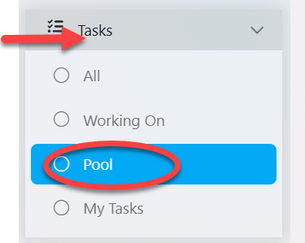
From the list of task click on the intended one or click on "eye" like symbol to open it.
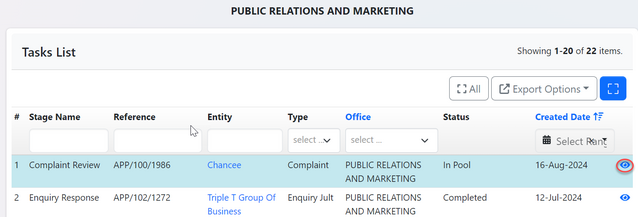
User will be landed on the page with option to work on the task or assign it to public relation officer to work on it. See figure below.
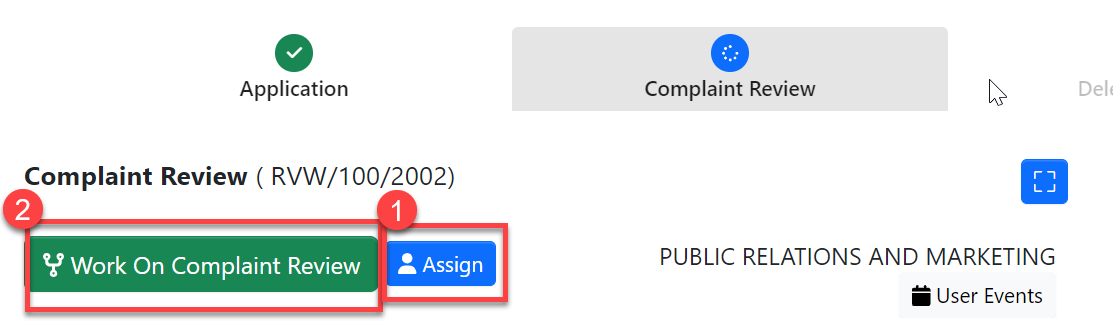
1. Assign - HPR can assign task to PR-officer by clicking "Assign" as shown on the figure above.
Select the user to assign, write the instruction if any, then click "Assign User" to complete the assignment.
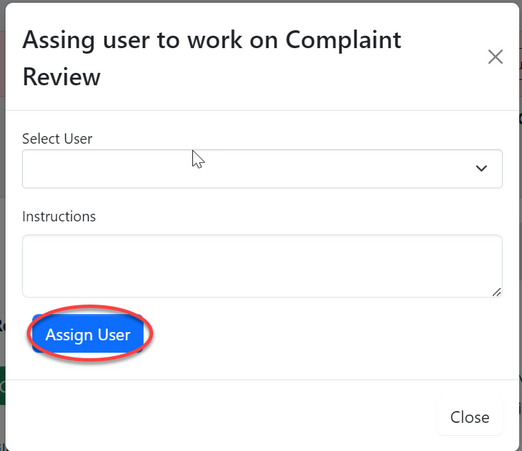
2. Work on Review - HPR will commit to review the task by clicking "Work on Review Complaint" as shown on figure x above.
Click "Ok" to confirm working on complaint review. See figure below.
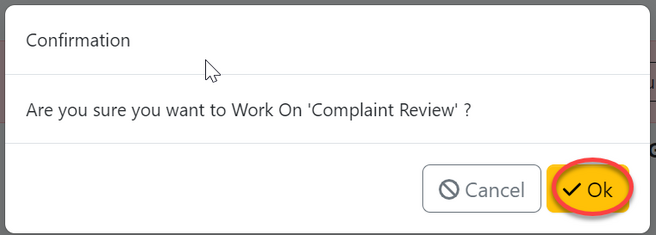
User will be landed on the page shown below.
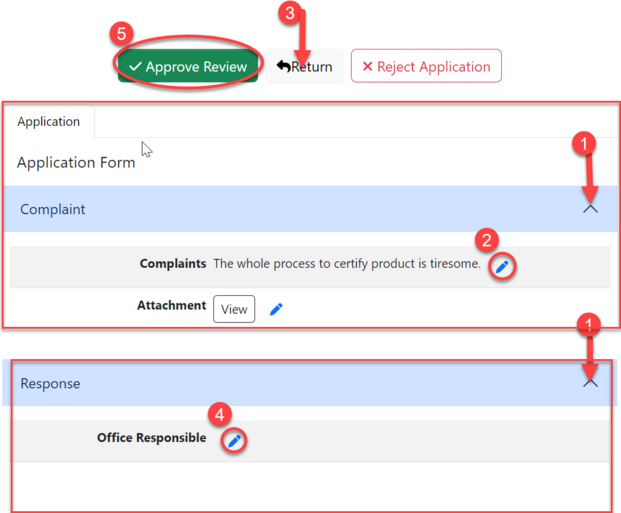
Here user can;
1) Click dropdown menu on the tab to open it.
2) Edit the received complaint to match the format and appropriate language.
3)Return complaints to compliant for improvements.
4)Add the responsible office where the complaints will be attended. by clicking the "Pen" like symbol as shown on the figure x above.
Then, select the office and click "Save Changes" to
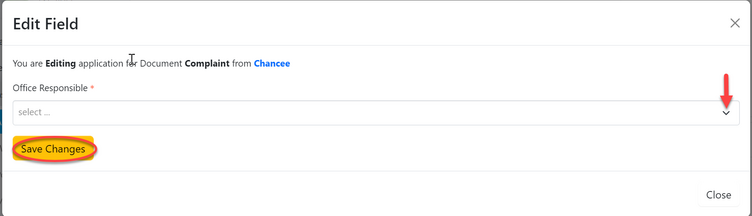
5)Approve complaint for further proceedings. (Click "Approve Review" as shown on the figure x above.)
Then click "confirm" to confirm approving the complaint review.
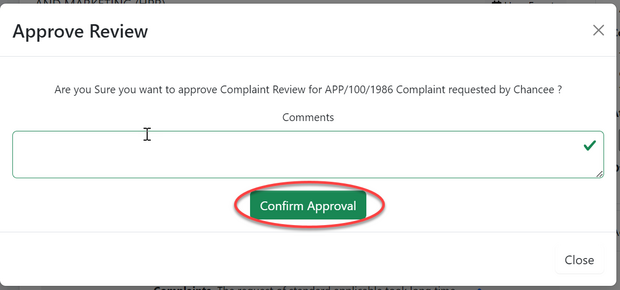
1.2 Delegation review
The assigned responsible office will see the complaint on the list of tasks.
To open, click on the intended one or the "eye" like symbol.
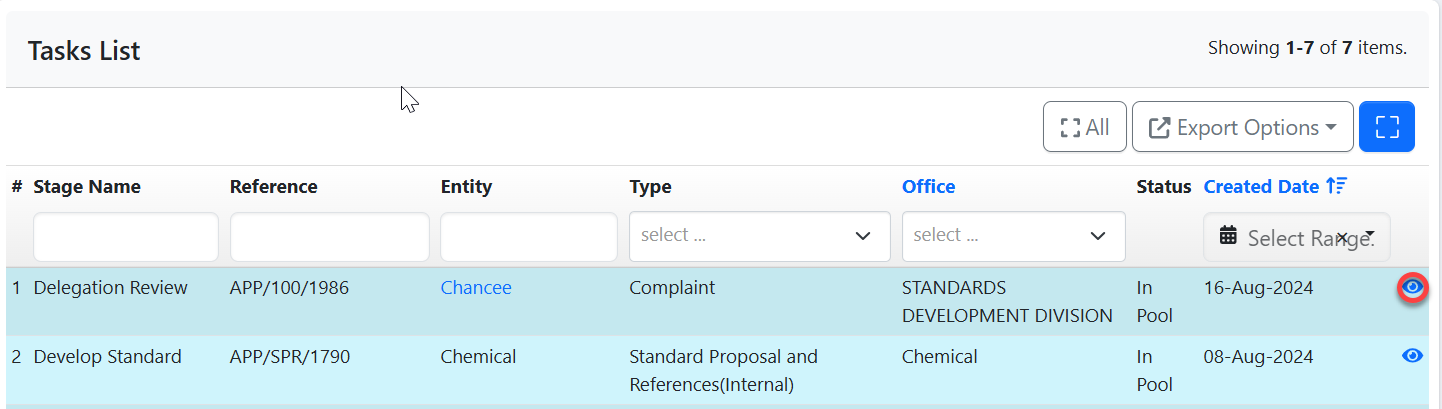
Click "Work on Delegation Review" to review the received complaint.
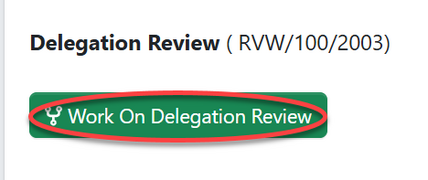
Click "Ok" to confirm working on delegation review.
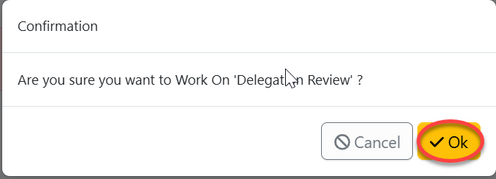
Click "Approve" to approve the complaints received, or click "Return" to ask for clarification.
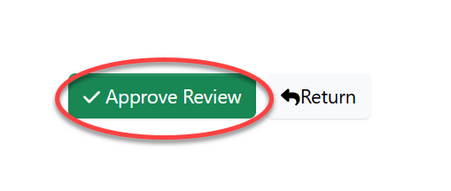
Click "Confirm" to confirm the approval of the review of received complaint.
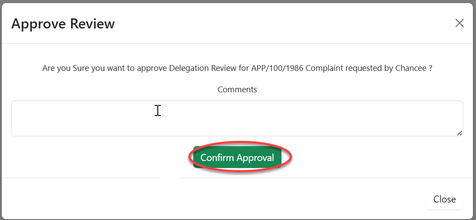
1.3 Response
The head of office will opt to work on response or assign it to other officer.
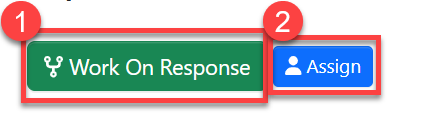
1.3.1 Work on response
1)For working on response, click on "Work on Response" as shown on the figure x above. On the popup window click confirm to confirm working on the response.

Fill in the details required for response then click "Save", as shown on the figure below.
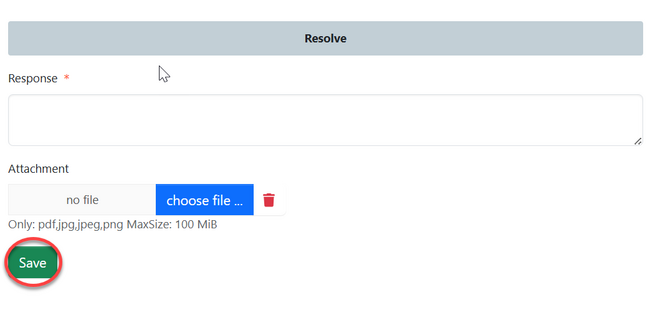
2)For assigning the task to other officer, click "Assign" as shown on the figure x above. On the popup window select the staff, write instruction if any then click "Assign user " See figure below.
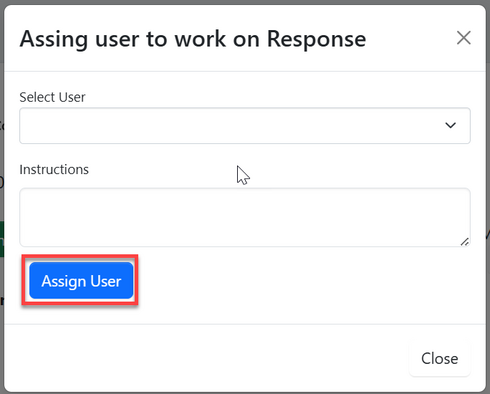
1.3.2 Assignment working on response
The assigned user will see the task by clicking "My Task" on the menus, then click on the intended task to open it.
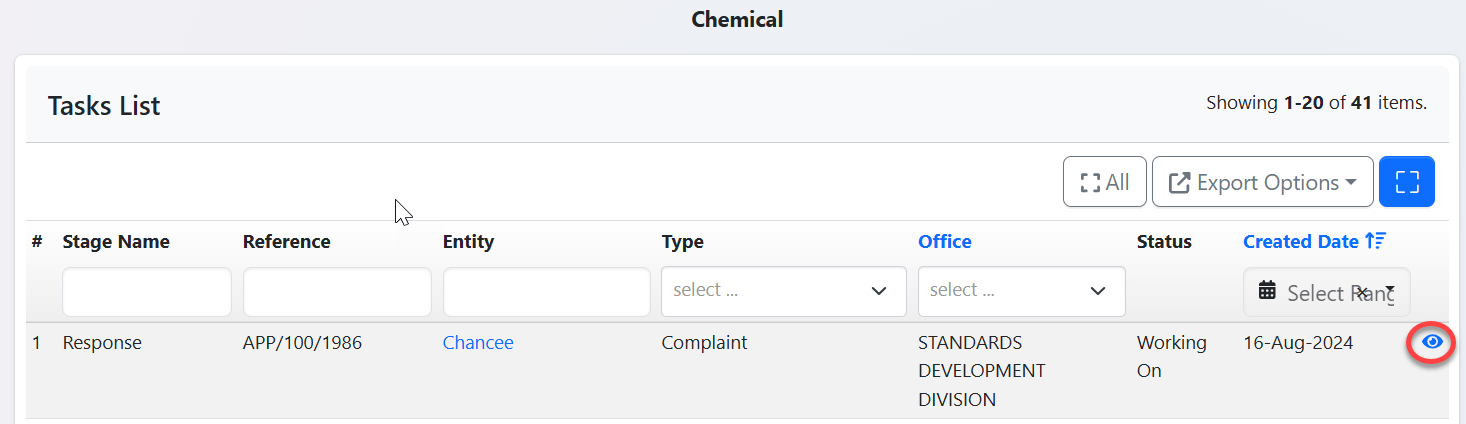
User will fill in the required form and click "Save" to save. See figure x above. Then click "Submit Response" to submit or click "Edit form" to edit details, save and submit. See figure below.
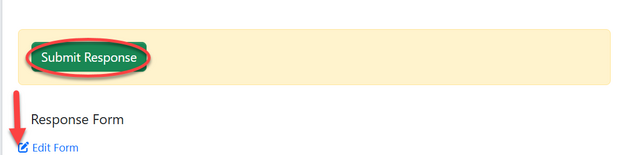
Then click "Ok" to confirm submitting response, as shown below.

1.4 Response Review (HPRM)
The submitted response will be in the list of task in a pool. Click on it to open. Work on it or assign task to other officer in PRMU office.

After clicking on "Work On Response Review" a popup window will appear where user will click "Ok" to confirm working on review. See figure below.
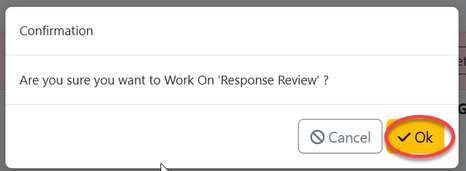
User will view the response posted, where will be able to return for improvements if not satisfied, Or approve if satisfied.
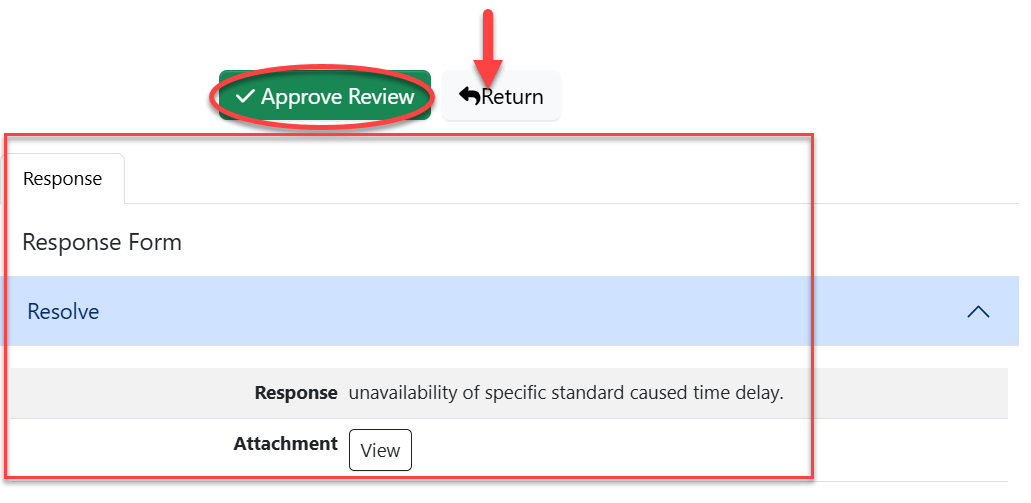
1.5 Authorize Response.
Director general will see the the response task from the tasks in a pool and click the intended task to open it.
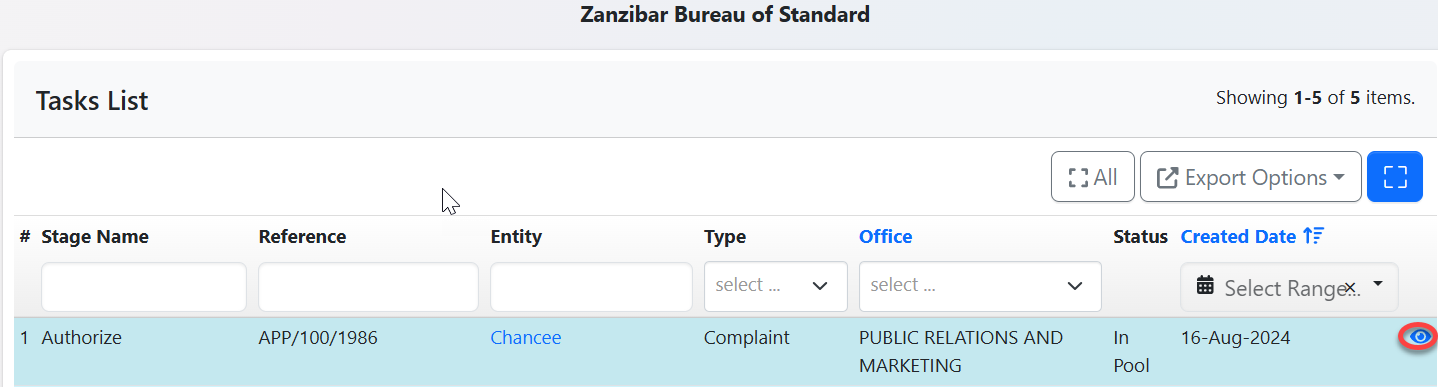
User will see the response details and click "Work On Authorize" to work on it.
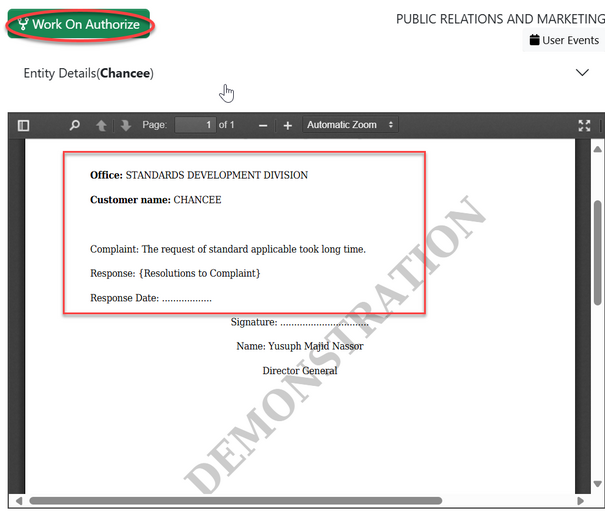
Click "Ok" to confirm working on authorize.
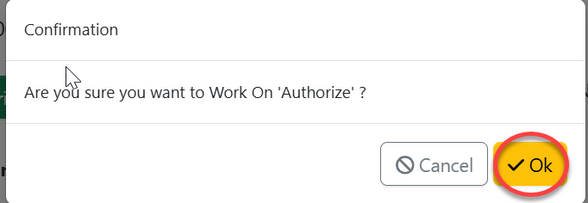
Click apply signature
1.3.1 Work on Response