1. Complaint
1.1 Application Review (HPRM)
Head of Public relation will receive the application and review it.
From the list of menus on left click "Task" then click "Pool" to access all tasks that has not worked on yet.
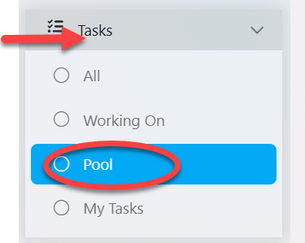
From the list of task click on the intended one or click on "eye" like symbol to open it.
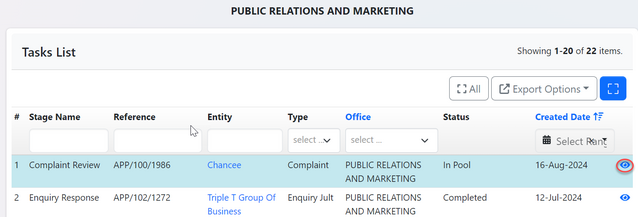
User will be landed on the page with option to work on the task or assign it to public relation officer to work on it. See figure below.
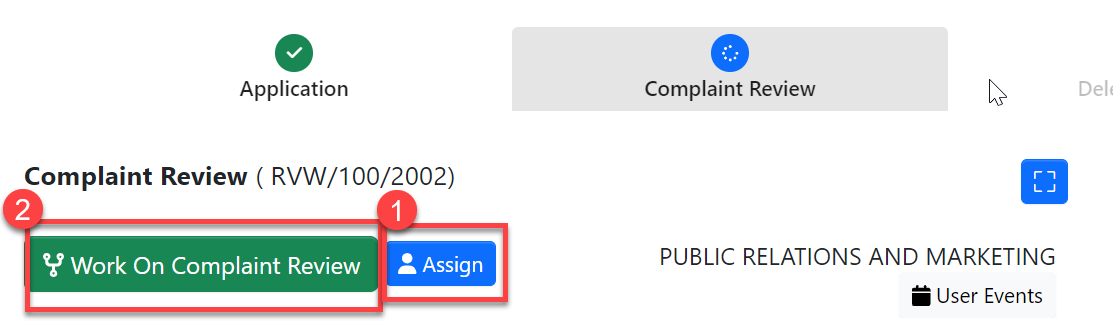
1. Assign - HPR can assign task to PR-officer by clicking "Assign" as shown on the figure above.
Select the user to assign, write the instruction if any, then click "Assign User" to complete the assignment.
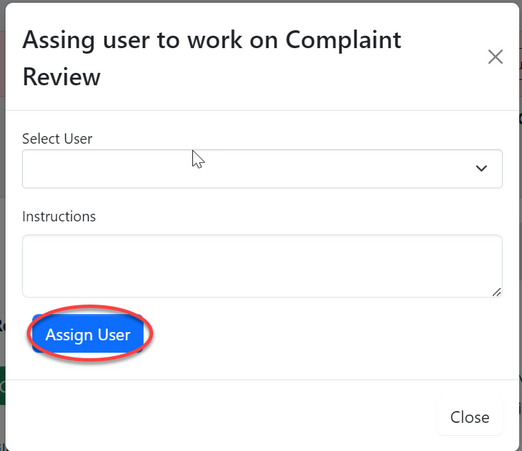
2. Work on Review - HPR will commit to review the task by clicking "Work on Review Complaint" as shown on figure x above.
Click "Ok" to confirm working on complaint review. See figure below.
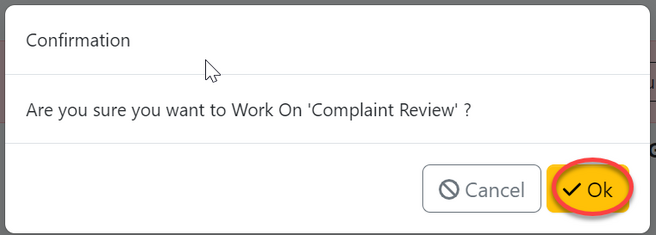
User will be landed on the page shown below.
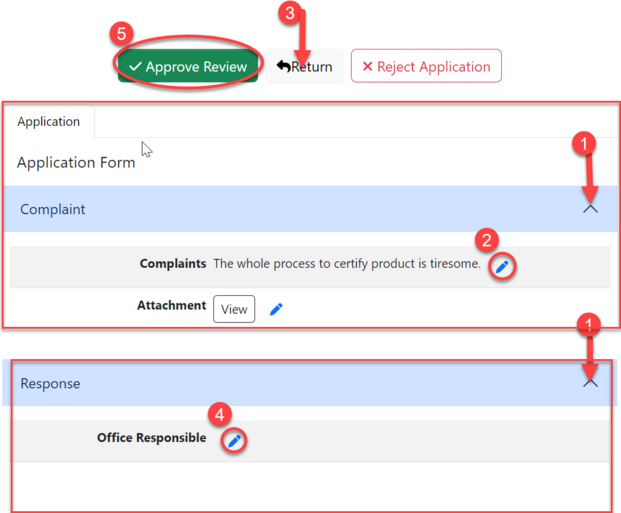
Here user can;
1) Click dropdown menu on the tab to open it.
2) Edit the received complaint to match the format and appropriate language.
3)Return complaints to compliant for improvements.
4)Add the responsible office where the complaints will be attended. by clicking the "Pen" like symbol as shown on the figure x above.
Then, select the office and click "Save Changes" to
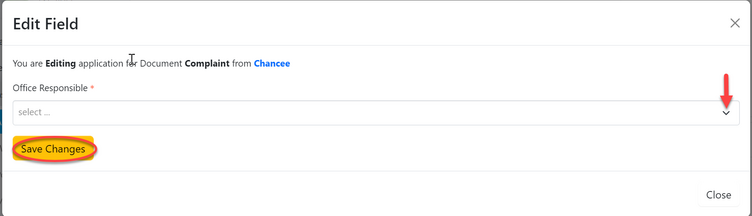
5)Approve complaint for further proceedings. (Click "Approve Review" as shown on the figure x above.)
Then click "confirm" to confirm approving the complaint review.
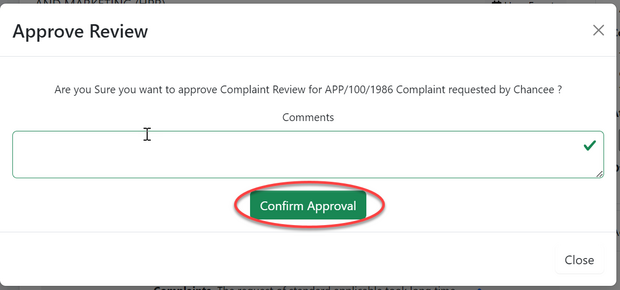
1.2