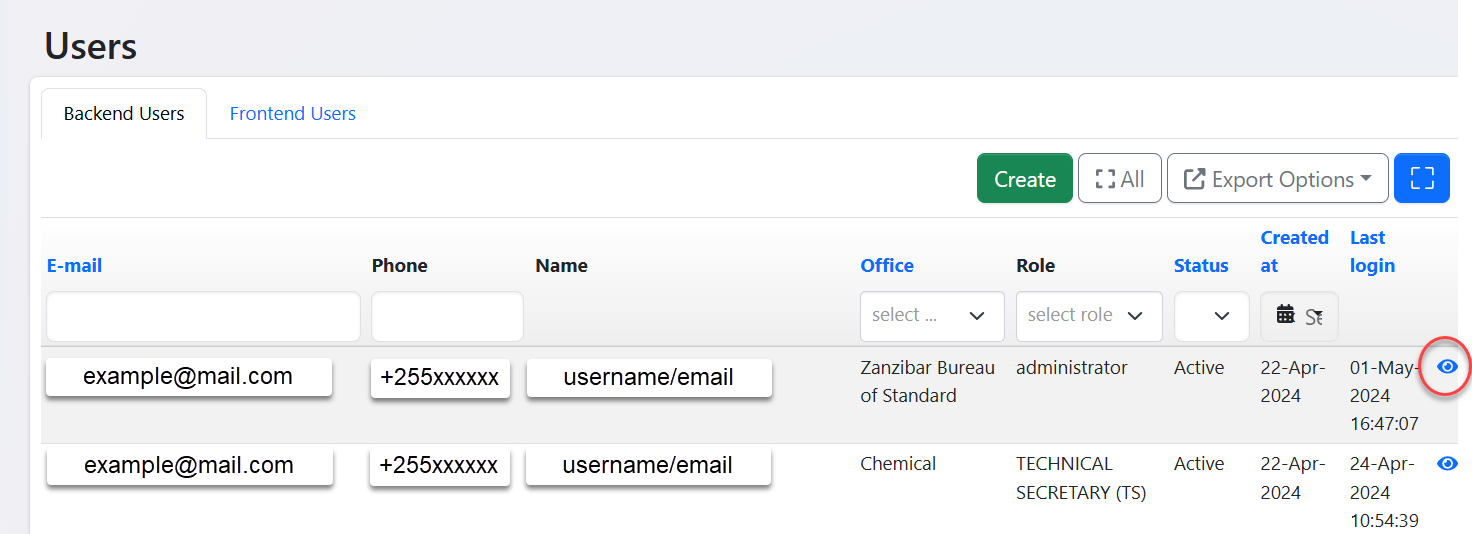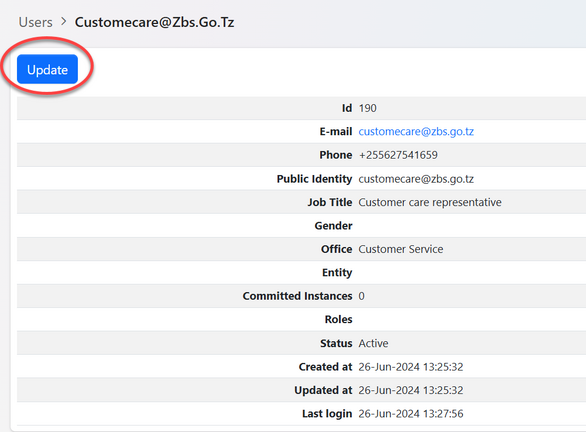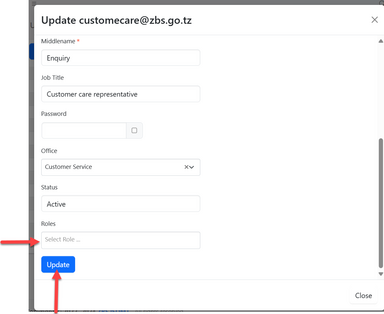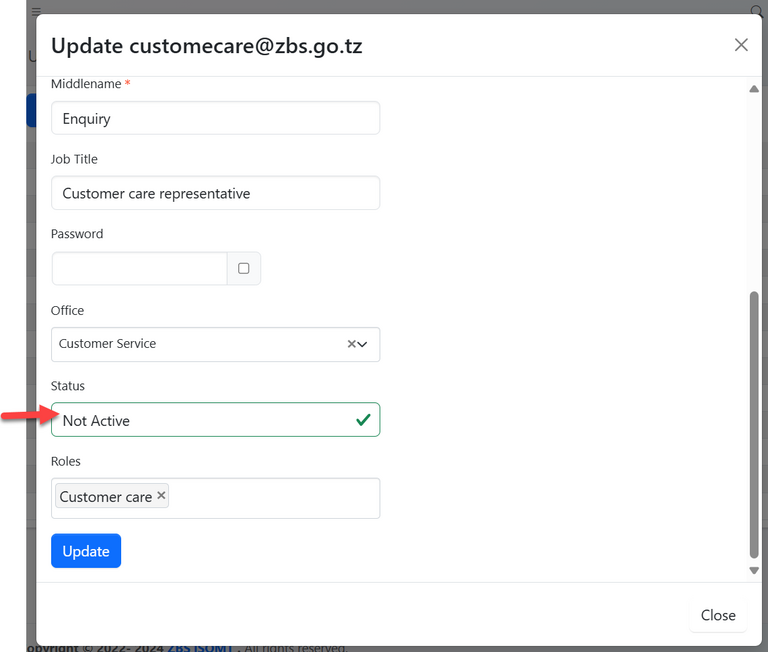To perform system configuration, user suppose to have administrator role. Upon the login user will be landed to this page.
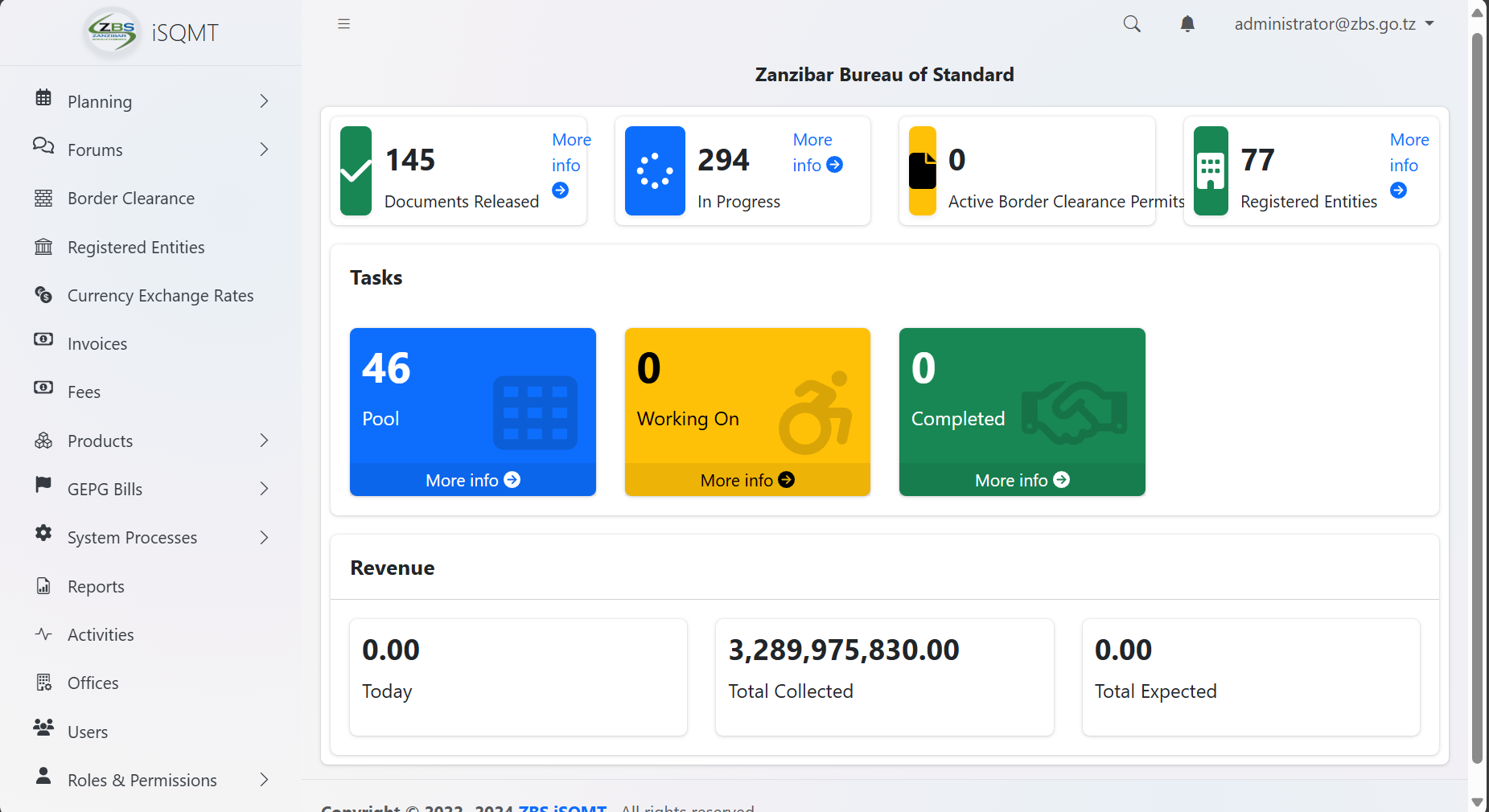
1.1 Office Management
1.1.1 Accessing Offices
From the list of menu on the left click "Office" as shown on the figure 1. 2 below. On the list of offices click "Create" to create a new office.
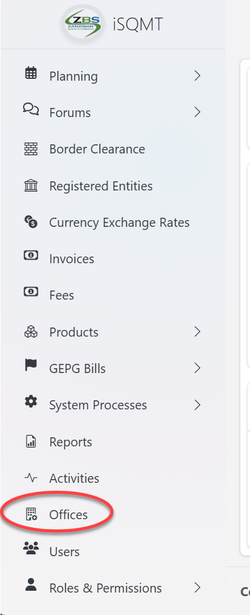 |
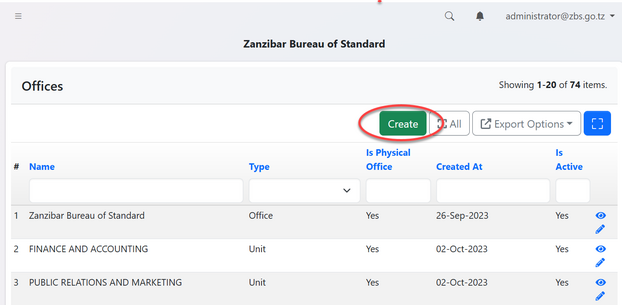 |
1.1.2 Creating Office
You will be provided with the form to fill. Fill the details as required as shown on figure 1.4. On the filed of address you can select the existing address and click "Confirm Select" or add the address by filling all the particulars and click "Save and Select Address" to save as shown on figure 1.5.
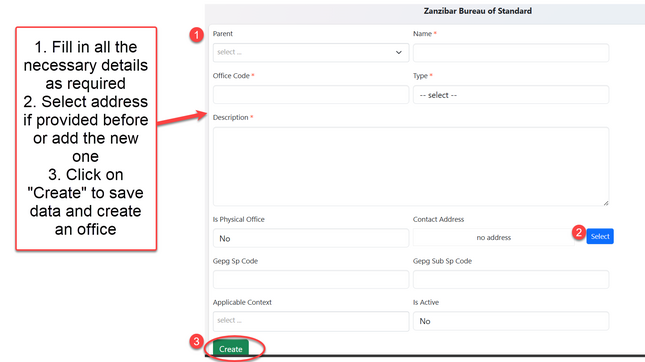
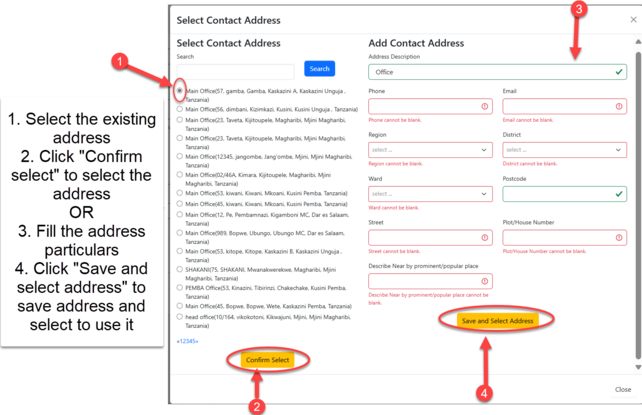
1.1.3 Editing Office
After saving the details user will be landed on the page shown on the figure 1.6, where can access buttons for "update details", "adding servicing area" and "Upload Branding Items"
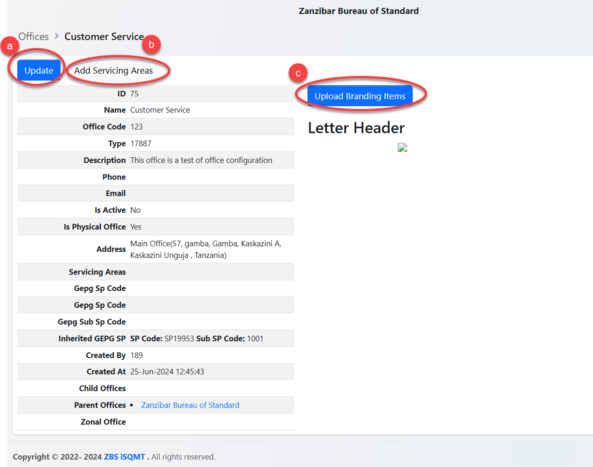
a) User can update details of office by editing and save
b) User can add other areas that office is suppose to service apart from the main office. Here user can put details of the area as required and save.
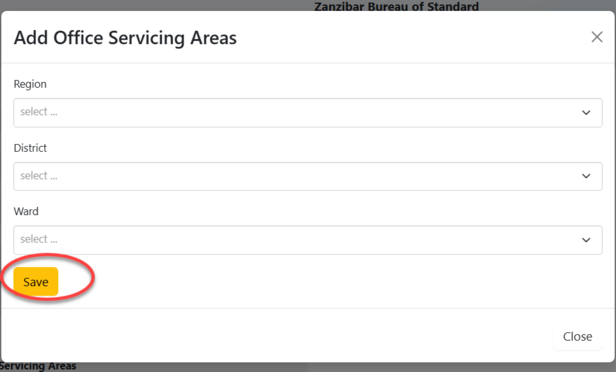
c) User can upload branding materials
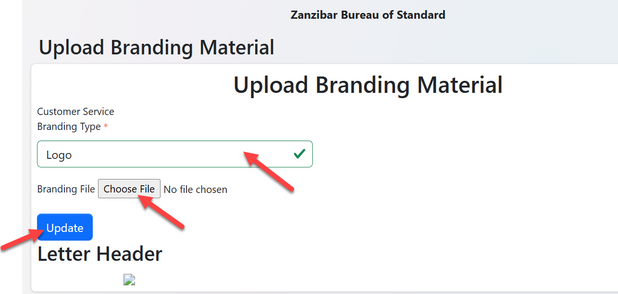
1.2 Roles and Permission Registration
1.2.1 Accessing Roles and Permission
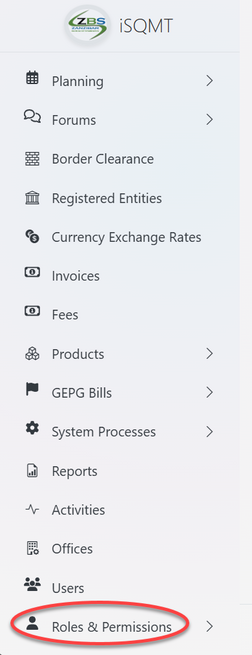
From the list of the menu click "Roles and Permission" as shown on figure 2.1. Then click on "System Roles" to access roles as shown on the figure 2.2 below.
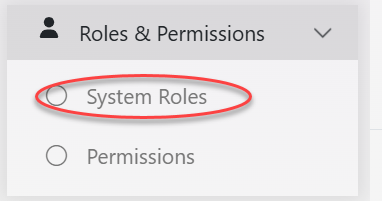
User will be landed on the list of existing roles (if any) and have an option to create a new role by clicking "Create" as shown on the figure 2.3 below.
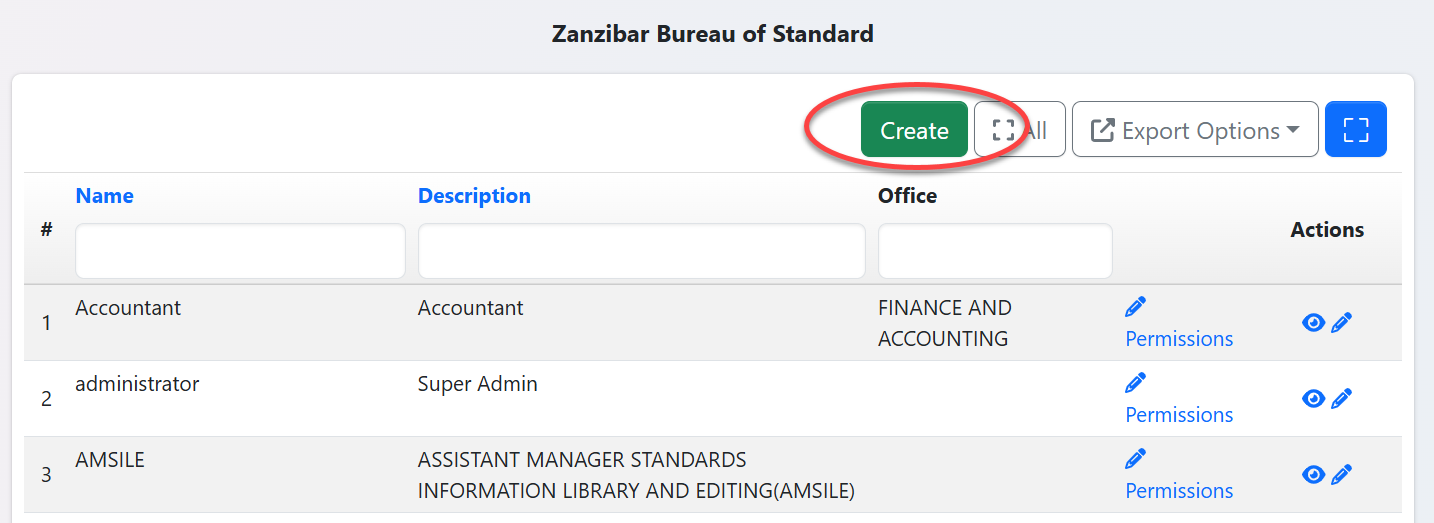
User will required to fill the name of the role and its description, and tie the role by relating by office that has already created by slecting it from the dropdown menu. Then click "Create" to save the details.( see figure 2.4)
User will required to fill the name of the role, its description, and associate a role by selecting the pre-created office from the dropdown menu.Then click "Create" to save the details.( see figure 2.4)
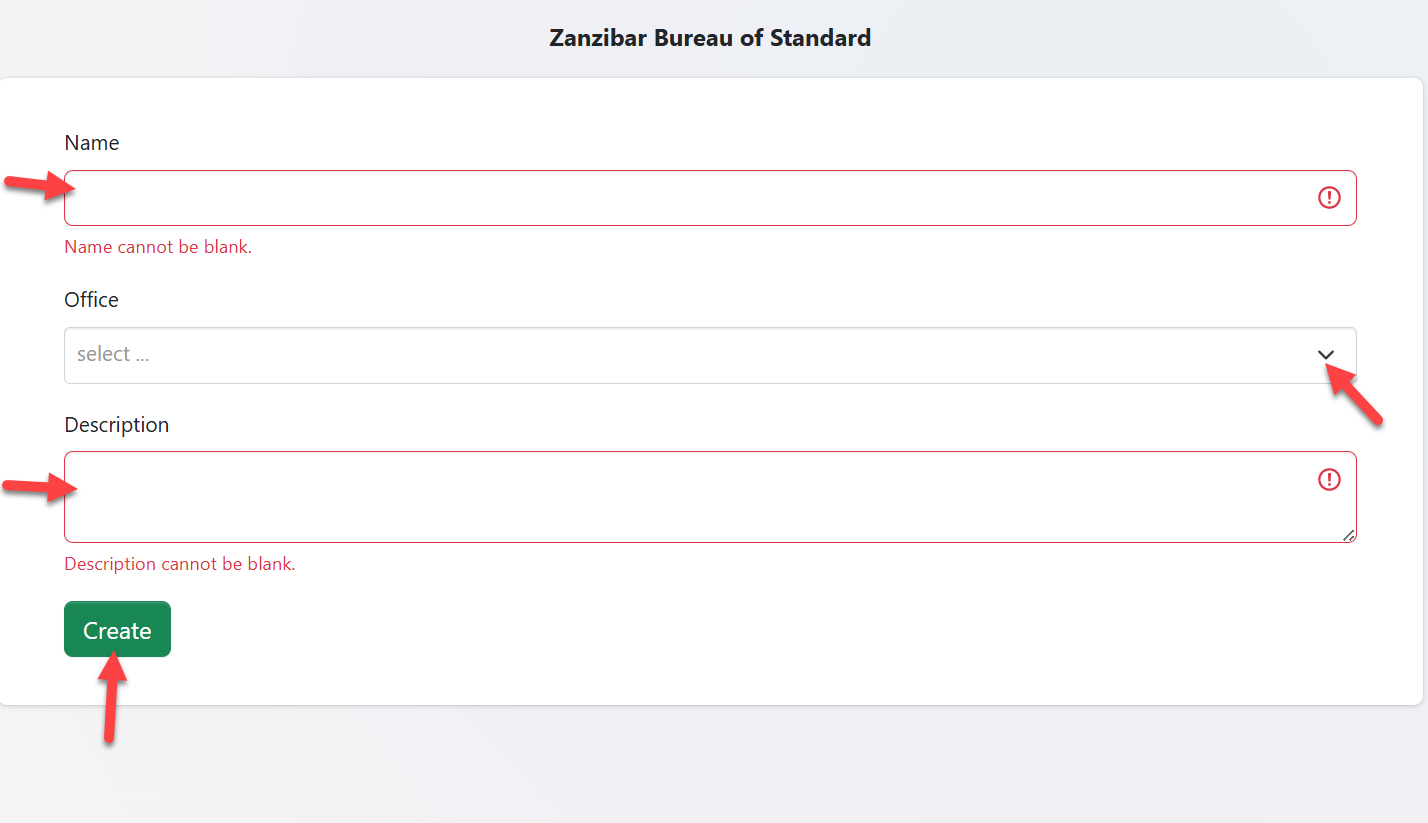
1.2.2 Permissions
From the menu click "" to access all the system permission
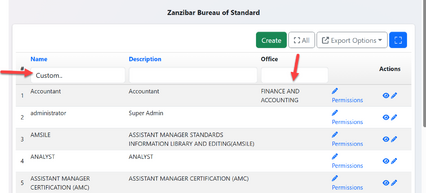
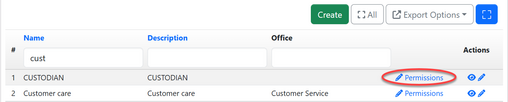
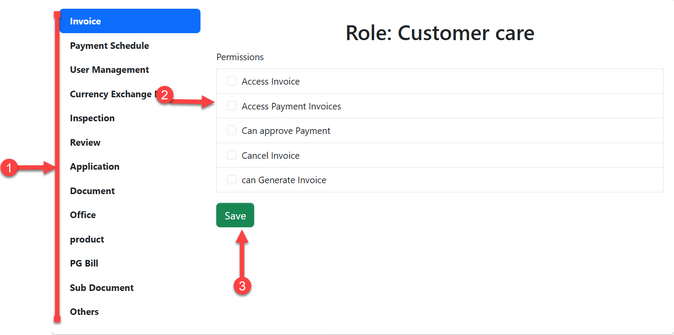
1.3 User Management
1.3.1 Creating User
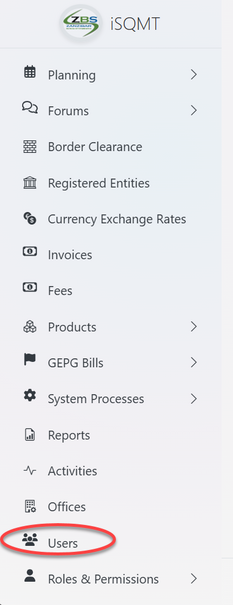
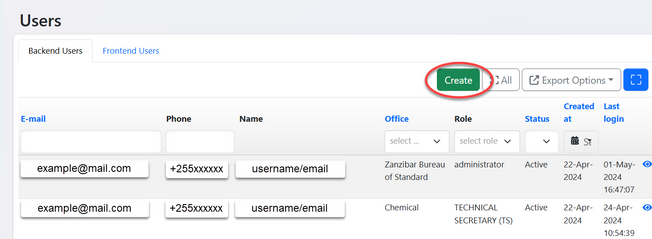
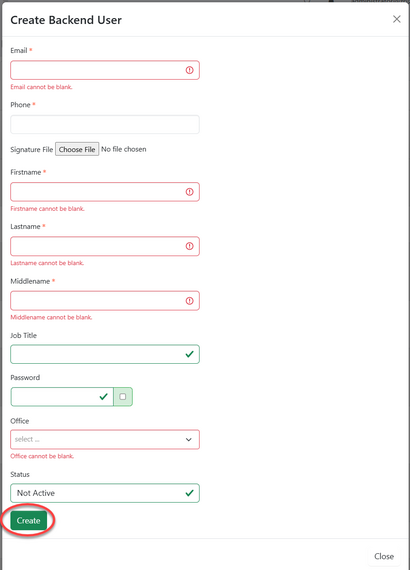
1.3.2 Update User