Inspection: Difference between revisions
Chanceness (talk | contribs) (Headings) |
Chanceness (talk | contribs) No edit summary |
||
| Line 4: | Line 4: | ||
=== 1.1 Destination Inspection === | === 1.1 Destination Inspection === | ||
==== 1.1.1 Reviewing application ==== | |||
From the list of menus on the left user should click "Task" and then click "Pool" to access all task that are new. | |||
[[File:DI1.png|left|thumb|''Figure :Accessing Task list'']] | |||
From the list of menus click on the intended application or click on the "eye" like symbol to open the application. See figure below. | |||
[[File:DI2.png|center|thumb|609x609px|''Figure :List of tasks'']] | |||
User will click "" to start to work on the application | |||
[[File:DI3.png|left|thumb|457x457px|''Figure :Start working on application'']] | |||
Click "Ok" to confirm working on review application. | |||
[[File:DI3.png|center|thumb|492x492px]] | |||
Before approval, the user can choose to perform preliminary activities such as verifying testing capabilities and requesting standards based on the nature of the product to be imported | |||
1) Requesting standard & Referencing | |||
User will click on the "Process" button from on the right. | |||
Then click on the "Check Standard" as shown on the figure below. | |||
[[File:DI4.png|center|thumb|618x618px|''Figure :Initializing standard check'']] | |||
Click "" to confirm checking standard | |||
[[File:DI5.png|center|thumb|688x688px|''Figure :Confirm Initiating Standard Check'']] | |||
Click "Go To New Process" to open the process of requesting for standard. | |||
[[File:DI6.png|center|thumb|665x665px|''Figure :Go to process to request standard'']] | |||
Fill in the required details and click "Save " to save and request | |||
[[File:DI7.png|center|thumb|681x681px|''Figure :A form to request standard'']] | |||
Click on "Submit Request" to submit, or Click on the "Edit Form" to edit details save and submit request. See figure below. | |||
[[File:DI8.png|center|thumb|619x619px|''Figure :Submitting standard request'']] | |||
'''b) Standard Response - AMSILE''' | |||
From the list of task user will click on the task with the type "Request Standard" | |||
[[File:DI9.png|center|thumb|682x682px|''Figure :List of tasks'']] | |||
Click "Work on Response" to fill in the repsonse to the requested standard. | |||
[[File:DI0.png|center|frame|''Figure :Work on Response'']] | |||
Click "Ok" to confirm as shown on the figure below. | |||
[[File:DI01.png|center|thumb|614x614px|''Figure : Confirm working on response'']] | |||
Fill in the required standard as per provided product and click "" to save. | |||
[[File:DI02.png|center|frame|''Figure :Adding standard'']] | |||
{| | |||
|For YES on standard presence[[File:DI03.png|center|frame|''Figure :Details for standard response'']] | |||
|For NO on standard presence[[File:DI04.png|center|thumb|465x465px|''Figure : Details for standard response'']] | |||
|} | |||
User can; | |||
1)Remove response | |||
2) Add response | |||
3)Save response as shown on the figure below. | |||
[[File:DI05.png|center|frame|''Figure :Submitting response'']] | |||
Click "Submit Response" to submit response or click on "Edit Form" to edit response, then save and submit. | |||
[[File:DI06.png|center|frame|''Figure :Submitting response'']] | |||
Click "Ok" to confirm submitting response for standard. | |||
=== 1.2 PVoC === | === 1.2 PVoC === | ||
Revision as of 13:15, 13 August 2024
Introduction
1. Destination Inspection
1.1 Destination Inspection
1.1.1 Reviewing application
From the list of menus on the left user should click "Task" and then click "Pool" to access all task that are new.
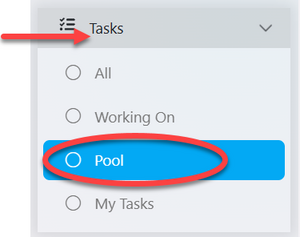
From the list of menus click on the intended application or click on the "eye" like symbol to open the application. See figure below.
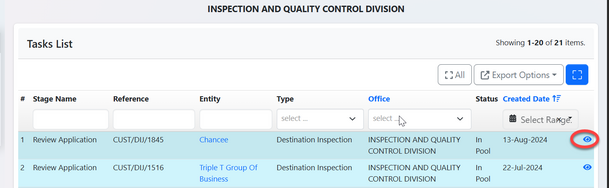
User will click "" to start to work on the application
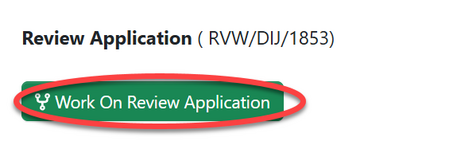
Click "Ok" to confirm working on review application.
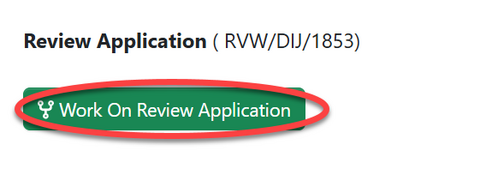
Before approval, the user can choose to perform preliminary activities such as verifying testing capabilities and requesting standards based on the nature of the product to be imported
1) Requesting standard & Referencing
User will click on the "Process" button from on the right.
Then click on the "Check Standard" as shown on the figure below.
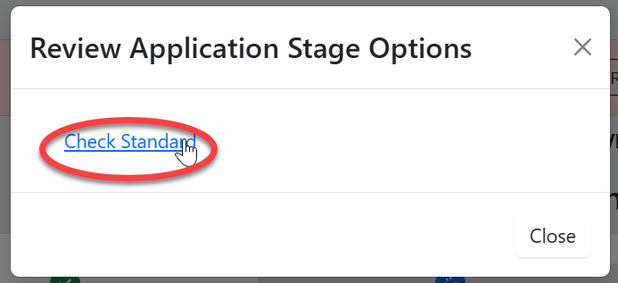
Click "" to confirm checking standard
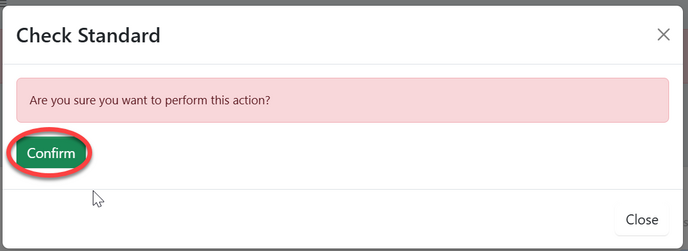
Click "Go To New Process" to open the process of requesting for standard.
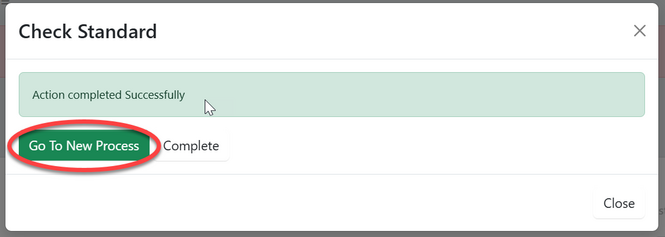
Fill in the required details and click "Save " to save and request
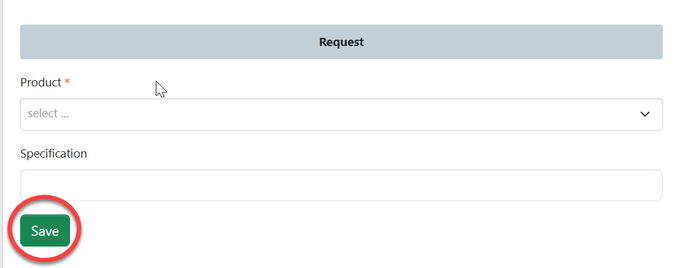
Click on "Submit Request" to submit, or Click on the "Edit Form" to edit details save and submit request. See figure below.
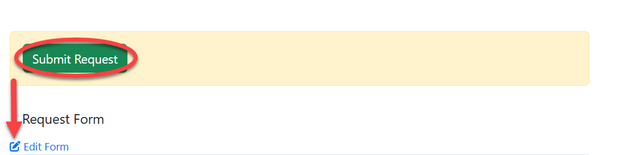
b) Standard Response - AMSILE
From the list of task user will click on the task with the type "Request Standard"
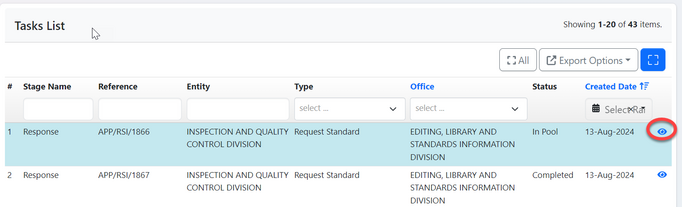
Click "Work on Response" to fill in the repsonse to the requested standard.
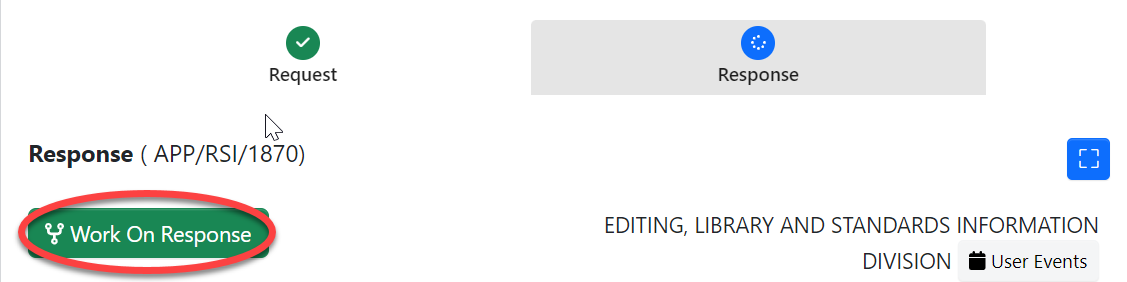
Click "Ok" to confirm as shown on the figure below.
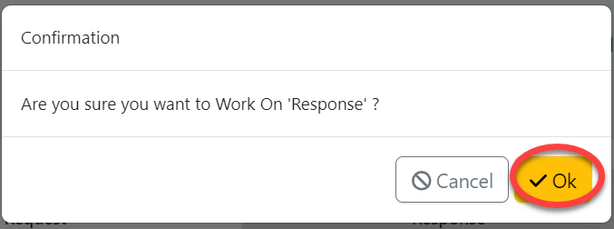
Fill in the required standard as per provided product and click "" to save.
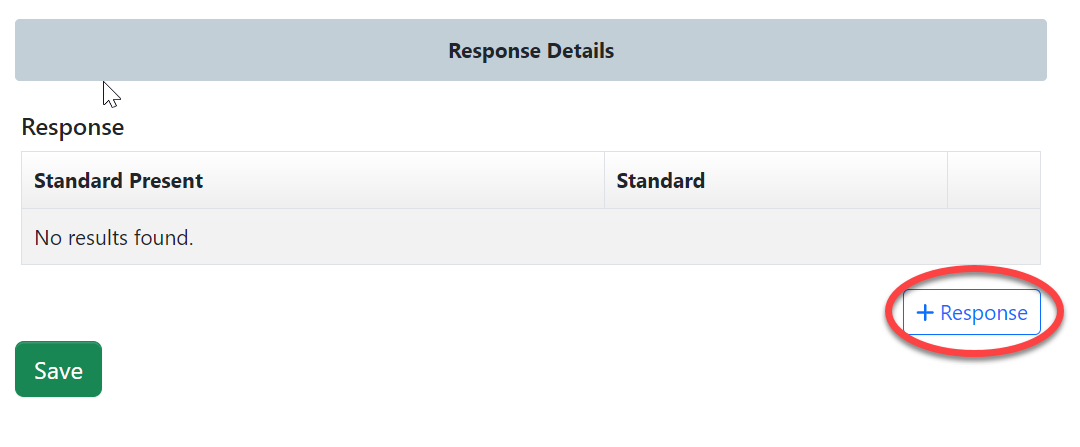
For YES on standard presence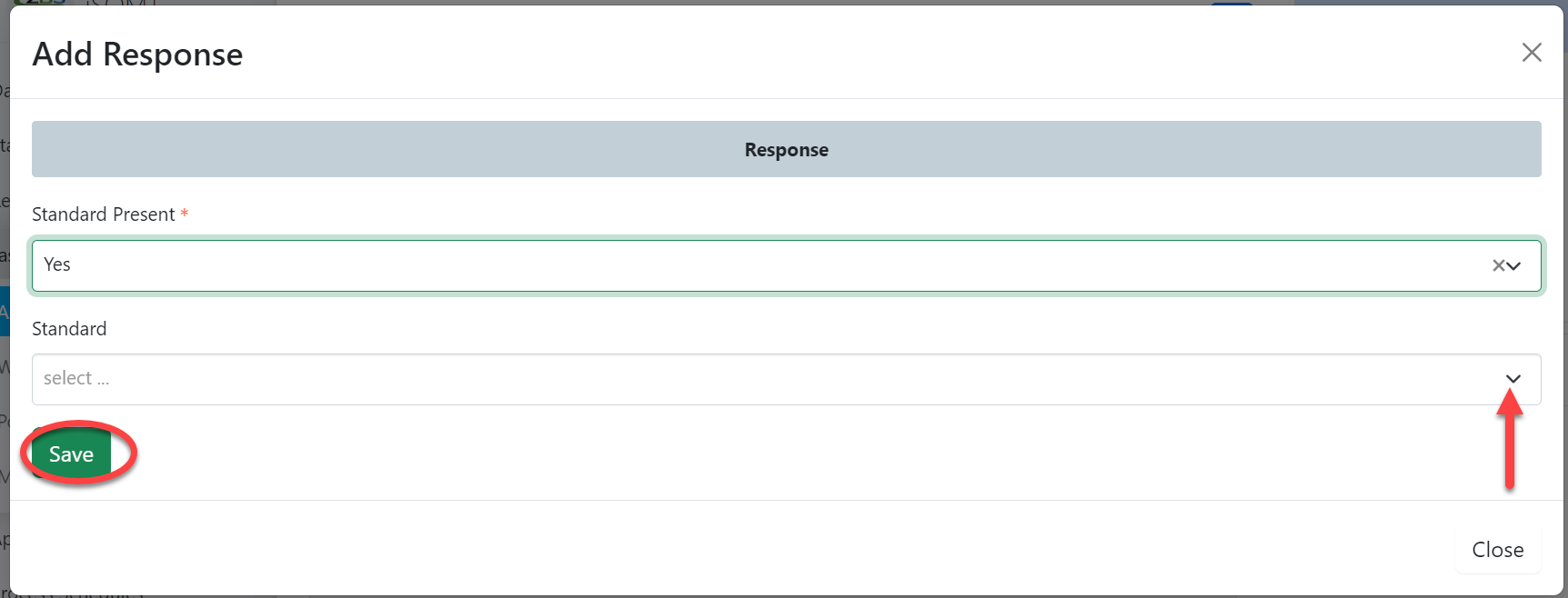 |
For NO on standard presence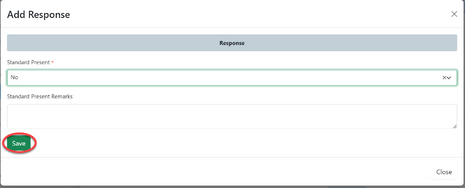 |
User can;
1)Remove response
2) Add response
3)Save response as shown on the figure below.
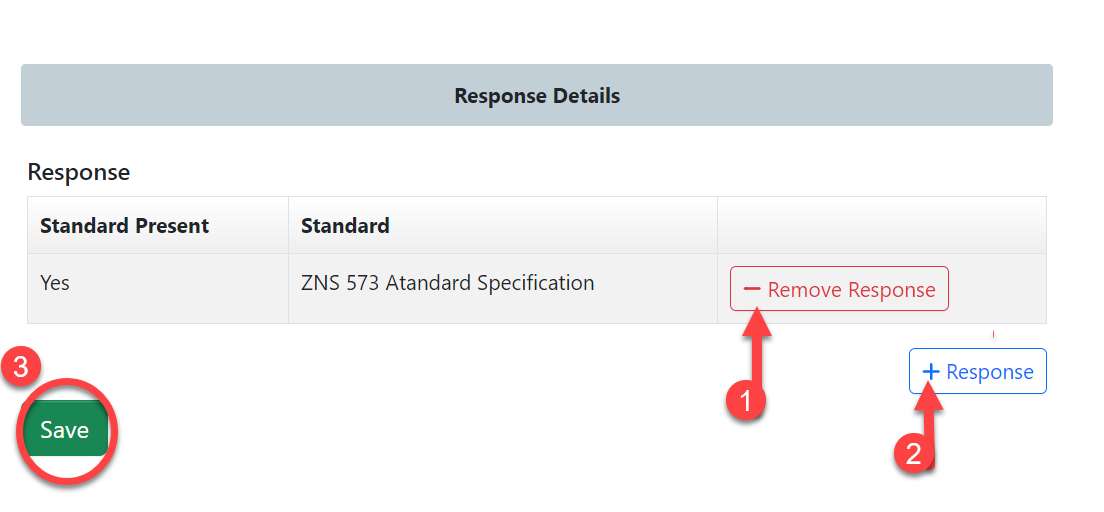
Click "Submit Response" to submit response or click on "Edit Form" to edit response, then save and submit.
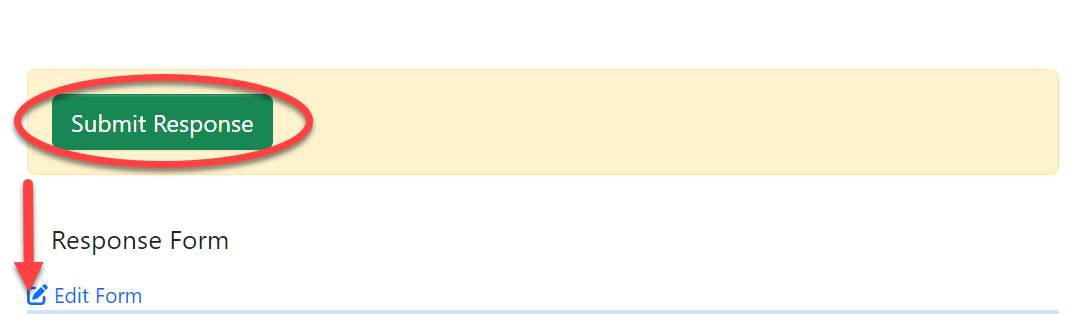
Click "Ok" to confirm submitting response for standard.