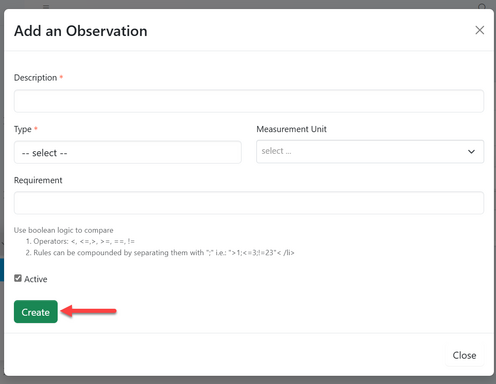Configuring standard: Difference between revisions
Chanceness (talk | contribs) No edit summary |
Chanceness (talk | contribs) (Requirement observation added) |
||
| Line 28: | Line 28: | ||
=== Requirements === | === Requirements === | ||
To access requirements of the standard created click "Requirement" | To access requirements of the standard created click "Requirement" | ||
[[File: | [[File:Accessing requirements.png|center|thumb|636x636px|''Figure 2.4 (a): Accessing Requirements'']] | ||
You will be landed on the page of requirements and click "Create" to start adding the requirements. | You will be landed on the page of requirements and click "Create" to start adding the requirements. | ||
[[File: | [[File:Creating requirement.png|center|frame|''Figure 2.4 (b): Creating a requirement'']] | ||
Fill the standard requirement's details accordingly and click "Create" to save details as shown in a figure 2.5 below. | |||
[[File:Requirement details.png|center|thumb|891x891px| ''Figure 2.5: Fill the details for standard requirements''.]] | |||
=== Observation === | === Observation === | ||
From the list of requirement, click on the intended requirement to which you want to add observation. Also you can access this by clicking on the eye button as shown on figure 2.6 (a) below. | |||
[[File:Figure 2.6.png|center|frame| ''Figure 2.6 (a) Accessing observations'']] | |||
Click on "Observation" to access list of observation as shown on the figure 2.6 (b) below | |||
[[File:Figure 2.6 (b).png|center|thumb|635x635px| ''Figure 2.6 (b): Accessing observations'']] | |||
To add observation click on the button "Add" | |||
[[File:Figure 2.7.png|center|frame| ''Figure 2.7: Add an observation to requirement'']] | |||
Fill in the required details and click "Create" to save the details. | |||
[[File:Figure 2.8.png|center|thumb|496x496px| ''Figure 2.8: Fill observation details'']] | |||
=== Test Method === | === Test Method === | ||
Revision as of 12:15, 21 June 2024
Accessing the System
Accessing iSQMT
iSQMT system can be accessed through this link in any browser.
User Account
ZBS user suppose to be in an Standard editing, library and Standards information division. Also user account suppose to have the following permissions in the system.
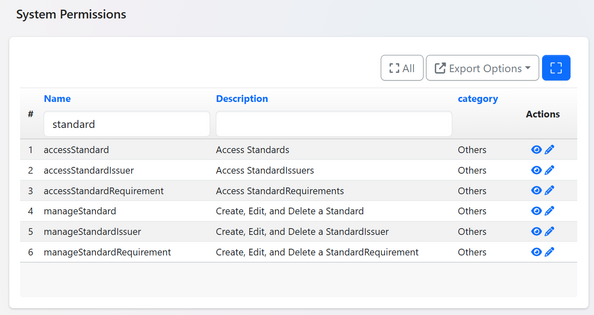
Login to the System
In successfully accessing the provided link, user will be landed to the login page as shown on figure 1.2 where the registered user will fill their username/email and password to login.
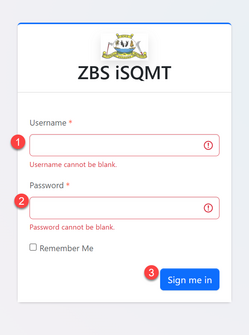
Upon successful login user will be redirected to the home page where management of different activities is being done. Here user can see application requests, tasks, and make different activities.
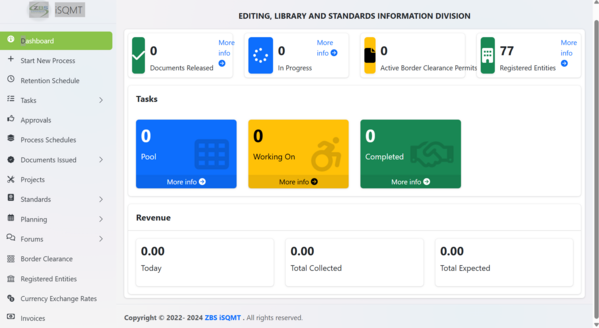
Configuring Standard
Configure New Standard
To access standards user should click on "Standards" from the list of menus as shown on the figure 2.1 below. Upon clicking "Standards" user will be landed to the page containing list of standards (If any).To create a new standard click "Configure" as shown on the figure 2.2.
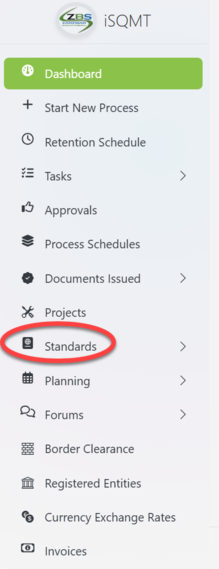 |
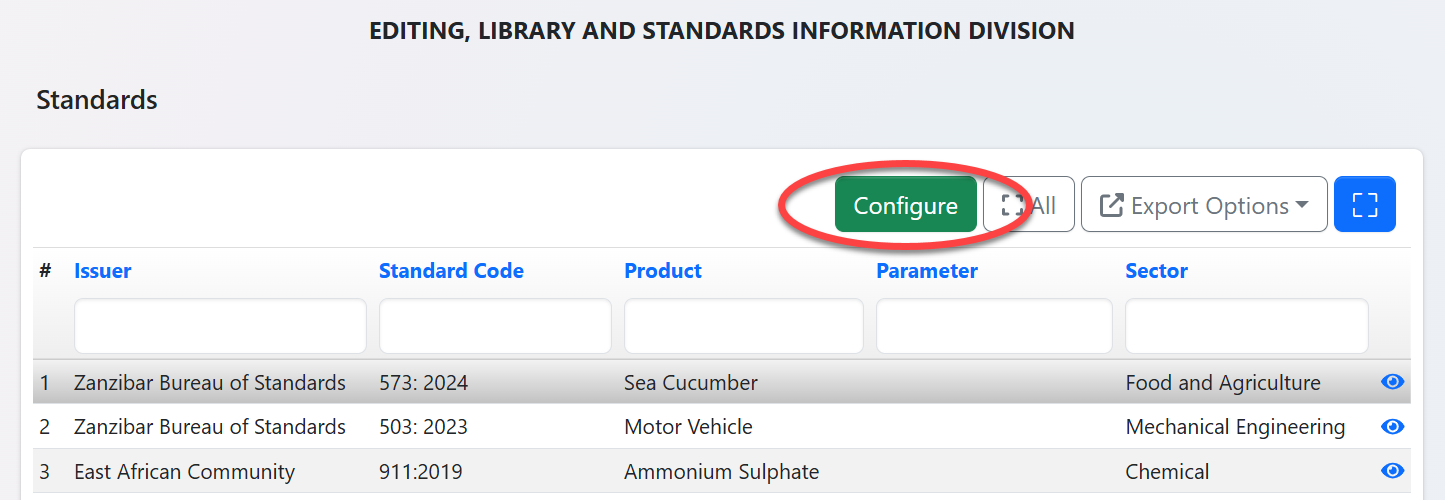 |
Fill the details of the standard as required, insert or drag and drop the standard document if any and upload, then click "Create" to save and create the standard.( See figure 2.3 below)
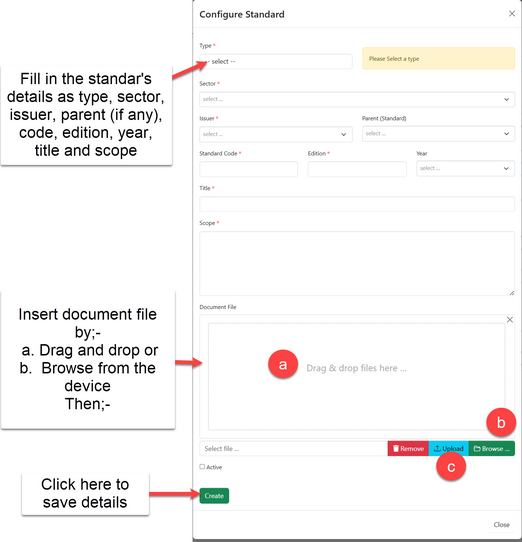
Requirements
To access requirements of the standard created click "Requirement"
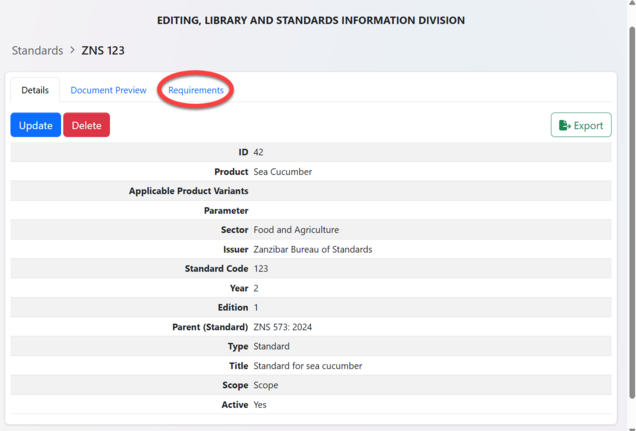
You will be landed on the page of requirements and click "Create" to start adding the requirements.
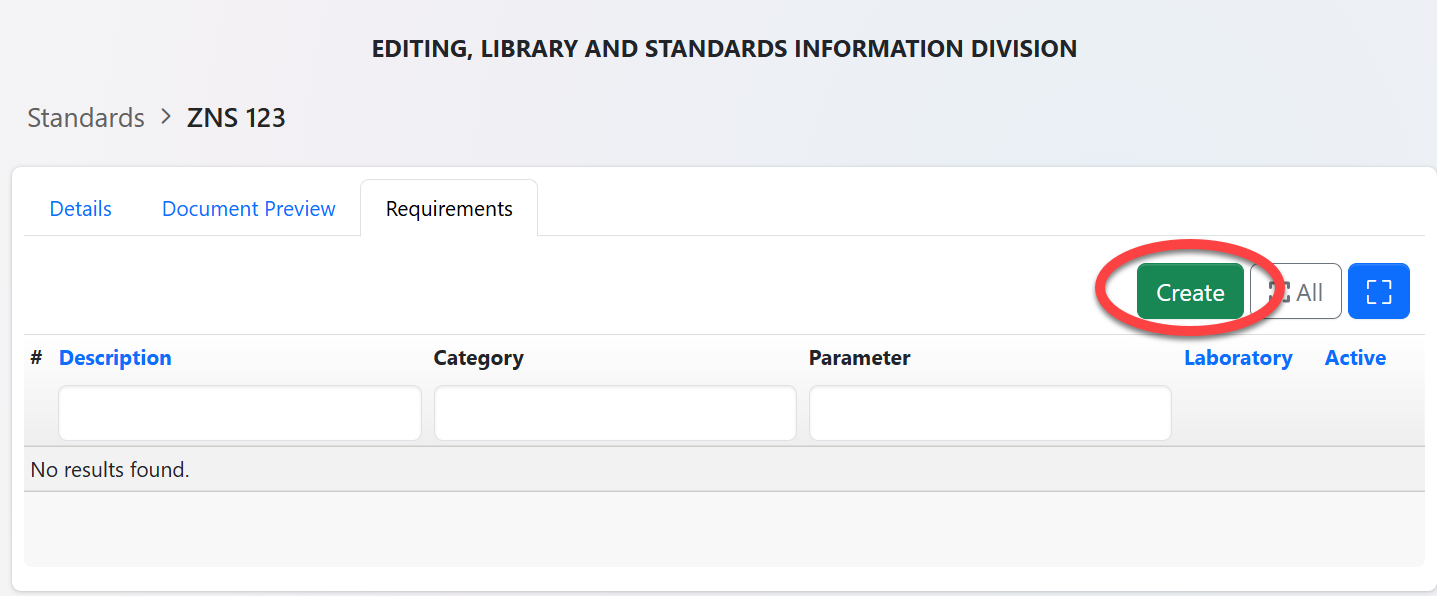
Fill the standard requirement's details accordingly and click "Create" to save details as shown in a figure 2.5 below.
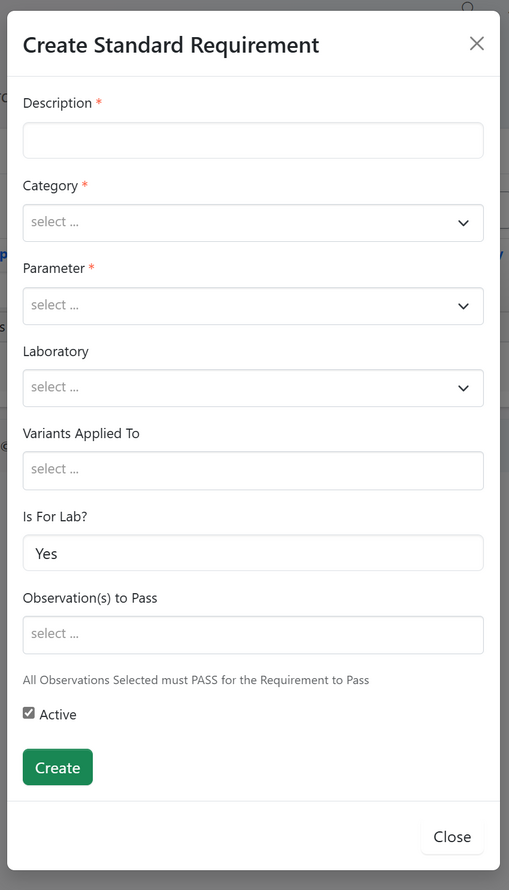
Observation
From the list of requirement, click on the intended requirement to which you want to add observation. Also you can access this by clicking on the eye button as shown on figure 2.6 (a) below.
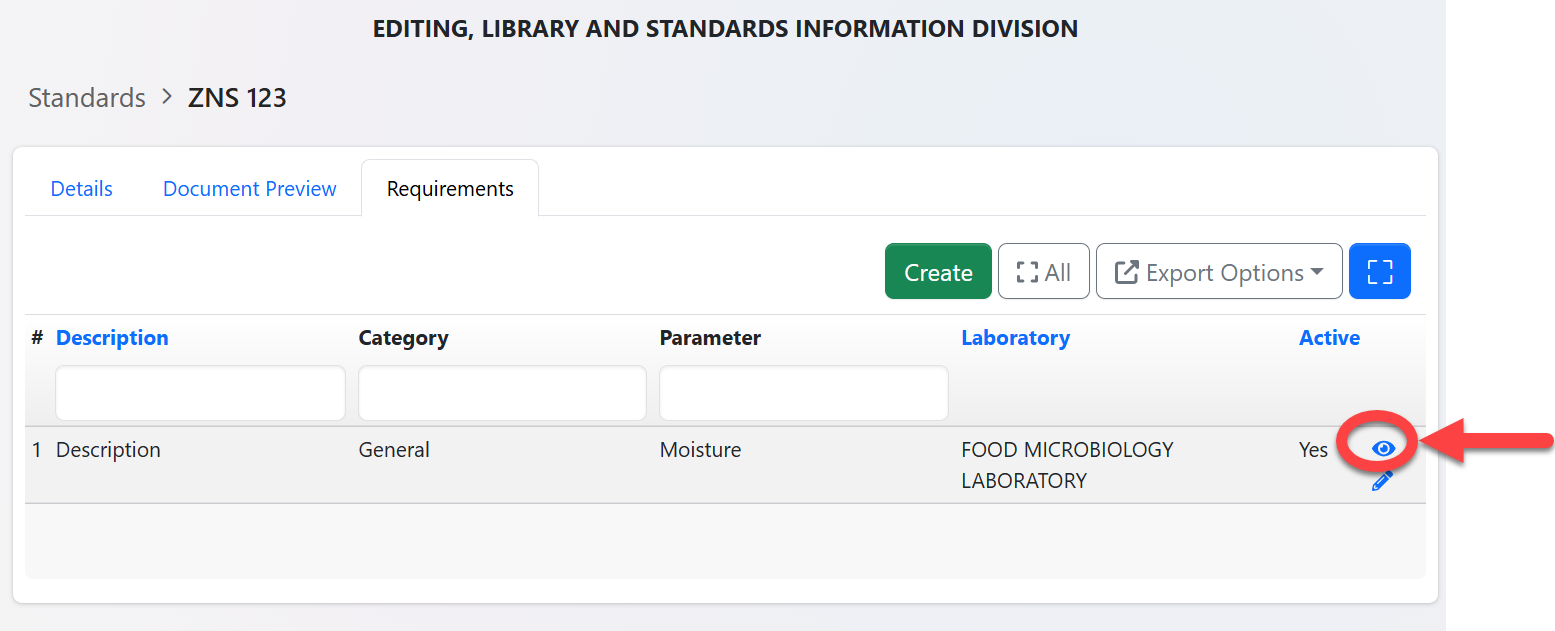
Click on "Observation" to access list of observation as shown on the figure 2.6 (b) below
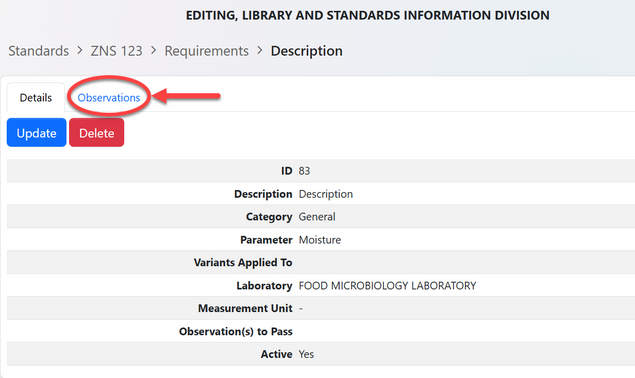
To add observation click on the button "Add"

Fill in the required details and click "Create" to save the details.