Testing: Difference between revisions
Chanceness (talk | contribs) No edit summary |
Chanceness (talk | contribs) No edit summary |
||
| Line 29: | Line 29: | ||
Place a comment (If any) and click "Confirm" | Place a comment (If any) and click "Confirm" | ||
[[File:IT8.png|center|thumb|556x556px|''Figure :Confirm approval'']] | [[File:IT8.png|center|thumb|556x556px|''Figure :Confirm approval'']]1.2 Testing | ||
=== 2. Type Testing === | === 2. Type Testing === | ||
Revision as of 09:57, 6 August 2024
Introduction
1. Internal Testing
1.1 Reviewing Test Request
User will receive request for testing sent from other division. To access them go to the list of menus on the left and click "Task" then all tasks.
as shown on the figure below.
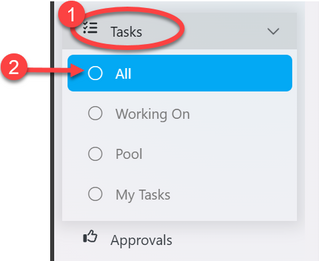
From the list click the intended one or click on the "eye" like symbol to open it as shown on the figure below.
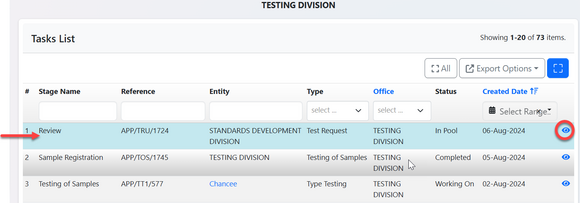
Upon successfully opening the request user will see the stage to work on as shown on the arrow 1 on the figure below. Also will see the details of request on summary or request form shown by number 2, as well as office requested for testing (see arrow 3). Then user will click on (4) "Work on Review" to start working on reviewing test request.
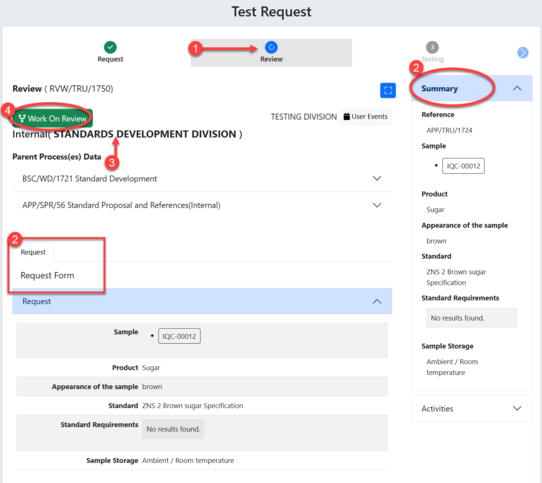
Click "Ok" to confirm working on review as shown below.
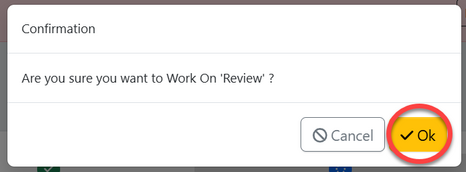
Click on "Approve Review" to approve or "Return" for improvements (See figure below)
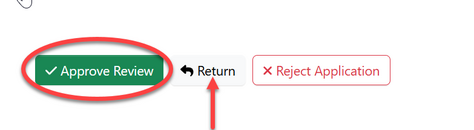
Place a comment (If any) and click "Confirm"
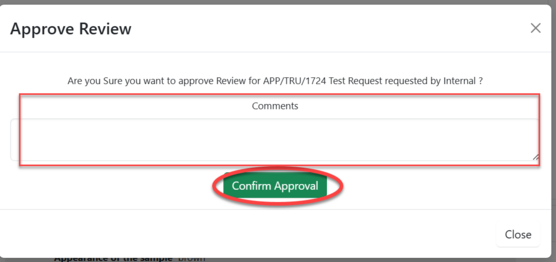
1.2 Testing