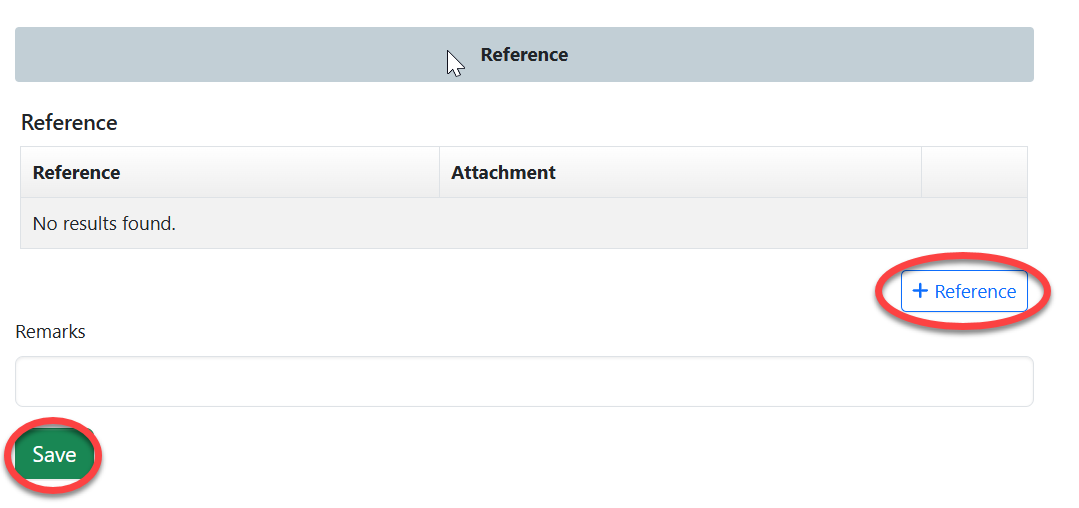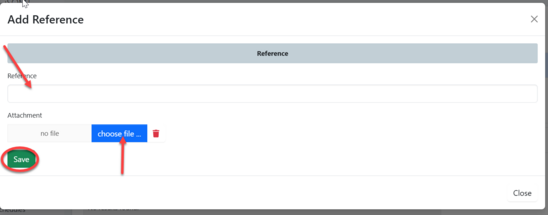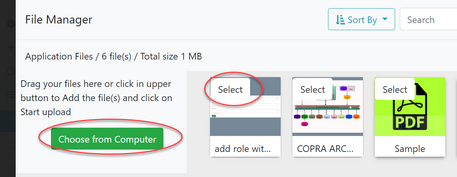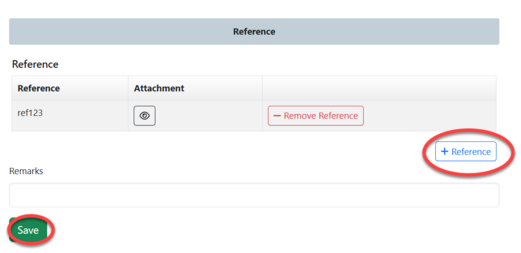Standard Development: Difference between revisions
Chanceness (talk | contribs) No edit summary |
Chanceness (talk | contribs) No edit summary |
||
| Line 54: | Line 54: | ||
|2)Return[[File:Return reference.png|''Figure : Return reference''|thumb|575x575px]] | |2)Return[[File:Return reference.png|''Figure : Return reference''|thumb|575x575px]] | ||
|} | |} | ||
== 2. Working Program (AMSD & TS) == | |||
The program is designed to schedule all standard proposals to be developed within a specific timeframe defined by the scheduler. Only approved proposals will be included in this group for DSD and DG approval. In the system the working program has been named as process scheduler. | |||
=== 2.1 Creating Working program - AMSD === | |||
'''a) Creating Process Schedules''' - From the list of menus on the left, AMSD should click on "Process Scheduler" as shown on the figure below. | |||
[[File:PS1.png|left|thumb|319x319px|''Figure : Accessing process schedules'']] | |||
On the window on the right click on "Create" to create a new process Schedules | |||
[[File:PS2.png|thumb|583x583px|''Figure : Create new Process Schedules'']] | |||
Fill in all the required details and click "Create" to save. | |||
[[File:PS3.png|center|thumb|522x522px|''Figure : Filling Process Schedules details'']] | |||
Upon successfully created the program, Open it by clicking on the intended one or click on the "eye" like symbol from the list of process schedules. See figure below | |||
[[File:PS4.png|center|thumb|617x617px|''Figure : List of Process Schedules'']] | |||
'''b) Adding Items (Proposals)''' - The options for updating and viewing items will appear as shown on the figure below. | |||
[[File:PS5.png|center|thumb|626x626px|''Figure :'' ]] | |||
1) Update - Click here to update process schedules details and save . | |||
2) Item - Click on item to add and view items in the program, the items here refers standard proposals. | |||
Upon success full click on "Item", the list of proposals will appear (if any) and the button to add other proposals. | |||
[[File:PS6.png|center|thumb|663x663px|''Figure : Adding item (proposal)'']] | |||
The window with a form will appear for adding item (proposals) | |||
[[File:PS7.png|center|thumb|544x544px|''Figure : Adding item (proposal)'']] | |||
From the list you can select the proposal to be added in the program. | |||
[[File:PS8.png|center|frame|''Figure : Selecting proposal'']] | |||
When a proposal is selected, its details will be displayed for AMSD to verify before adding it in the program. | |||
[[File:PS9.png|center|thumb|632x632px|''Figure : Proposal details'']] | |||
The list of added proposal will appear as shown below where AMSD can view details for each as well as removing them from the working program. (See figure below) | |||
[[File:PS02.png|left|thumb|630x630px|''Figure : List of added proposal in working program'']] | |||
1) View details of proposal | |||
2) Remove proposal from the working program | |||
After maximum number of items is reached or AMSD willing the group will be closed for DSD and DG approval. After the working program being approved the process of development can proceed as intended. | |||
Revision as of 10:11, 1 August 2024
1. Proposal initiation and Reference (TS & AMSILE)
Technical secretary will be able to initiate a proposal regarding customers applications as well as internal requirements.
Upon successfully login user will be landed to this dashboard see figure 1.1 (a).
1.1 Proposal Initiation - TS
(a) Click on "Start New Process" to start the process of developing a new Standard.

(b) On SPS - Standard proposal and References, Click "Start" to start the process.
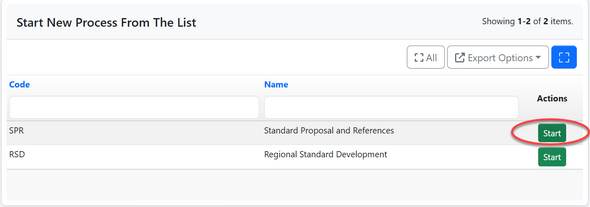
(c) Click "Confirm" to confirm and agree performing the activity
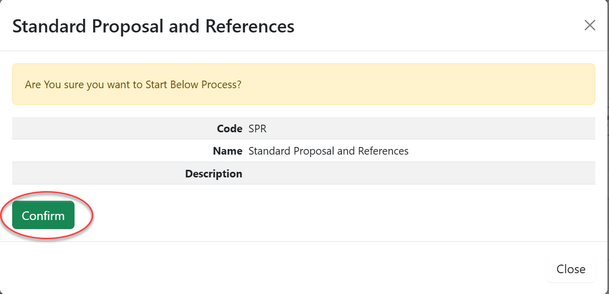
(d) i- Fill in all required details for a proposal

ii-Click on "Add Expected Stages and Time" to add the stage number and month then click "Save" (see figure below)
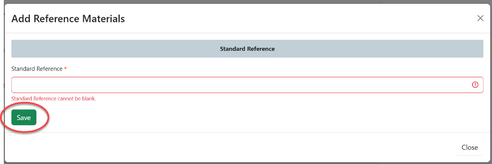
iii- Click on "Add Reference Materials" to add any materials for reference if any and then click "Save" (see figure below)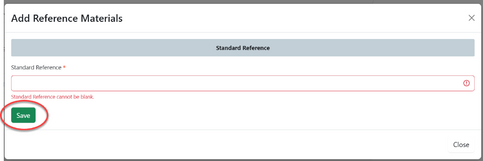 |
iv -Click "Save" to save details for proposal; on the new tab appear click "Submit Proposal" or Click "Edit Form" to edit details and save by following the same procedure explained above.
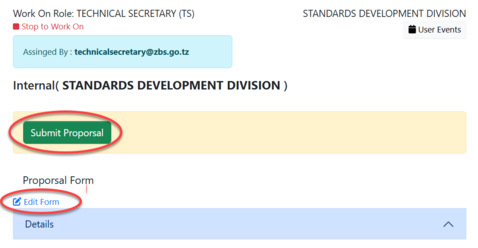
1.2 Referencing - AMSILE
On the list of task Amsile will receive the new application requesting for reference. Click on the intended task or click on the "eye" like symbol to open the application. See figure below.
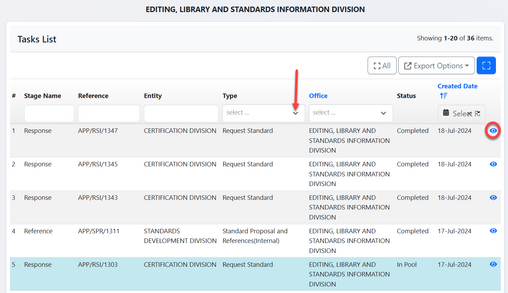
After opening the application and Click on "Work on Reference" as shown below.
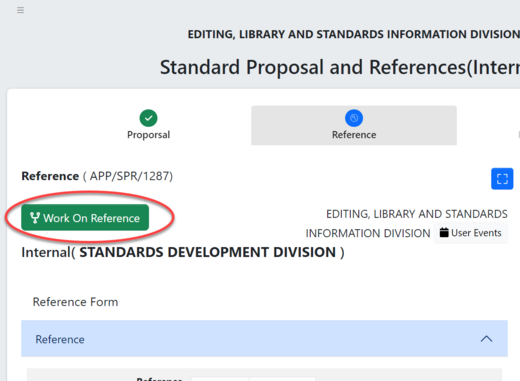
Click on OK to confirm working on referencing.
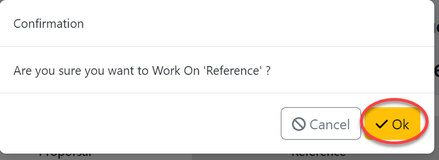
On the appeared window click on "Reference" to add reference as requested on the application details on the summary. Add all required standard references and attachments if any then click "Save", See figure and below.
After filling the required reference click on "Submit Reference" to submit or you can click on the "edit form" to edit the filled details then submit. See figure below.
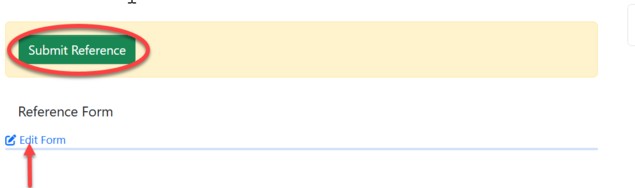
1.3 Reference Review - TS
On the task of list TS will click on the application received form Amsile and click on the button "Work on Review Reference" .
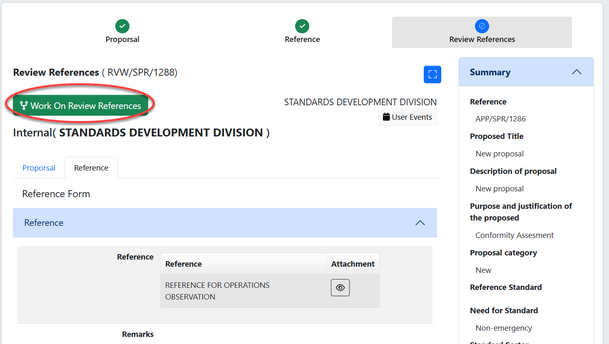
Click "OK" to confirm working of reference review as shown on the figure
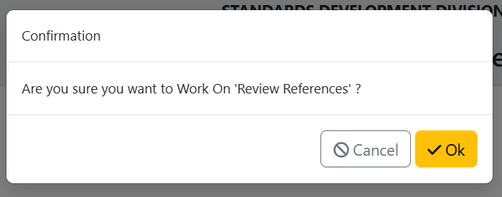
On the tab of Reference you can view the details of the reference attached. See figure below.
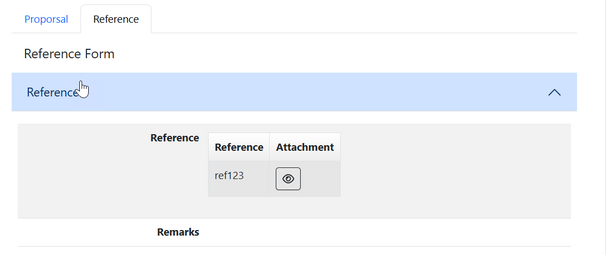
If the details filled regarding proposal are relevant user will click approve to agree or return it to Amsile for corrections. see the figure below.
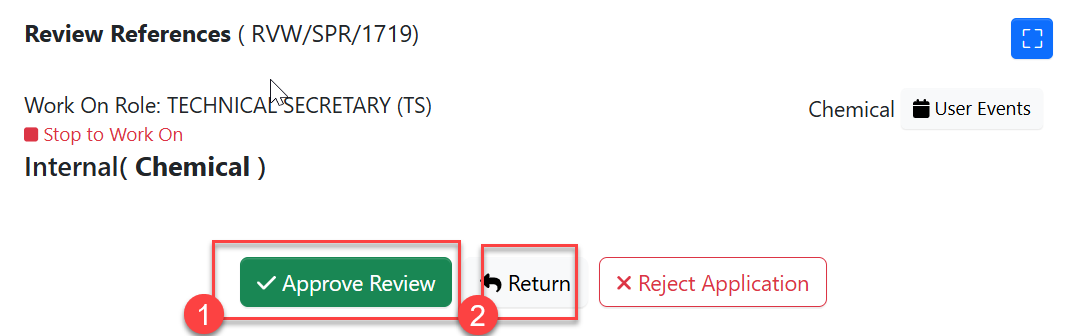
1)Approve Review  |
2)Return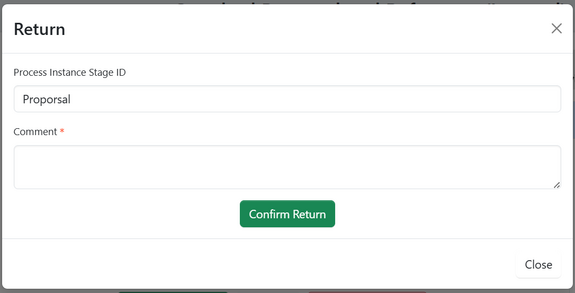 |
2. Working Program (AMSD & TS)
The program is designed to schedule all standard proposals to be developed within a specific timeframe defined by the scheduler. Only approved proposals will be included in this group for DSD and DG approval. In the system the working program has been named as process scheduler.
2.1 Creating Working program - AMSD
a) Creating Process Schedules - From the list of menus on the left, AMSD should click on "Process Scheduler" as shown on the figure below.
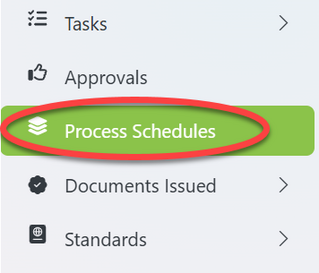
On the window on the right click on "Create" to create a new process Schedules
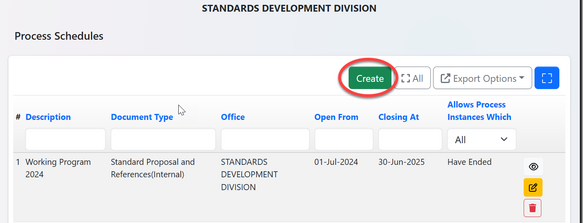
Fill in all the required details and click "Create" to save.
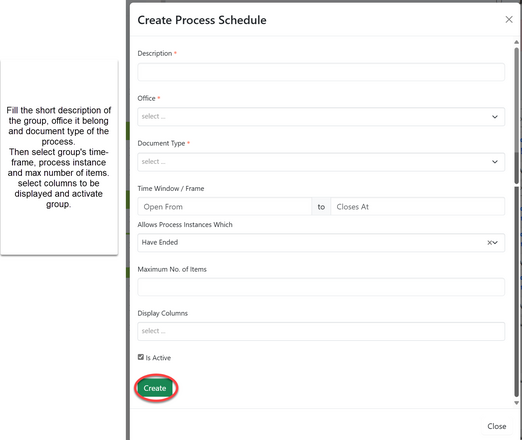
Upon successfully created the program, Open it by clicking on the intended one or click on the "eye" like symbol from the list of process schedules. See figure below
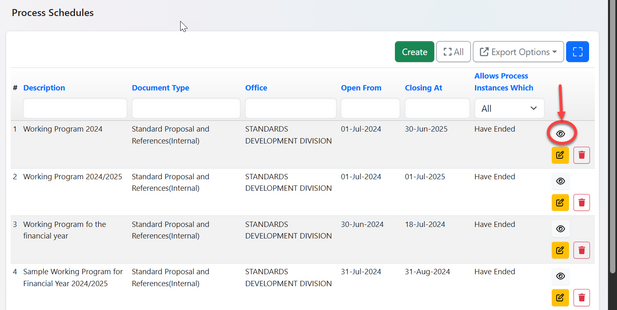
b) Adding Items (Proposals) - The options for updating and viewing items will appear as shown on the figure below.
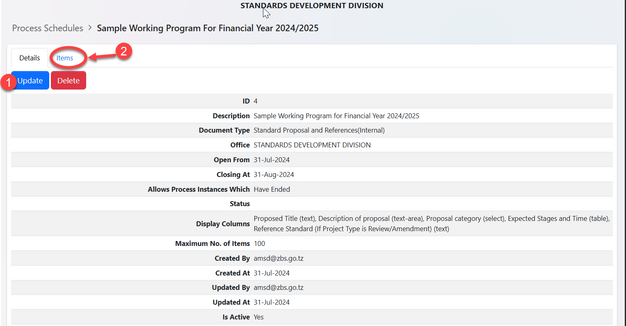
1) Update - Click here to update process schedules details and save .
2) Item - Click on item to add and view items in the program, the items here refers standard proposals.
Upon success full click on "Item", the list of proposals will appear (if any) and the button to add other proposals.
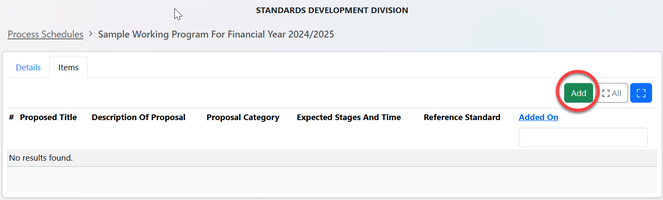
The window with a form will appear for adding item (proposals)
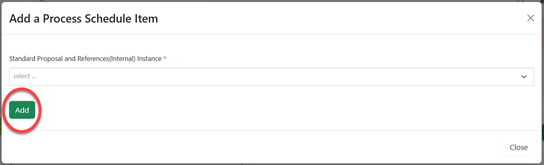
From the list you can select the proposal to be added in the program.
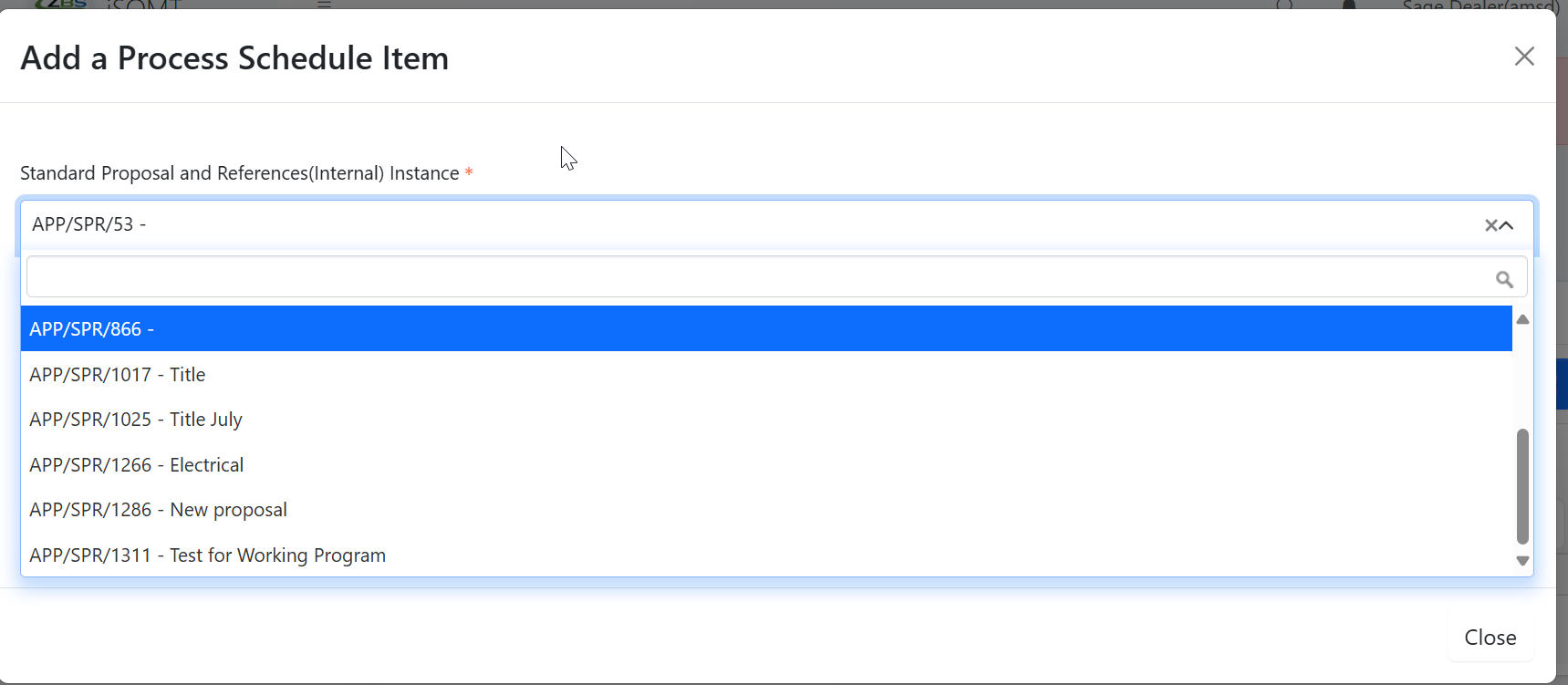
When a proposal is selected, its details will be displayed for AMSD to verify before adding it in the program.
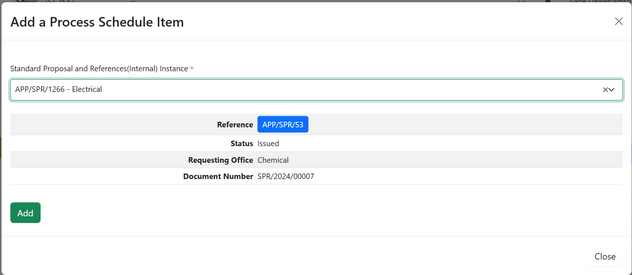
The list of added proposal will appear as shown below where AMSD can view details for each as well as removing them from the working program. (See figure below)
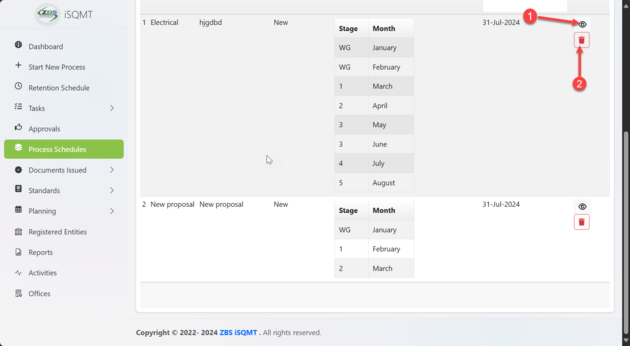
1) View details of proposal
2) Remove proposal from the working program
After maximum number of items is reached or AMSD willing the group will be closed for DSD and DG approval. After the working program being approved the process of development can proceed as intended.