Configuring standard: Difference between revisions
Chanceness (talk | contribs) No edit summary |
Chanceness (talk | contribs) |
||
| Line 23: | Line 23: | ||
|[[File:Figure 2.2.png|frame| ''Figure 2.2: Configuring a new standard'']] | |[[File:Figure 2.2.png|frame| ''Figure 2.2: Configuring a new standard'']] | ||
|} | |} | ||
Fill the details of the standard as required, insert or drag and drop the standard document if any then click "Create" to save and create the standard.( See figure 2.3 below) | Fill the details of the standard as required, insert or drag and drop the standard document if any and upload, then click "Create" to save and create the standard.( See figure 2.3 below) | ||
[[File:Figure 2.3.png|center|thumb| | [[File:Figure 2.3.png|center|thumb|543x543px| ''Figure 2.3: Configuring standard'']] | ||
=== Requirements === | === Requirements === | ||
To add requirements to the standard created click "Requirement" | |||
{| class="wikitable" | |||
|+ | |||
|[[File:Add requirements.png|left|thumb|583x583px|Figure 2.4: ]] | |||
|[[File:Create requirements.png|thumb|579x579px|Figure 2.4 (b): Creating Requirements]] | |||
|} | |||
=== Observation === | === Observation === | ||
Revision as of 11:23, 21 June 2024
Accessing the System
Accessing iSQMT
iSQMT system can be accessed through this link in any browser.
User Account
ZBS user suppose to be in an Standard editing, library and Standards information division. Also user account suppose to have the following permissions in the system.
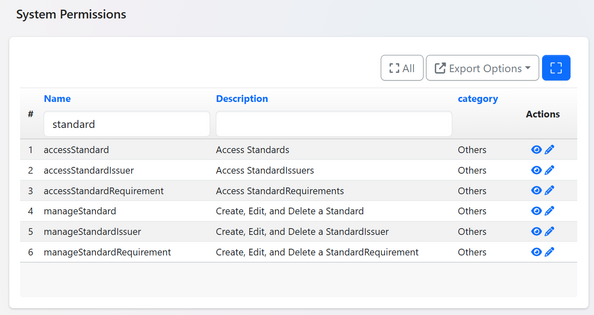
Login to the System
In successfully accessing the provided link, user will be landed to the login page as shown on figure 1.2 where the registered user will fill their username/email and password to login.
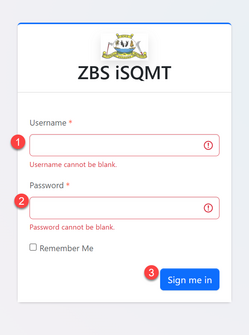
Upon successful login user will be redirected to the home page where management of different activities is being done. Here user can see application requests, tasks, and make different activities.
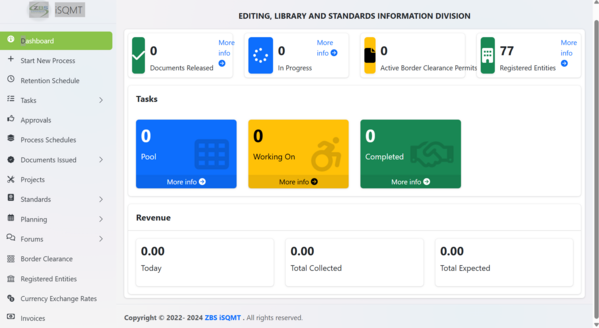
Configuring Standard
Configure New Standard
To access standards user should click on "Standards" from the list of menus as shown on the figure 2.1 below. Upon clicking "Standards" user will be landed to the page containing list of standards (If any).To create a new standard click "Configure" as shown on the figure 2.2.
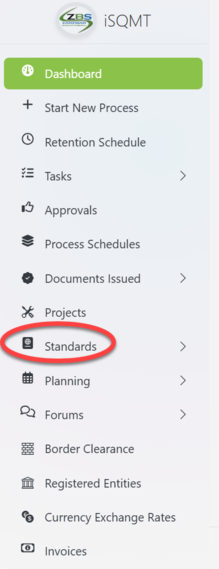 |
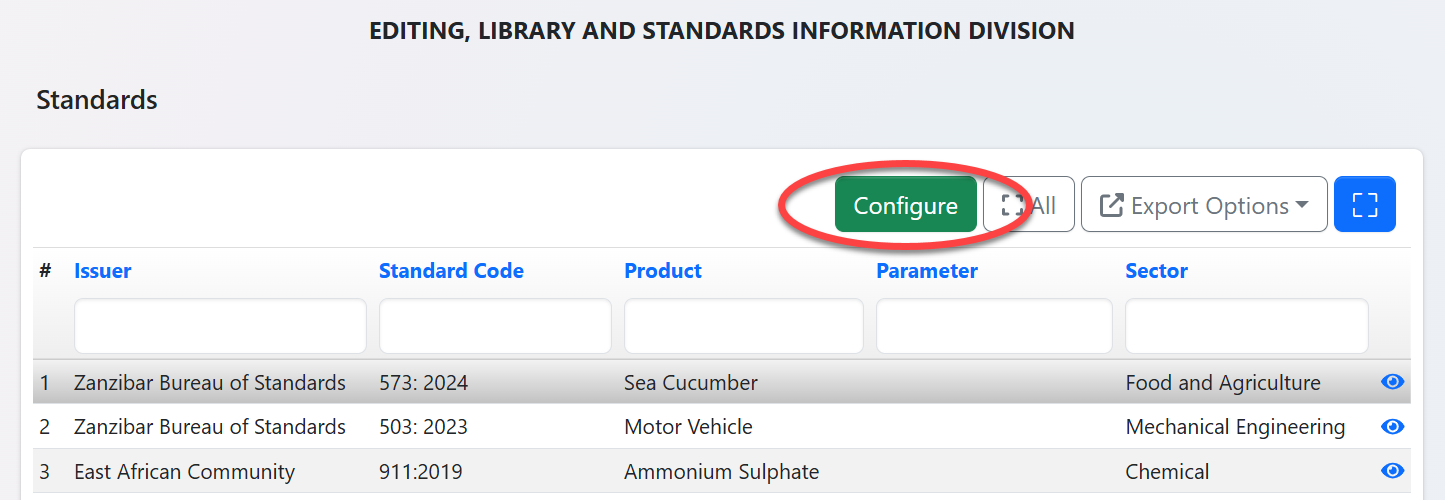 |
Fill the details of the standard as required, insert or drag and drop the standard document if any and upload, then click "Create" to save and create the standard.( See figure 2.3 below)
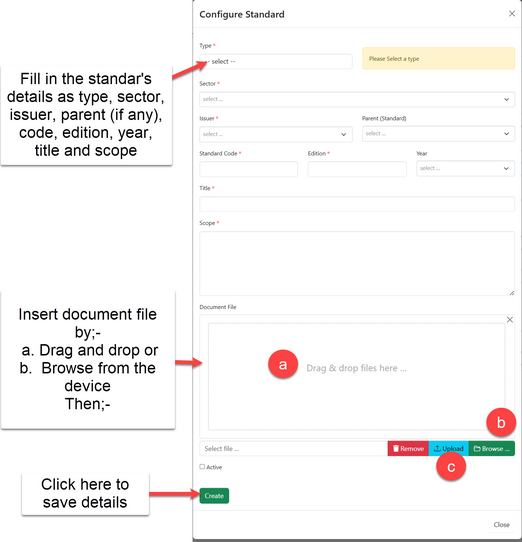
Requirements
To add requirements to the standard created click "Requirement"
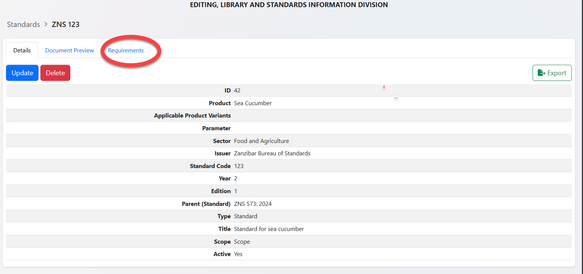 |
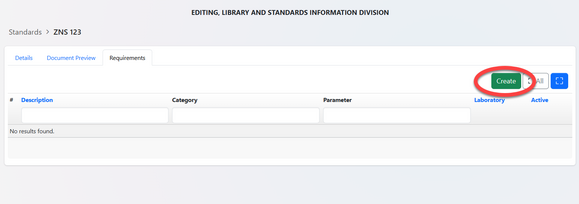 |