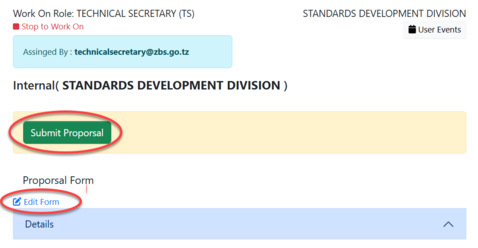Standard Development: Difference between revisions
Chanceness (talk | contribs) No edit summary |
Chanceness (talk | contribs) No edit summary |
||
| Line 14: | Line 14: | ||
|- | |- | ||
|3'''-''' Click on "Add Reference Materials" to add any materials for reference if any and then click "Save" (see figure below)[[File:Proposal reference.png|center|thumb|483x483px|''Figure 1(d)- 3: Proposal reference'']] | |3'''-''' Click on "Add Reference Materials" to add any materials for reference if any and then click "Save" (see figure below)[[File:Proposal reference.png|center|thumb|483x483px|''Figure 1(d)- 3: Proposal reference'']] | ||
|} | |||
{| | |||
|- | |- | ||
|4'''-''' Click "Save" to save details for proposal; on the new tab appear click "Submit Proposal" or Click "Edit Form" to edit details and save by following the same procedure explained above.[[File:Submit proposal 1.png|thumb|478x478px|''Figure 1 (d)- 4: Submit proposal''|center]] | |4'''-''' Click "Save" to save details for proposal; on the new tab appear click "Submit Proposal" or Click "Edit Form" to edit details and save by following the same procedure explained above.[[File:Submit proposal 1.png|thumb|478x478px|''Figure 1 (d)- 4: Submit proposal''|center]] | ||
|} | |} | ||
Revision as of 13:26, 17 July 2024
1. Proposal initiation and Reference (TS & AMSILE)
Upon successfully login user will be landed to this dashboard.
(a) Click on "Start New Process" to start the process of developing a new Standard.

(b) On SPS - Standard proposal and References, Click "Start" to start the process.
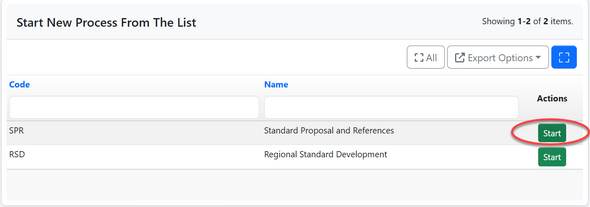
(c) Click "Confirm" to confirm and agree performing the activity
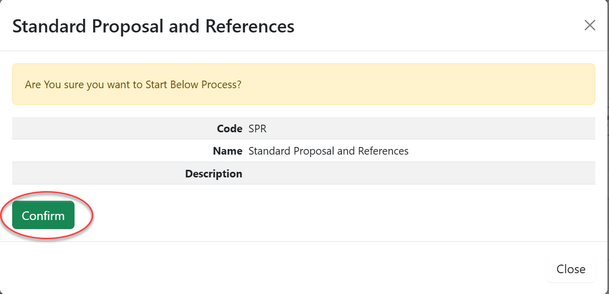
(d) 1- Fill in all required details for a proposal

2-Click on "Add Expected Stages and Time" to add the stage number and month then click "Save" (see figure below)
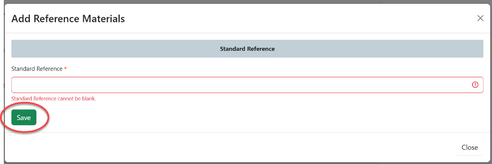
3- Click on "Add Reference Materials" to add any materials for reference if any and then click "Save" (see figure below)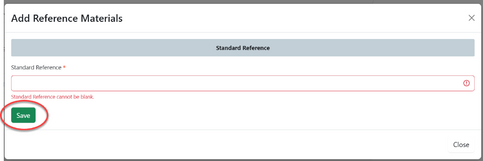 |
Referencing - AMSILE
On the list of task Amsile will receive the new application requesting for reference. Open the application and Click on "Work on Reference" as shown below.
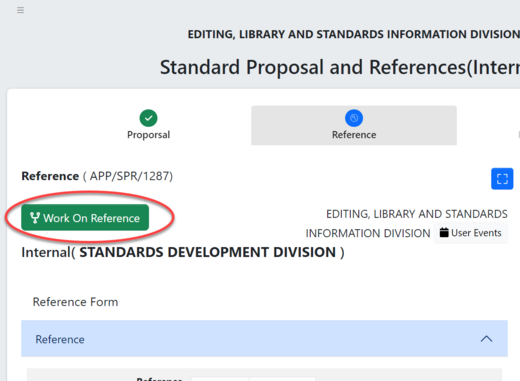
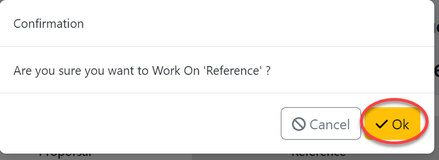
[[File:Add Reference2.png|left|thumb|463x463px|Add Reference2
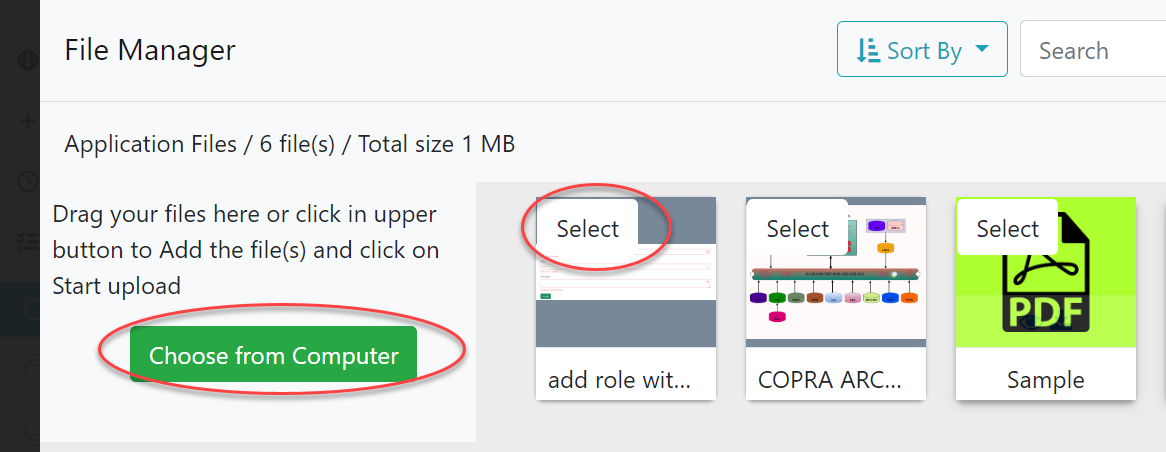
[[File:Submit refference 1.png|frame|Submit reference

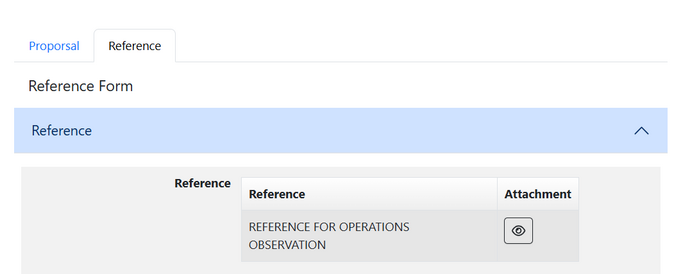
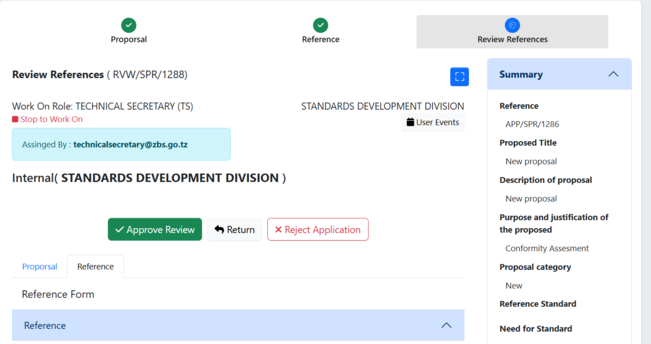
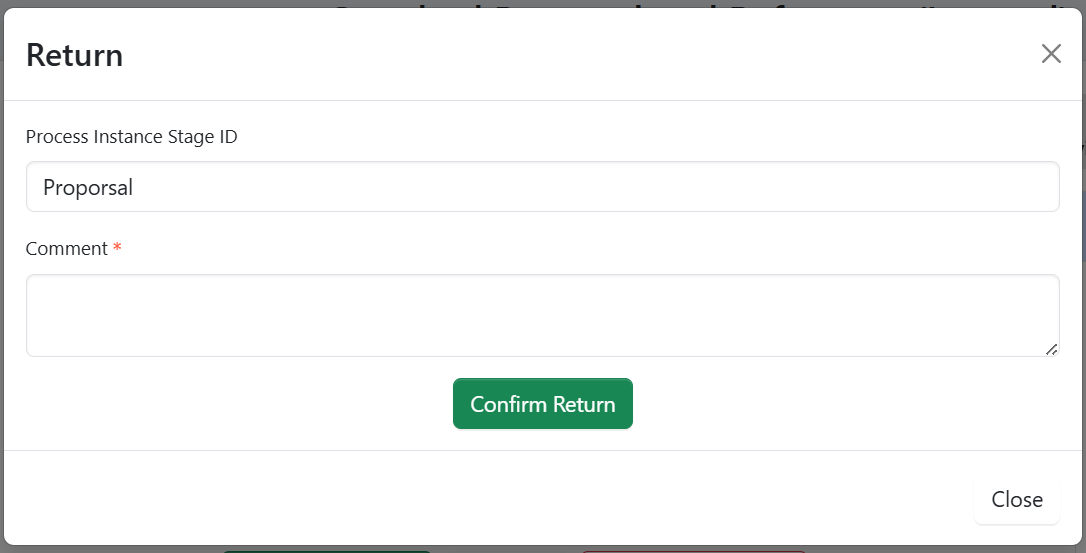
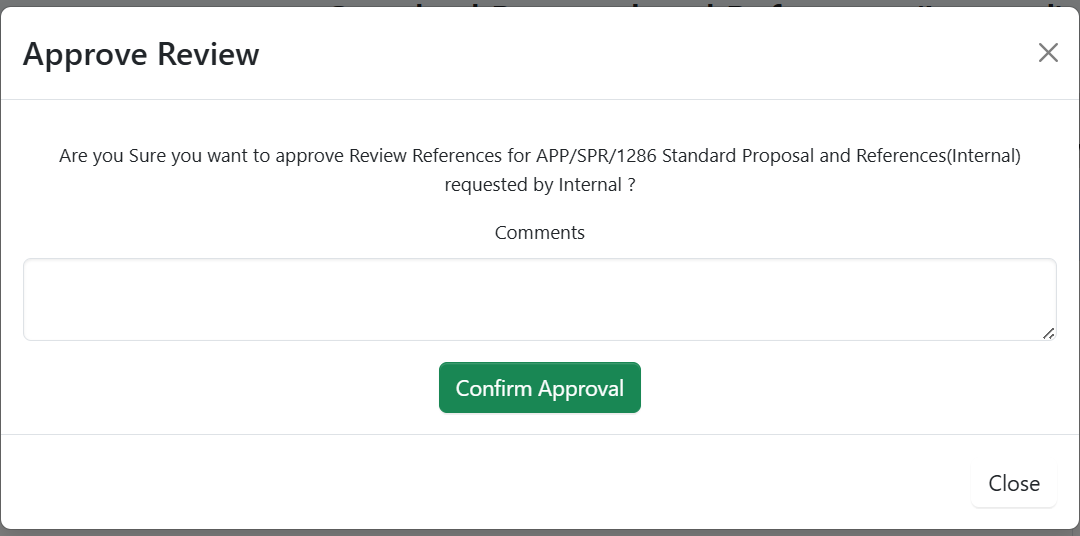
]]]]