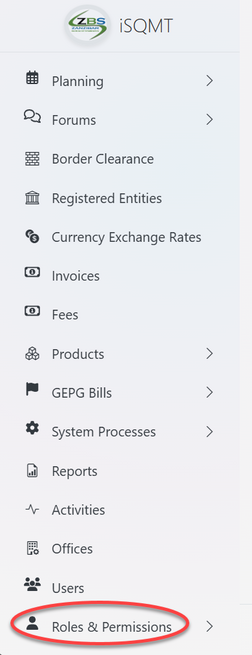System Management: Difference between revisions
Chanceness (talk | contribs) No edit summary |
Chanceness (talk | contribs) No edit summary |
||
| Line 19: | Line 19: | ||
After saving the details user will be landed on the page shown on the figure 1.6, where can access buttons for "update details", "adding servicing area" and "Upload Branding Items" | After saving the details user will be landed on the page shown on the figure 1.6, where can access buttons for "update details", "adding servicing area" and "Upload Branding Items" | ||
[[File:Figure 1.6.png|center|thumb|593x593px|''Figure 1.6: Update office details'']] | [[File:Figure 1.6.png|center|thumb|593x593px|''Figure 1.6: Update office details'']] | ||
=== 2. Roles and Permission Registration === | |||
==== 2.1 Accessing Roles and Permission ==== | |||
[[File:Accessing roles and permissions.png|left|thumb|655x655px|''Figure 2.1: Accessing roles and permissions'']] | |||
Revision as of 12:34, 25 June 2024
To perform system configuration, user suppose to have administrator role. Upon the login user will be landed to this page.
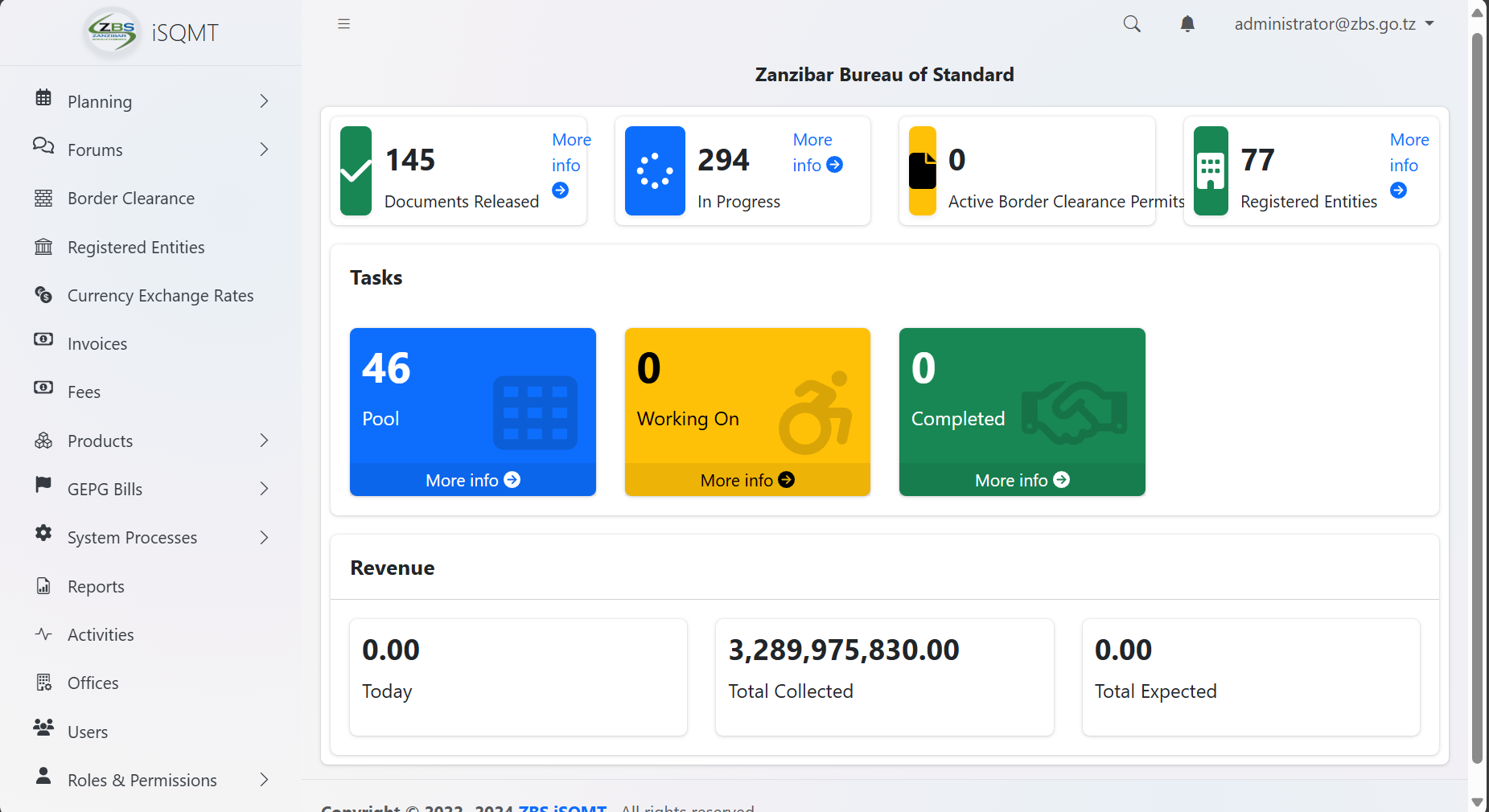
1.1 Office Registration
1.1.1 Accessing Offices
From the list of menu on the left click "Office" as shown on the figure 1. 2 below. On the list of offices click "Create" to create a new office.
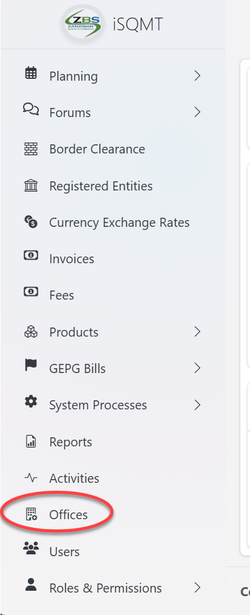 |
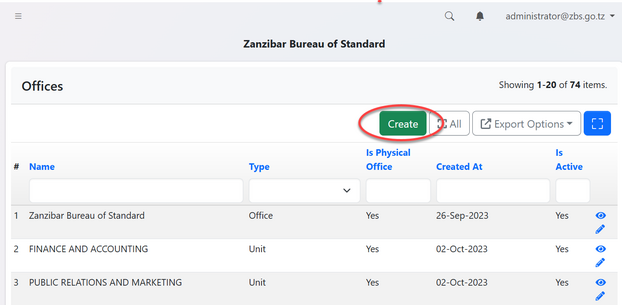 |
1.1.2 Creating Office
You will be provided with the form to fill. Fill the details as required as shown on figure 1.4. On the filed of address you can select the existing address and click "Confirm Select" or add the address by filling all the particulars and click "Save and Select Address" to save as shown on figure 1.5.
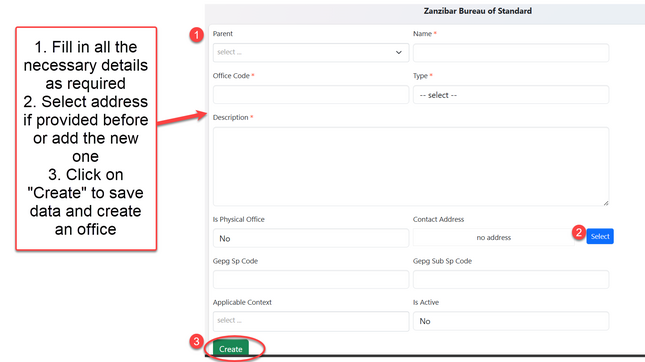
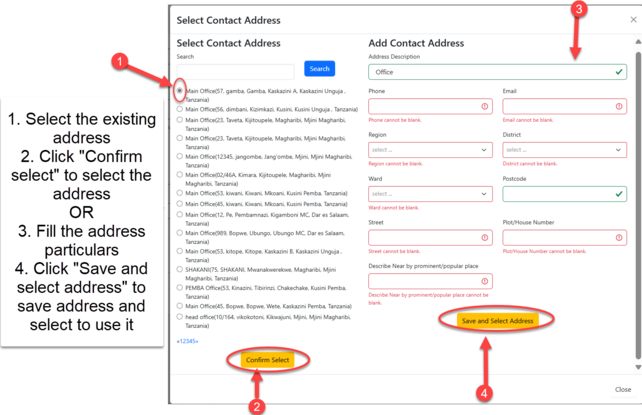
1.1.3 Editing Office
After saving the details user will be landed on the page shown on the figure 1.6, where can access buttons for "update details", "adding servicing area" and "Upload Branding Items"
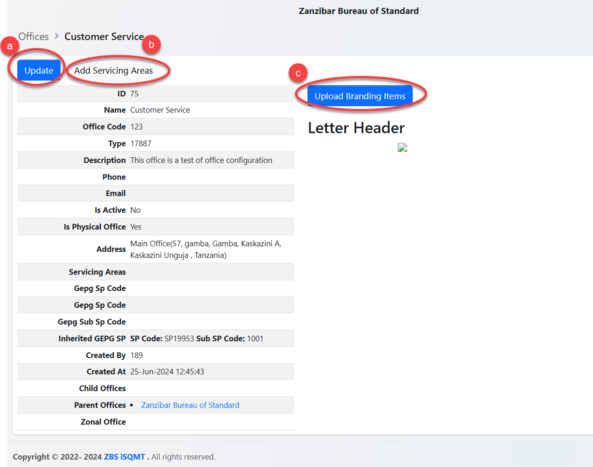
2. Roles and Permission Registration
2.1 Accessing Roles and Permission