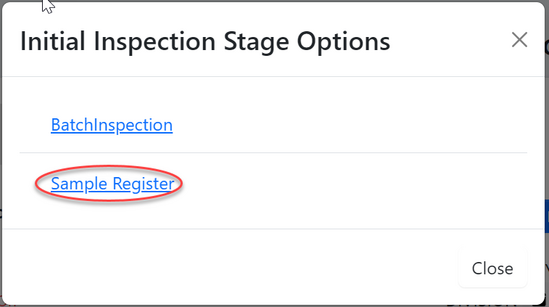Inspection: Difference between revisions
Chanceness (talk | contribs) No edit summary |
Chanceness (talk | contribs) No edit summary |
||
| Line 18: | Line 18: | ||
'''a) Check Standard (Signatory)''' | '''a) Checking Standard & Response''' | ||
'''i. Check Standard (Signatory)''' | |||
User will click on the "Process" button on the right, as shown on the figure above. | User will click on the "Process" button on the right, as shown on the figure above. | ||
| Line 37: | Line 38: | ||
''' | '''ii. Standard Response - AMSILE''' | ||
From the list of task user will click on the task with the type "Request Standard" | From the list of task user will click on the task with the type "Request Standard" | ||
| Line 63: | Line 64: | ||
Click "Ok" to confirm submitting response for standard. | Click "Ok" to confirm submitting response for standard. | ||
''' | '''b) Checking Test Capabilities''' | ||
User will click on the "Check Test Capabilities" button on the right, as shown on the figure above. | User will click on the "Check Test Capabilities" button on the right, as shown on the figure above. | ||
| Line 150: | Line 151: | ||
[[File:GDI005.png|center|thumb|654x654px|''Figure : Submit form'']] | [[File:GDI005.png|center|thumb|654x654px|''Figure : Submit form'']] | ||
Click "Ok" to confirm submitting the form. as shown on the figure below. | Click "Ok" to confirm submitting the form. as shown on the figure below. | ||
[[File:GDI006.png|center|thumb|676x676px|''Figure : Confirm submitting the form'']] | [[File:GDI006.png|center|thumb|676x676px|''Figure : Confirm submitting the form'']]After submitting an inspection the inspection report will be automatically generated as shown on the figure below. | ||
[[File:GDI000.png|center|frame|''Figure : Inspection report'']] | |||
'''Sample registration''' | |||
Click "Sample Register" to initiate sample registering process. | |||
[[File:GDS1.png|center|thumb|549x549px|''Figure : Sample registration'']] | |||
=== 1.3 Motor Vehicle Inspection === | === 1.3 Motor Vehicle Inspection === | ||
Revision as of 13:41, 14 August 2024
Introduction
1. Destination Inspection
1.1 Destination Inspection
1.1.1 Reviewing application (Signatory)
From the list of menus on the left user should click "Task" and then click "Pool" to access all task that are new.
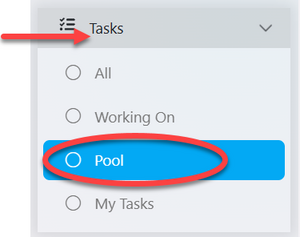
From the list of menus click on the intended application or click on the "eye" like symbol to open the application. See figure below.
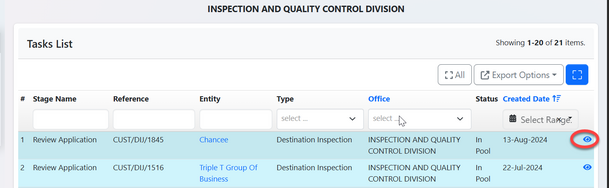
User will click "" to start to work on the application
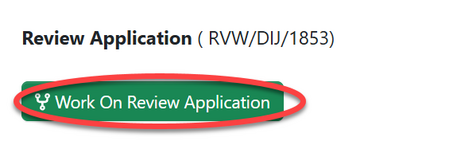
Click "Ok" to confirm working on review application.

Before approval, the user can choose to perform preliminary activities such as verifying testing capabilities and requesting standards based on the nature of the product to be imported
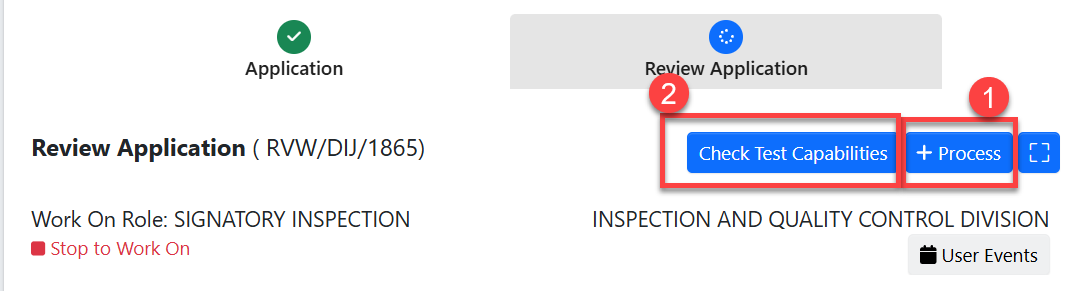
a) Checking Standard & Response
i. Check Standard (Signatory)
User will click on the "Process" button on the right, as shown on the figure above.
Then click on the "Check Standard" as shown on the figure below.
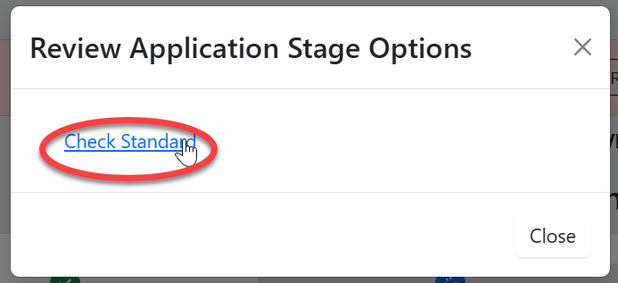
Click "" to confirm checking standard
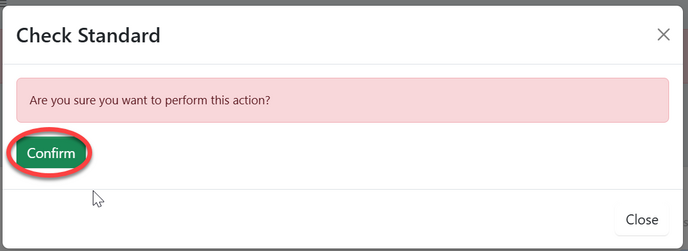
Click "Go To New Process" to open the process of requesting for standard.
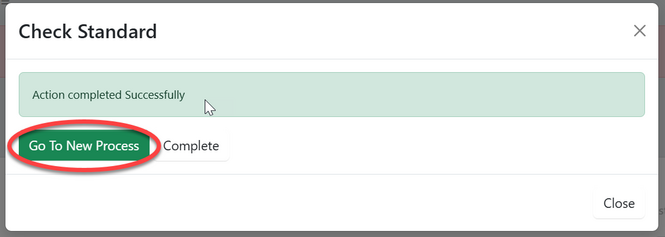
Fill in the required details and click "Save " to save and request
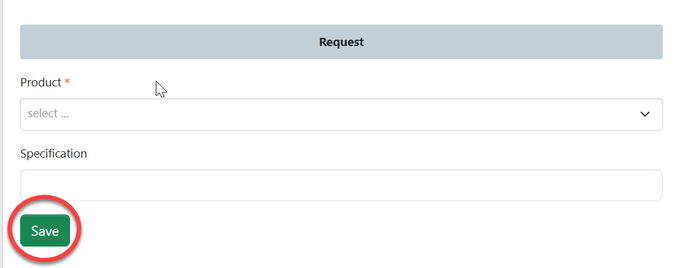
Click on "Submit Request" to submit, or Click on the "Edit Form" to edit details save and submit request. See figure below.
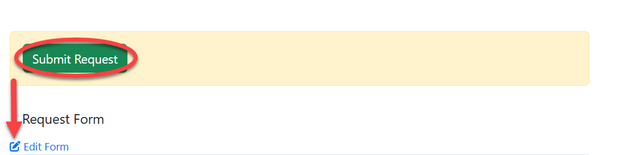
ii. Standard Response - AMSILE
From the list of task user will click on the task with the type "Request Standard"
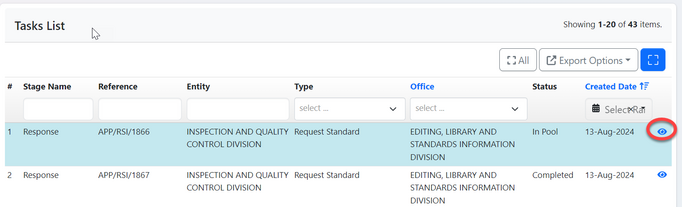
Click "Work on Response" to fill in the repsonse to the requested standard.
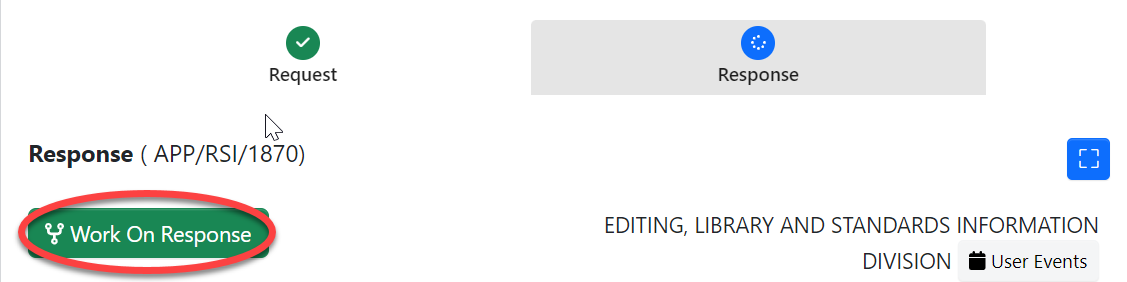
Click "Ok" to confirm as shown on the figure below.
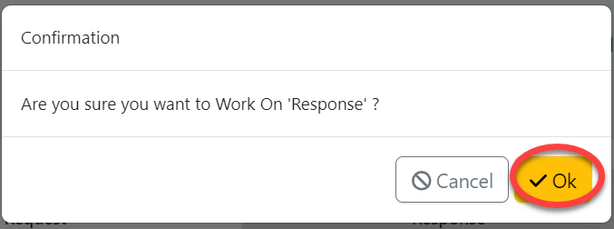
Fill in the required standard as per provided product and click "" to save.
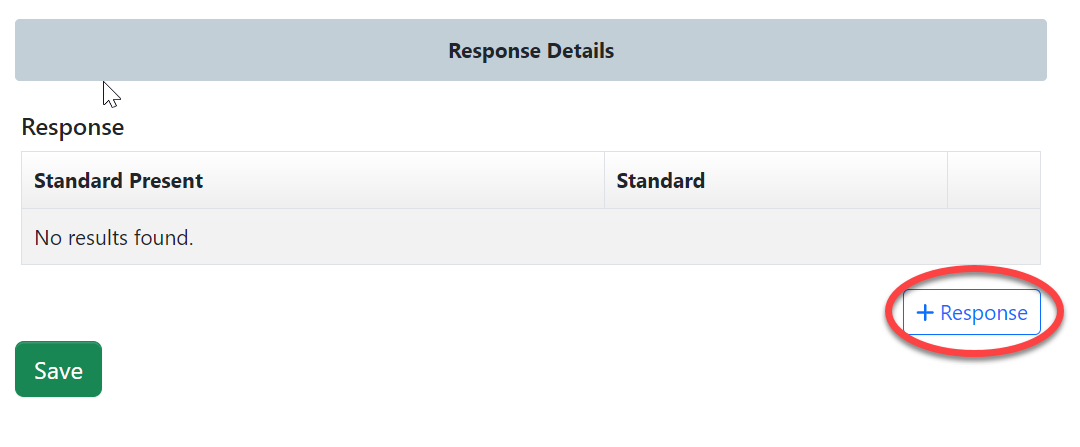
For YES on standard presence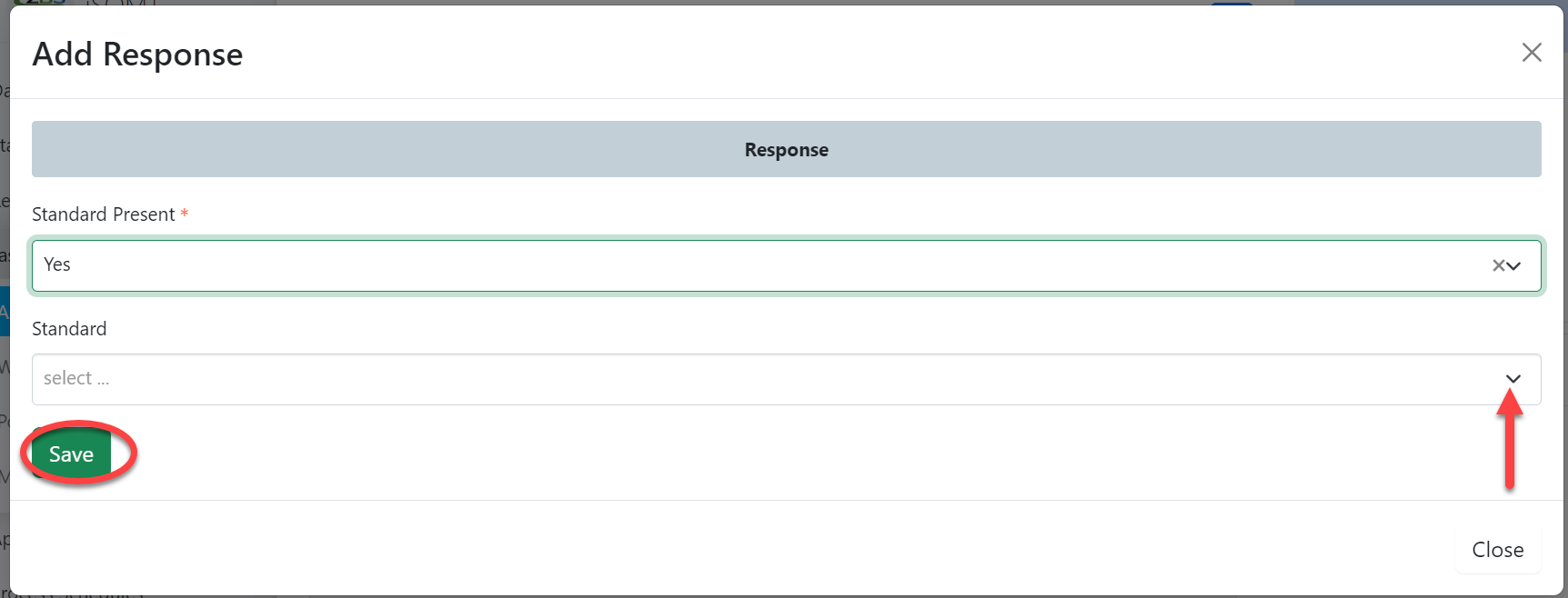 |
For NO on standard presence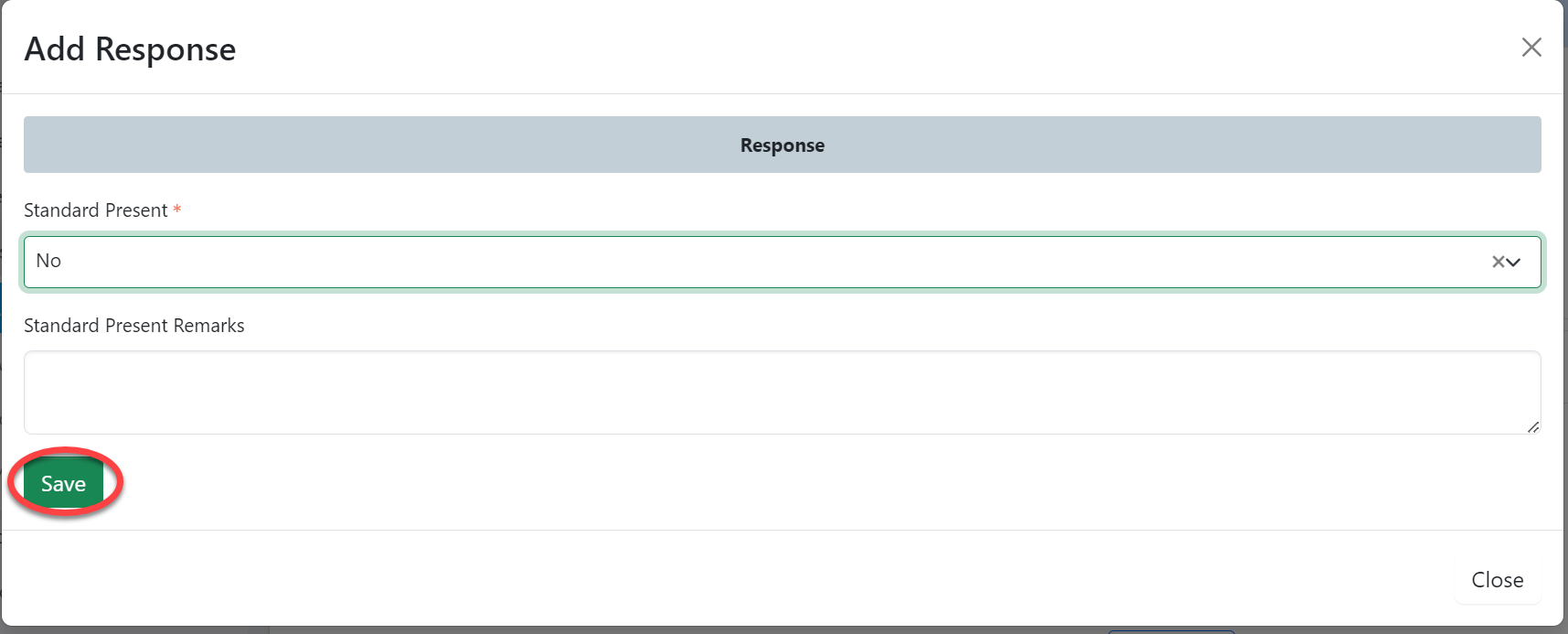 |
User can;
1)Remove response
2) Add response
3)Save response as shown on the figure below.
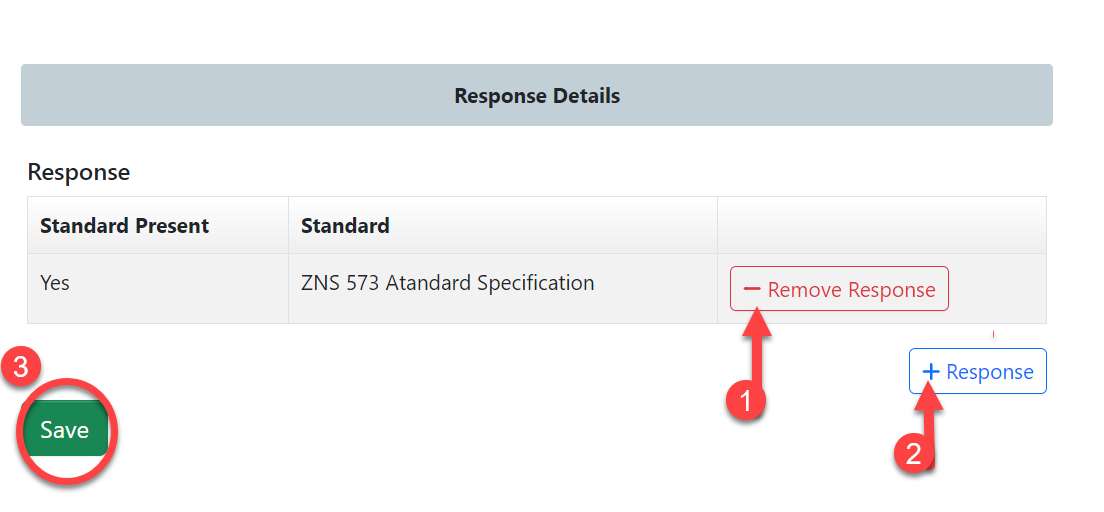
Click "Submit Response" to submit response or click on "Edit Form" to edit response, then save and submit.
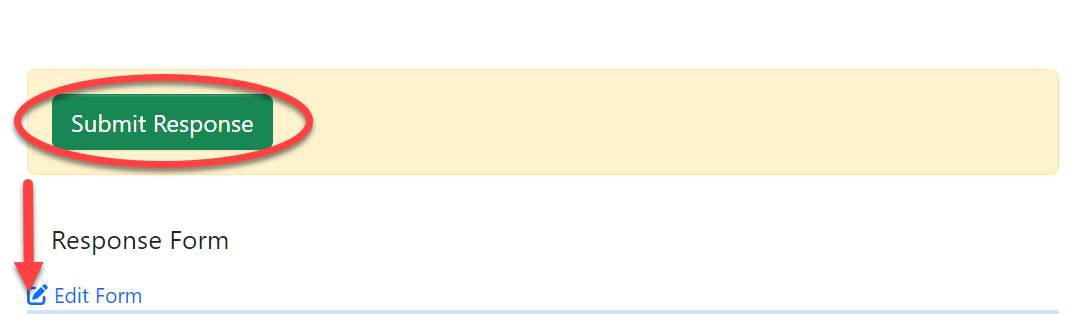
Click "Ok" to confirm submitting response for standard.
b) Checking Test Capabilities
User will click on the "Check Test Capabilities" button on the right, as shown on the figure above.
User will be landed on the page where will:
1)Fill in the required parameter
2)Click search
3) Results of searched parameters will be returned with the status as shown on the figure below.
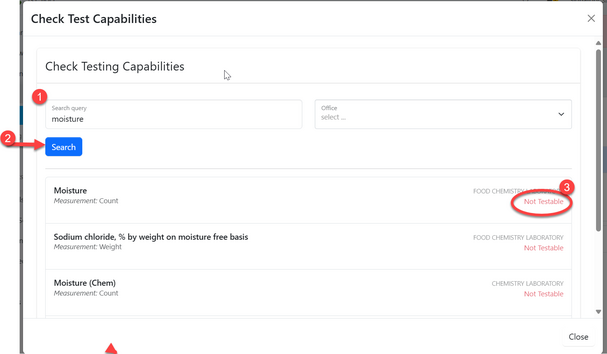
After viewing the results of testing capabilities and standard response, signatory can approve if satisfied or return application for modification. See figure below.
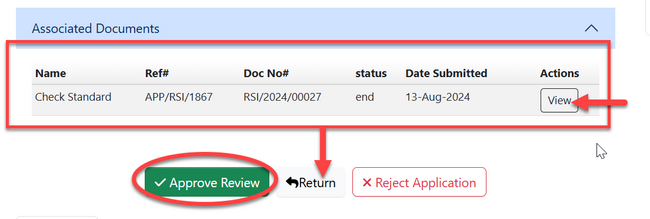
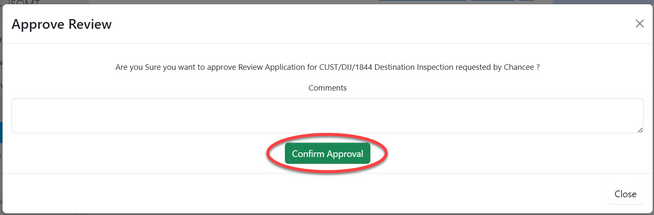
1.1.2 Payment (Accountant)
Click on "Work on Payment"
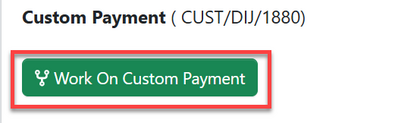
Click "Ok" to confirm working on payment
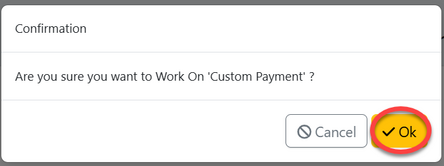
Accountant will see the debit advice for the
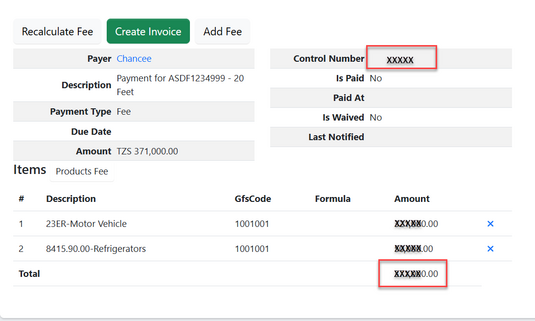
The con
1.1.3 Signature (AMI)
Once payment is completed, the client will receive the initial import permit. The Assistant Manager of Inspection will initiate and sign the permit to make it valid.
On stage signature user will click "" to start working on signature.
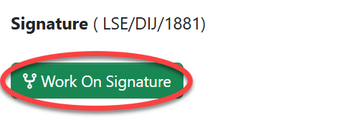
Click "Ok" to confirm working on the stage signature.
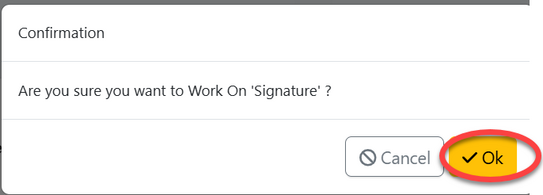
From the list of menus on left click on "Task" and then click "Pool" to access the list of task that are noy yet worked on.
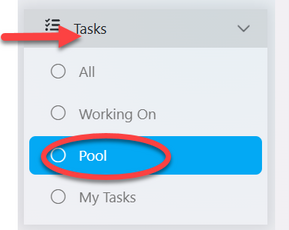
From the list of task click the intended one or click on the "eye" like symbol to open it. See figure below.
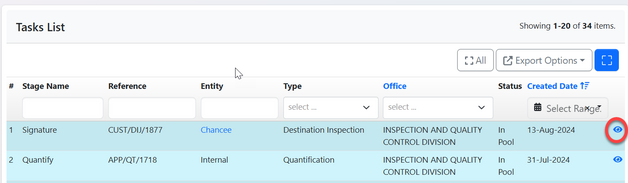
AMI will review the issued document, as shown in Figure (1) below. Once satisfied, they will click 'Apply Signature' to sign.(See figure (2) below.
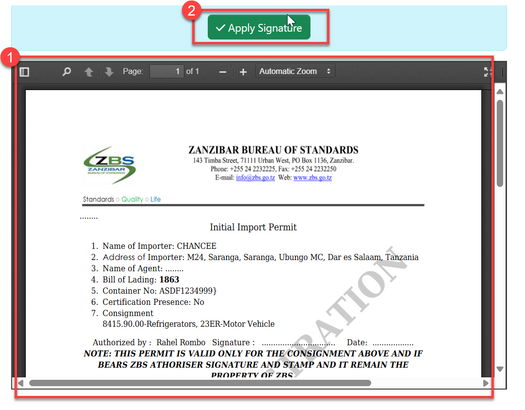
Then, user will click "" to confirm signing the document
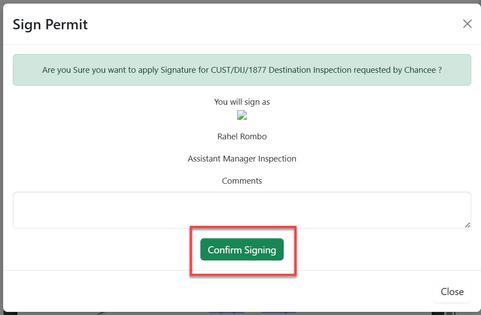
Upon successfully applying signature and confirming the initial import permit will be signed yet valid. See the figure below.
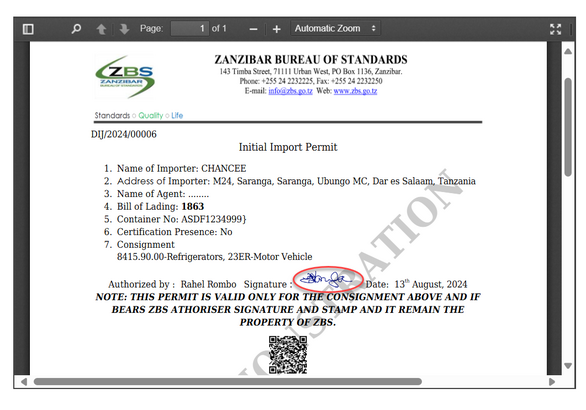
1.1.4 Inspection
i. Initialization (AMI)
After issuing initial import permit, AMI will initiate inspection of the products imported. From the list of tabs click "Inspection" as shown on the figure below.
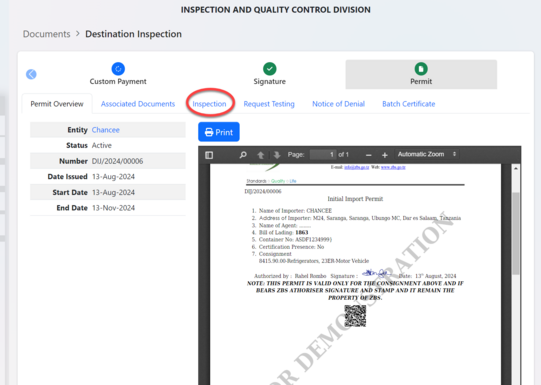
Click on "Initialize Inspection" as shown on the figure below.
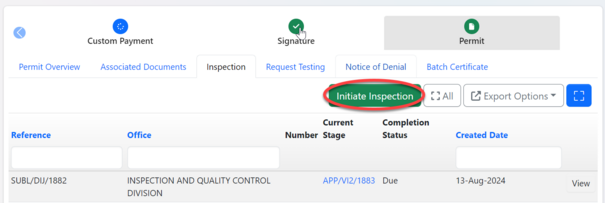
Click "Ok" to confirm initiating inspection as shown below.
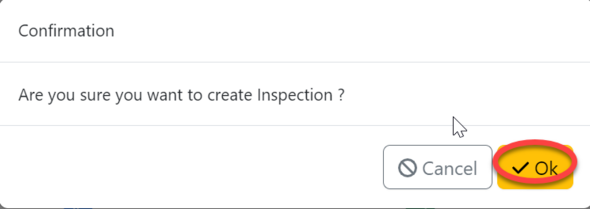
Click on "Assign" to assign inspection activity to inspector.
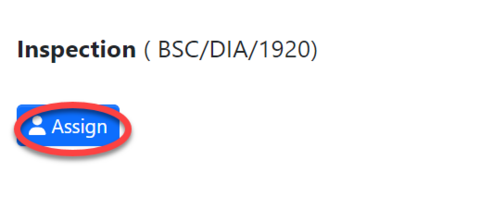
Select the inspector to assign, search by name of the inspector, fill in instruction if any and click "Assign User" to save and automatically assign the task.
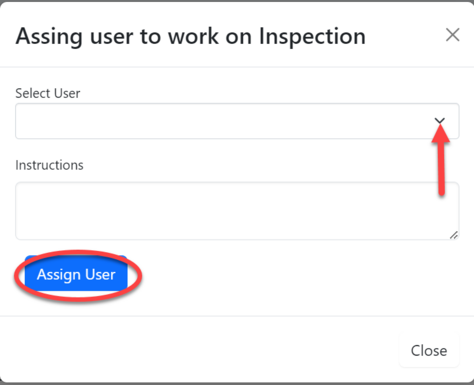
ii. Inspection (Inspector)
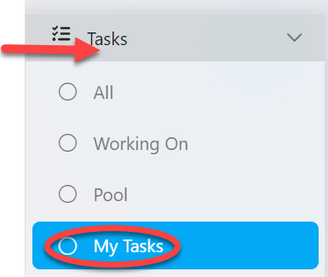
From the list of menus on the menus click "Task" then "Pool" to access all tasks that are not yet worked on.
From the list of tasks click on the intended one or click on "eye" like symbol to open it.
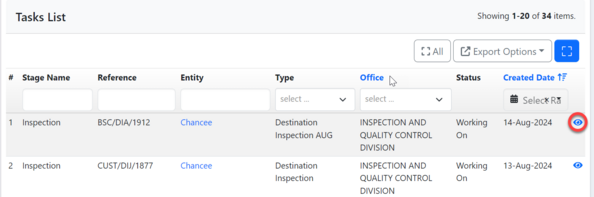
Upon successfully opening a task, user will be landed on the page where multiple activities of inspection can be initiated.
To begin click on "Process" as shown on the figure below.
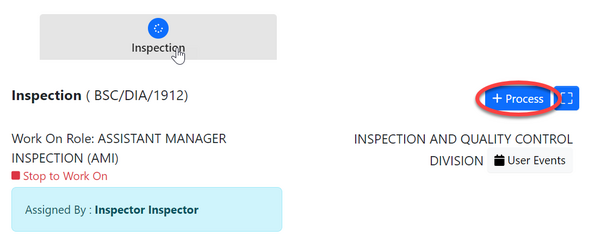
Click on "General Goods" to initiate inspection of general good.
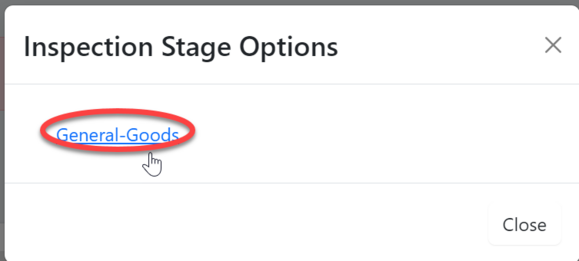
Click "" to confirm working on
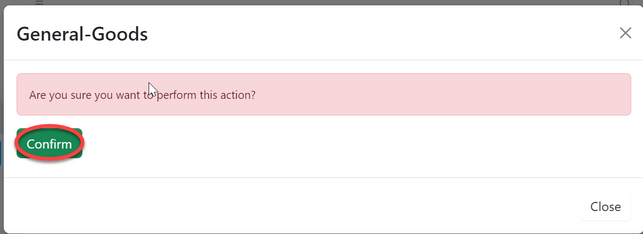
After user initiating inspection of general goods process user will be landed on the new process. Here is where user can intiation batch inspection and .
Click "Process" as shown on the figure below.
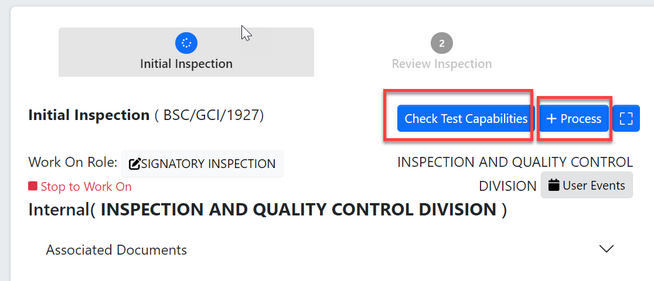
Click "" to initiate batch inspection
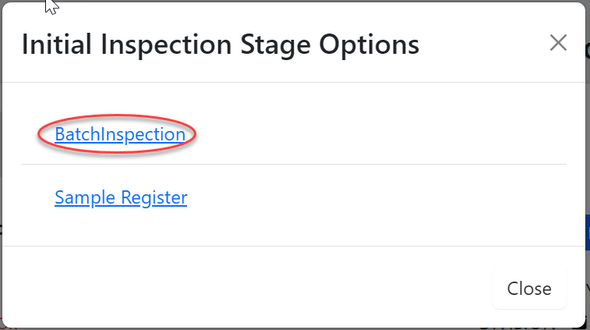
Click "Confirm" to confirm initiating batch inspection.
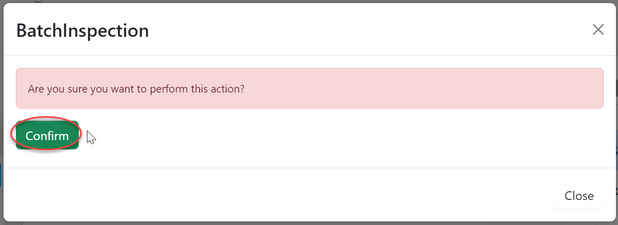
Click "Go To New Process" to open stages of batch inspection process
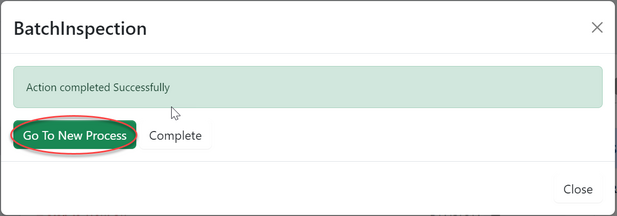
User will be directed to the page with the inspection form. Fill in required details and click "save" to save information.
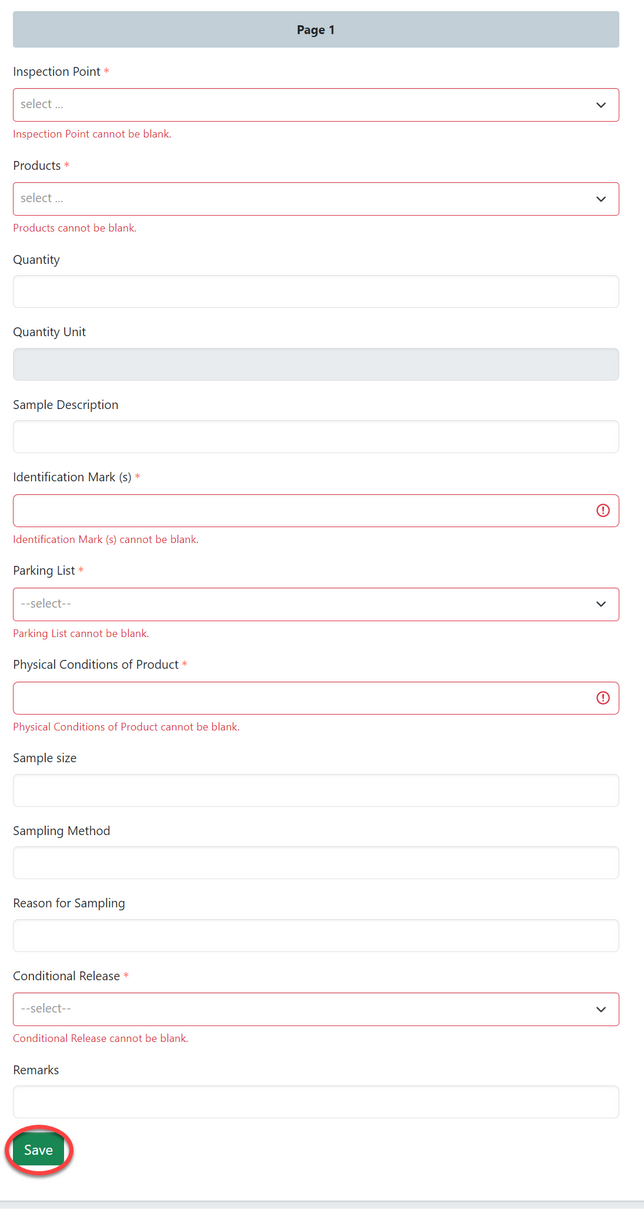
Click "submit" to submit the form or click "Edit Form" to edit and save, then submit. See figure below.
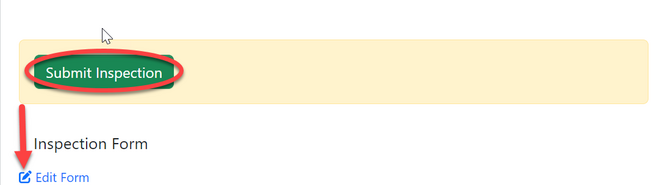
Click "Ok" to confirm submitting the form. as shown on the figure below.
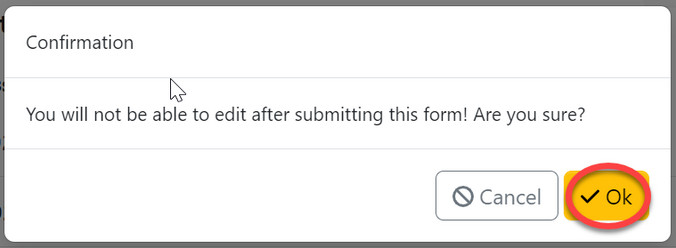
After submitting an inspection the inspection report will be automatically generated as shown on the figure below.
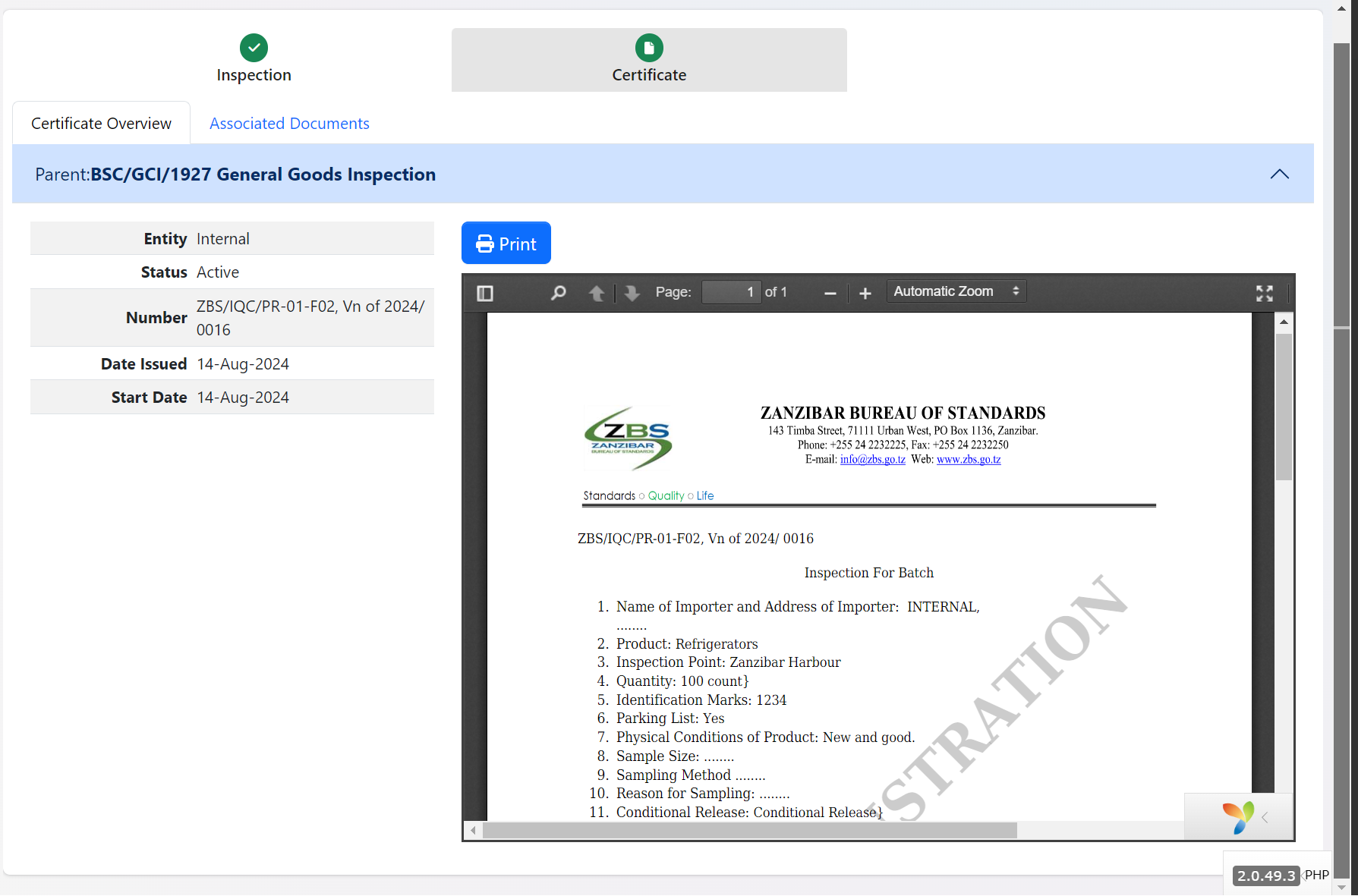
Sample registration
Click "Sample Register" to initiate sample registering process.