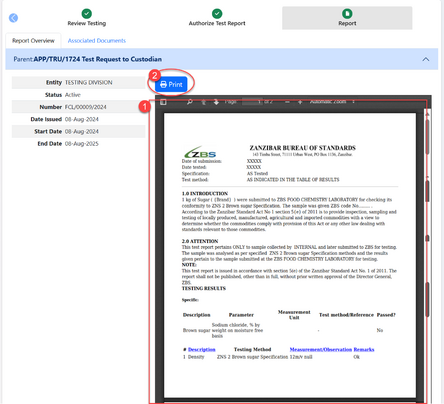Testing: Difference between revisions
Chanceness (talk | contribs) No edit summary |
Chanceness (talk | contribs) No edit summary |
||
| Line 126: | Line 126: | ||
4. Click on "Submit Testing" to submit results. Then click on "Confirm Submission" to confirm submission of testing of sample. | 4. Click on "Submit Testing" to submit results. Then click on "Confirm Submission" to confirm submission of testing of sample. | ||
[[File:IT25.png|center|thumb|376x376px|''Figure :Submitting testing'']] | [[File:IT25.png|center|thumb|376x376px|''Figure :Submitting testing'']] | ||
==== 1.2.4 Review Testing ==== | |||
After submission of testing results, the review should be done | |||
From the list of task open the one which is in review stage as shown by the arrow, by clicking it or or click "eye" like symbol. (See figure below) | |||
[[File:IT29.png|center|thumb|617x617px|''Figure : List of task'']] | |||
Click on "Work on Review" to start working on it. | |||
[[File:IT31.png|center|thumb|658x658px|''Figure :Working on Test Review'']] | |||
Click "Ok" to confirm working on the task. | |||
[[File:IT32.png|center|thumb|537x537px|''Figure :Confirm to work on testing'' ]] | |||
User can see the summary of the task and results from the lab. After reading them and be satisfied can approve the results or click "Return" to return them for improvement. | |||
[[File:IT33.png|center|thumb|579x579px|''Figure :Reviewing test results'']] | |||
Click "Confirm" to confirm approving the results. | |||
[[File:IT34.png|center|thumb|441x441px|Figure :Confirm approval]] | |||
==== 1.2.5. Authorize Test Report ==== | |||
AMT | |||
Click on the intended task or click on "eye" like symbol to open it. (See figure below) | |||
[[File:IT35.png|center|thumb|659x659px|''Figure :List of task'']] | |||
{| | |||
|Click "" to start working on authorization | |||
|Click "Ok" to confirm working on authorization of test report. | |||
|- | |||
|[[File:IT36.png|left|thumb|638x638px|''Figure :Work on authorization'']] | |||
|[[File:IT37.png|center|thumb|449x449px|''Figure :Confirm working on authorization'']] | |||
|} | |||
AMT can see the summary of testing and its report. If satisfied will click on "Apply Signature" to sign the test report. | |||
[[File:IT38.png|center|thumb|618x618px|''Figure :Apply Signature'']] | |||
Click"" to confirm signing the test report. | |||
[[File:IT39.png|center|thumb|382x382px|''Figure : Confirm signing test report'']] | |||
The report will appear as shown on the figure below. | |||
[[File:IT40.png|center|thumb|444x444px|''Figure :Test report'']] | |||
=== 2. Type Testing === | === 2. Type Testing === | ||
Revision as of 14:16, 8 August 2024
Introduction
1. Internal Testing
1.1 Reviewing Test Request
User will receive request for testing sent from other division. To access them go to the list of menus on the left and click "Task" then all tasks.
as shown on the figure below.
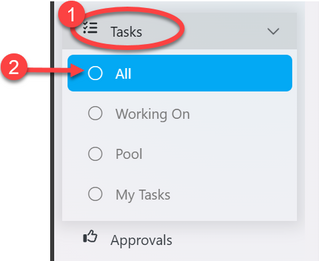
From the list click the intended one or click on the "eye" like symbol to open it as shown on the figure below.
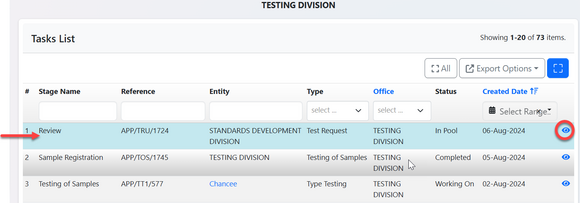
Upon successfully opening the request user will see the stage to work on as shown on the arrow 1 on the figure below. Also will see the details of request on summary or request form shown by number 2, as well as office requested for testing (see arrow 3). Then user will click on (4) "Work on Review" to start working on reviewing test request.
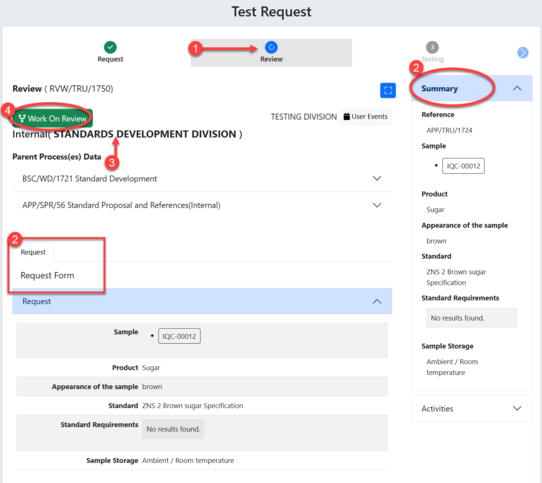
Click "Ok" to confirm working on review as shown below.
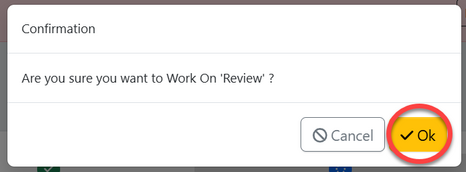
Click on "Approve Review" to approve or "Return" for improvements (See figure below)
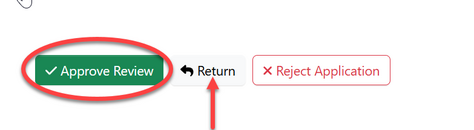
Place a comment (If any) and click "Confirm"
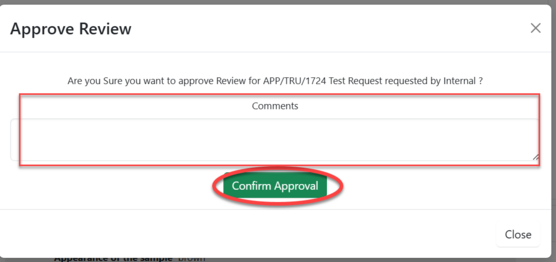
1.2 Testing
1.2.1 Initialization and sample registration
Initialization of testing is done by custodian
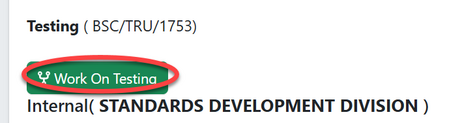
Click "Ok" to confirm to work on testing
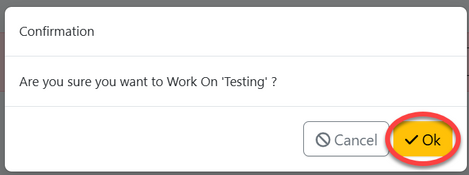
Click on "Process" to access the
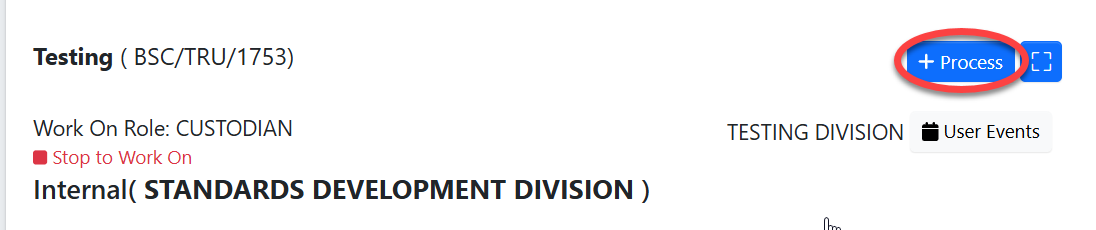
Then click "Initiate Testing" to start a testing process as shown on the figure below
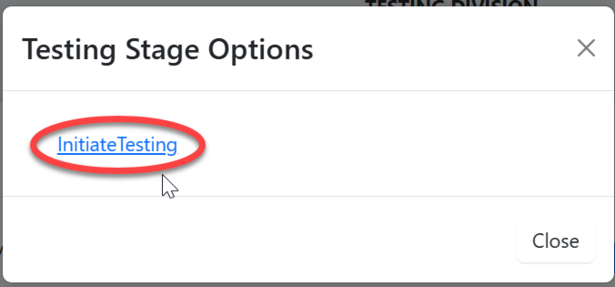
Click "Confirm" to confirm initiating testing
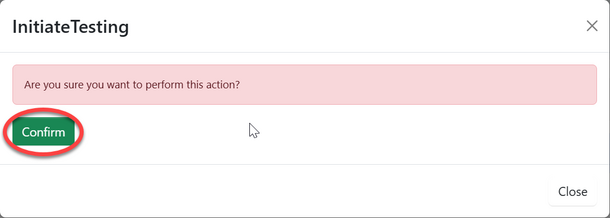
Click "Go To New Process"
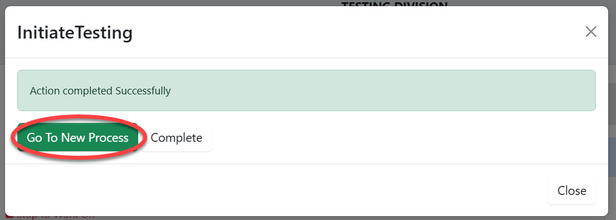
User will be landed on the page where will suppose to fill sample registration form according to sample submitted by the applicant. Fill in the required information as shown on the figure below.
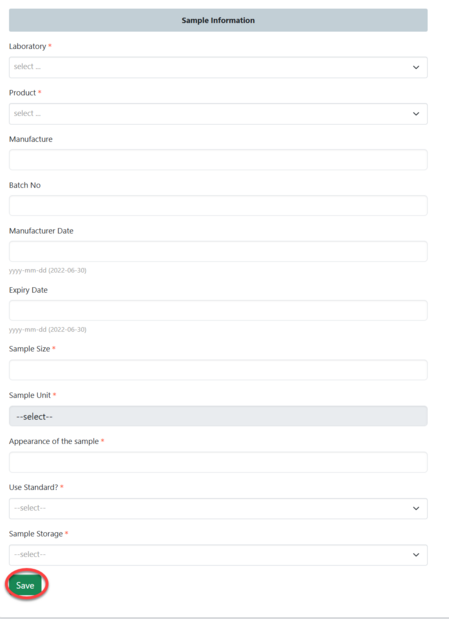
Click "Submit Sample Registration" to submit or click "Edit Form" to edit information then save and submit as shown on the figure below.
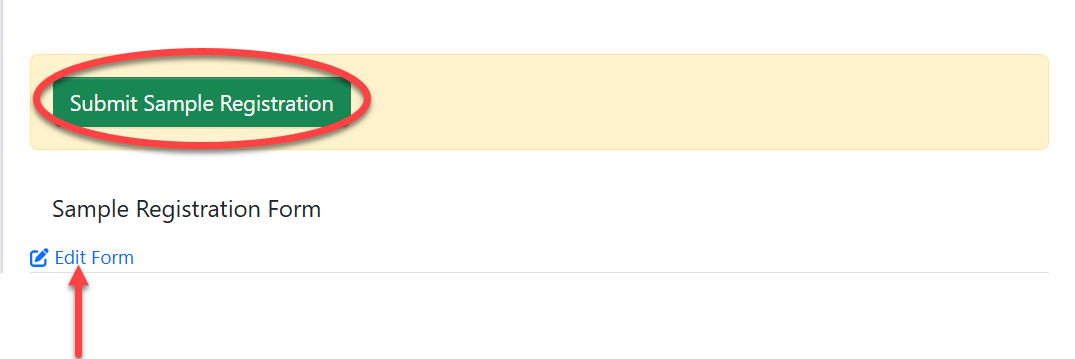
Click "Ok" to confirm submitting sample register as shown on the figure below.
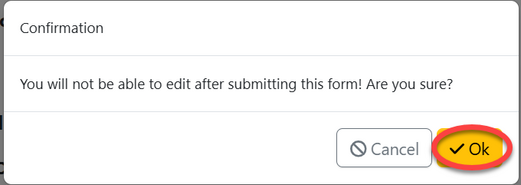
1.2.2 Reviewing Sample (Head of Lab)
On the list of menus at left click on "Task" then click "Pool" to access new request.
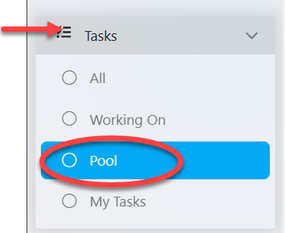
On the list of task click on the intended one or click on "eye" like symbol to open it.
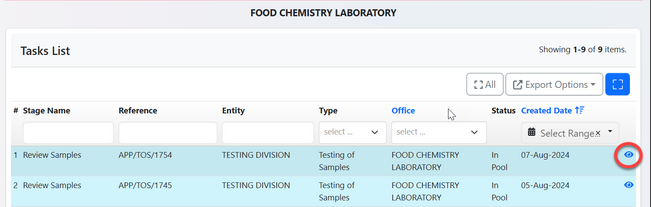
Click "Work On Review Sample" to start working on sample review as shown on the figure below.
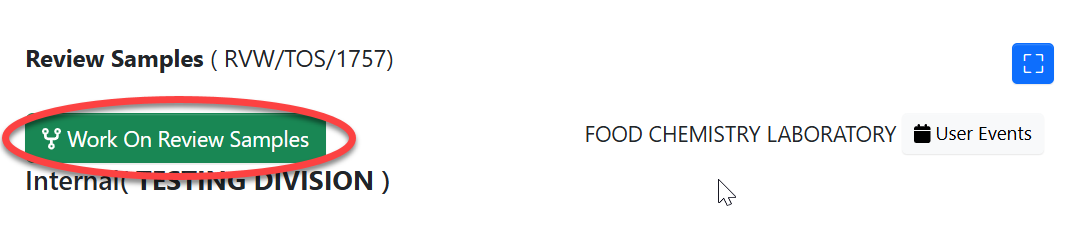
Click "Ok" to confirm working on sample review
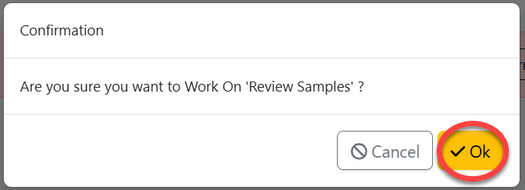
User will access a page with the sample information with the review options. User will compare the (1)details of sample in the system and actual submitted sample, then (2) approve if satisfied or (3) Return sample for rectification as shown on the figure below.
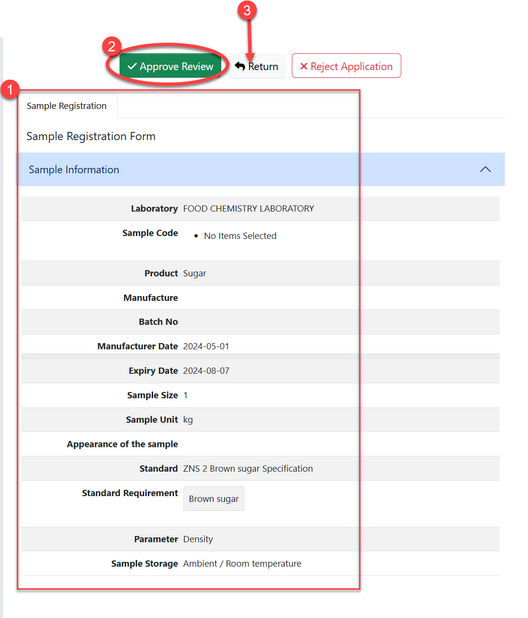
For approving sample put in comment (if any) then click "Confirm Approval" to confirm.
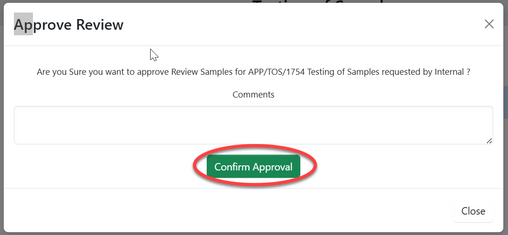
1.2.3 Testing
a)Testing assignment (Head of Lab)
For approved sample, head of laboratory will assign task to analyst to perform the testing of samples
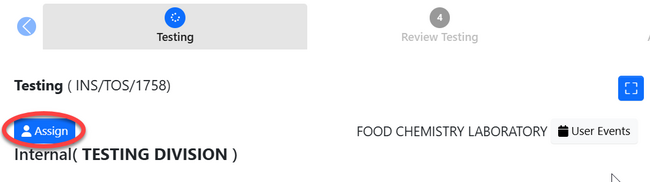
To assign a work head of lab will:
1)Select user from the list accessed through dropdown menu as shown with arrow.
2) Write instruction or details regarding task assigned (if any)
3) Click "Assign User"
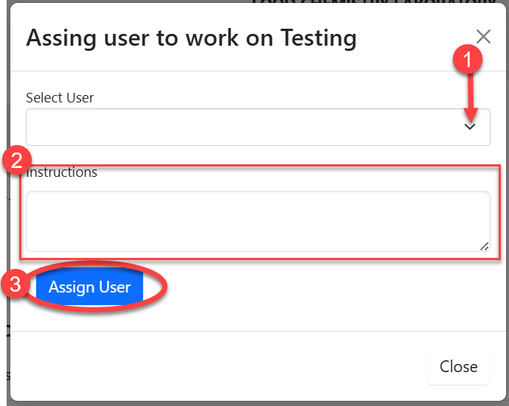
b) Laboratory Testing (Analyst)
On the list of menu click "Task" then click "Working on" to access list of tasks.
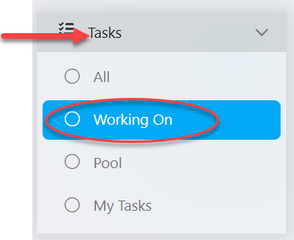
From the list of tasks click on the intended one or click on "eye" like symbol to open the application. see figure below.
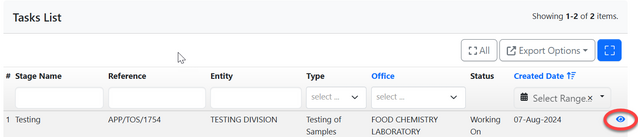
Upon successfully opening the task user will be landed to the page with:
1.Summary - Containing all details about the request.
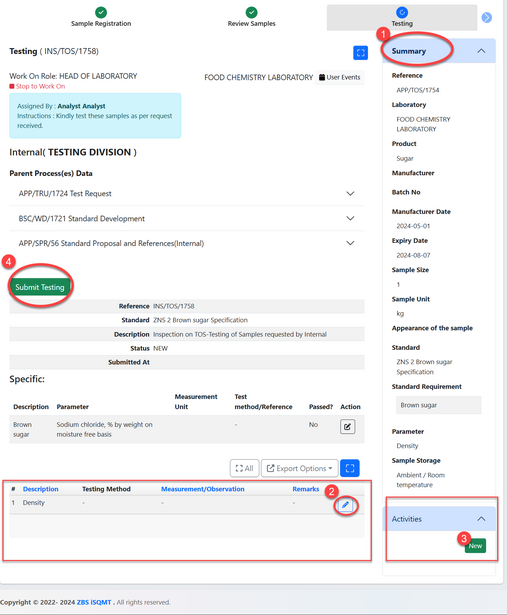
2. Parameter to be tested - Click on the "pen" like symbol to fill in the results of testing. On the popup window, fill in the results against measured parameters as required and click "Save" as shown on the figure below.
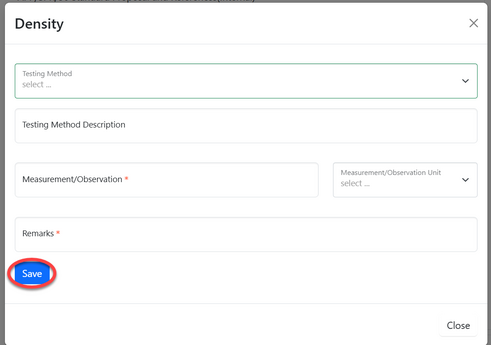
3. Activity - Documenting any other details and attachment used during testing. Click on the "New" and fill in details. Write description and attach document, then click "Create" to save, as shown on the figure below.
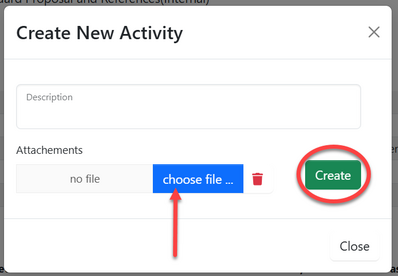
4. Click on "Submit Testing" to submit results. Then click on "Confirm Submission" to confirm submission of testing of sample.
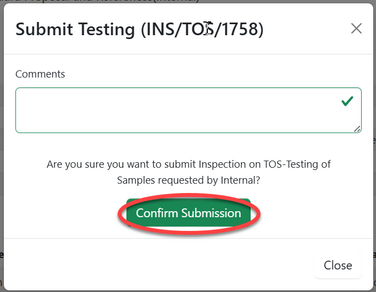
1.2.4 Review Testing
After submission of testing results, the review should be done
From the list of task open the one which is in review stage as shown by the arrow, by clicking it or or click "eye" like symbol. (See figure below)
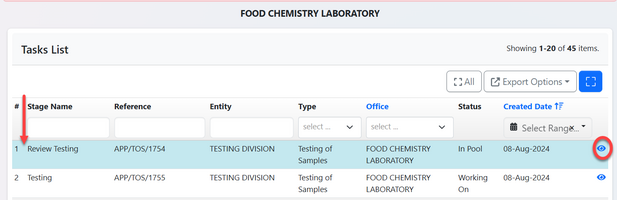
Click on "Work on Review" to start working on it.

Click "Ok" to confirm working on the task.
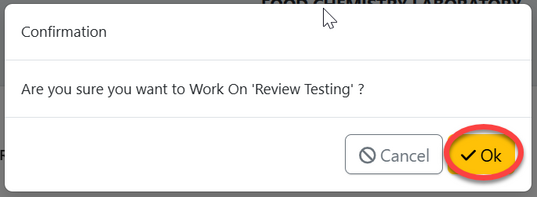
User can see the summary of the task and results from the lab. After reading them and be satisfied can approve the results or click "Return" to return them for improvement.
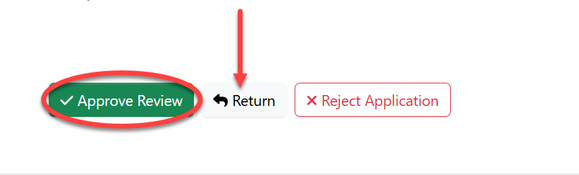
Click "Confirm" to confirm approving the results.
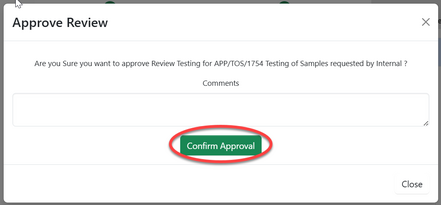
1.2.5. Authorize Test Report
AMT
Click on the intended task or click on "eye" like symbol to open it. (See figure below)
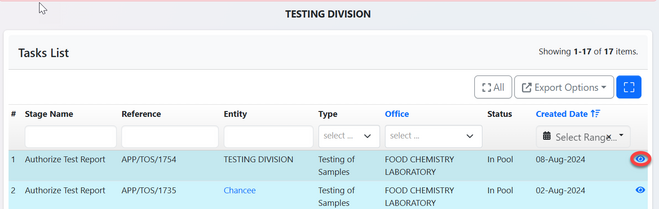
| Click "" to start working on authorization | Click "Ok" to confirm working on authorization of test report. |
 |
 |
AMT can see the summary of testing and its report. If satisfied will click on "Apply Signature" to sign the test report.
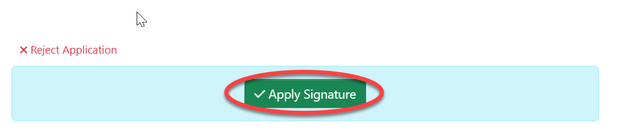
Click"" to confirm signing the test report.
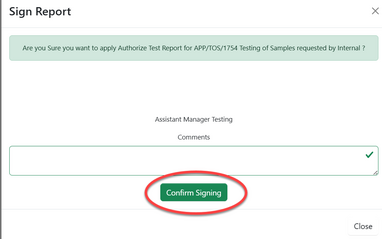
The report will appear as shown on the figure below.