Certification: Difference between revisions
Chanceness (talk | contribs) (Created page with "== Certification - (Certification Officer) == When certification officer logged in successfull will be landed on this home page - dashboard (see figure below) center|frame|C1 a) From the menu at left click on task to access different task's categories. left|thumb|647x647px|C2 b) From the task's categories select pool to access new tasks center|thumb|285x285px|C3 c) Select the intended application to work on by clicking on...") |
Chanceness (talk | contribs) No edit summary |
||
| Line 1: | Line 1: | ||
== Certification - (Certification Officer) == | == Certification - (Certification Officer) == | ||
When certification officer logged in | When certification officer logged in successful will be landed on this home page - dashboard (see figure below) | ||
[[File:C1.png|center|frame|C1]] | [[File:C1.png|center|frame|C1]] | ||
a) From the menu at left click on task to access different task's categories. | |||
[[File:C2.png|left|thumb|647x647px|C2]] | === Reviewing Application - (Certification Officer) === | ||
On reviewing application certification officer supposed to check for the standard and testing capabilities before approving the application. | |||
a) From the menu at left click on task to access different task's categories.[[File:C2.png|left|thumb|647x647px|C2]] | |||
b) From the task's categories select pool to access new tasks | b) From the task's categories select pool to access new tasks | ||
[[File:C3.png|center|thumb|285x285px|C3]] | [[File:C3.png|center|thumb|285x285px|C3]] | ||
| Line 14: | Line 17: | ||
Click "Ok" to confirm working on Review Application. | Click "Ok" to confirm working on Review Application. | ||
[[File:C6.png|center|frame|C6]] | [[File:C6.png|center|frame|C6]] | ||
To start a new process click on "Process" to access | |||
==== 1. Standard Requesting ==== | |||
To start a new process click on "Process" to access Review application stage options | |||
[[File:C7.png|border|center|754x754px|C7]] | [[File:C7.png|border|center|754x754px|C7]] | ||
Click on Request standard to send a request of standard to the standard division. | Click on Request standard to send a request of standard to the standard division. | ||
Revision as of 06:59, 18 July 2024
Certification - (Certification Officer)
When certification officer logged in successful will be landed on this home page - dashboard (see figure below)
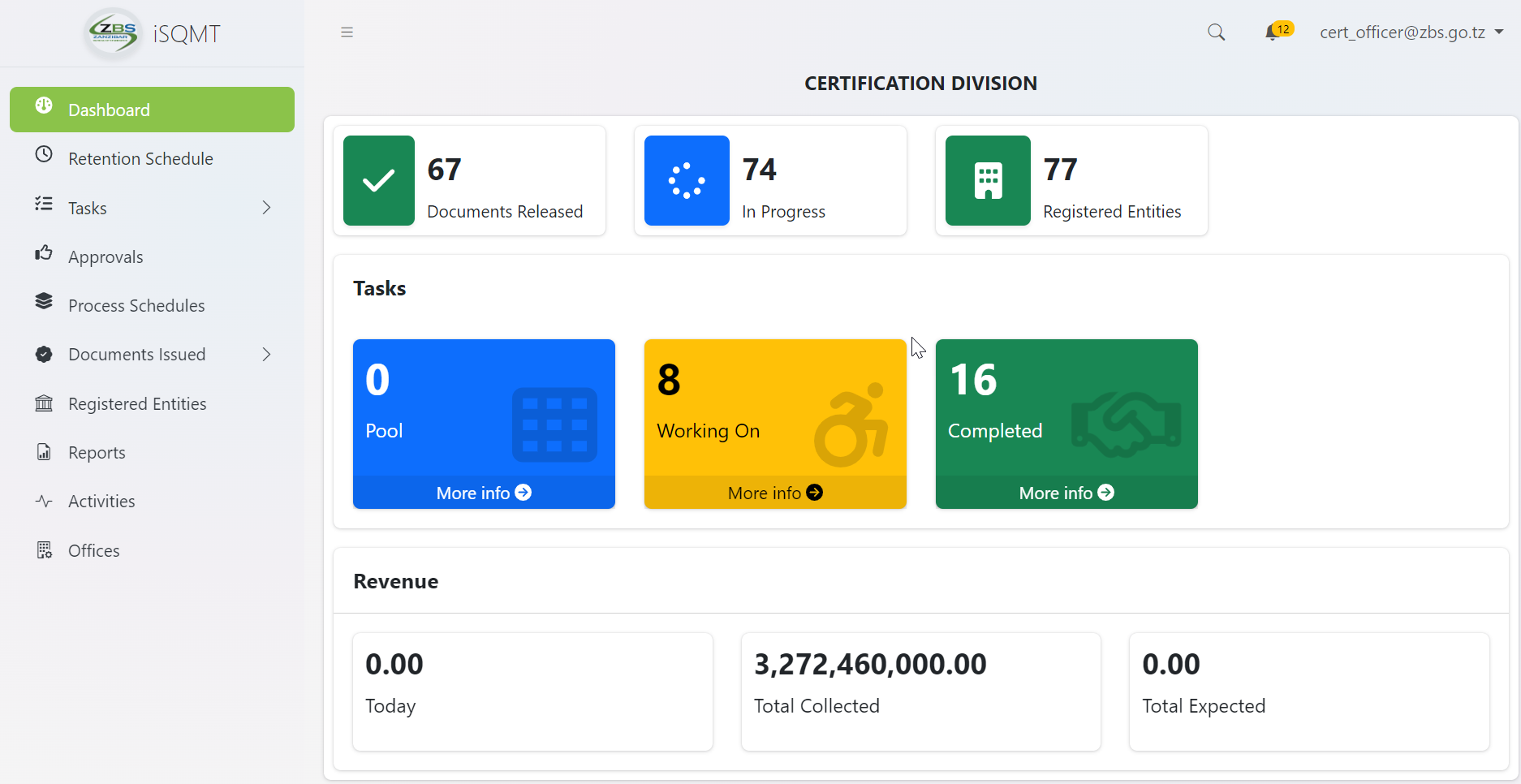
Reviewing Application - (Certification Officer)
On reviewing application certification officer supposed to check for the standard and testing capabilities before approving the application.
a) From the menu at left click on task to access different task's categories.
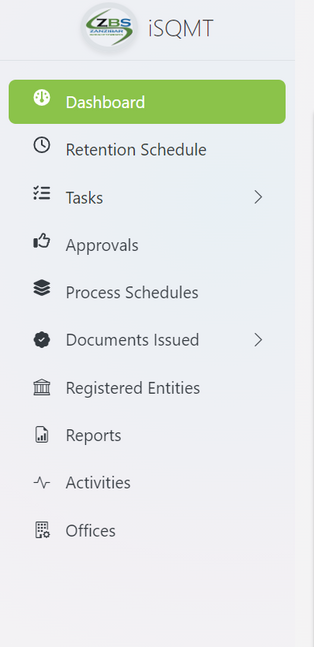
b) From the task's categories select pool to access new tasks
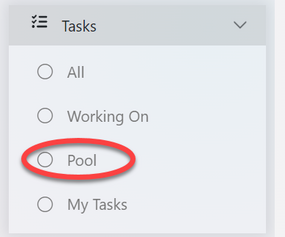
c) Select the intended application to work on by clicking on the application or eye symbol as shown on the figure below.
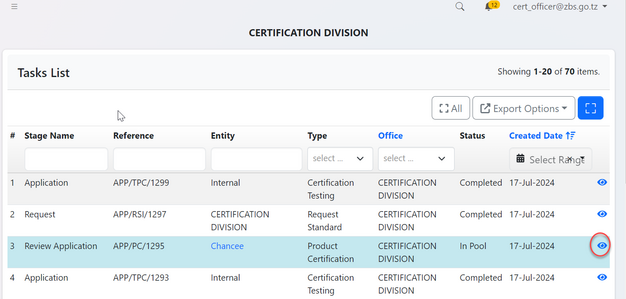
QWERTYUI
Click on "Work On Review Application" to get access to work on the application
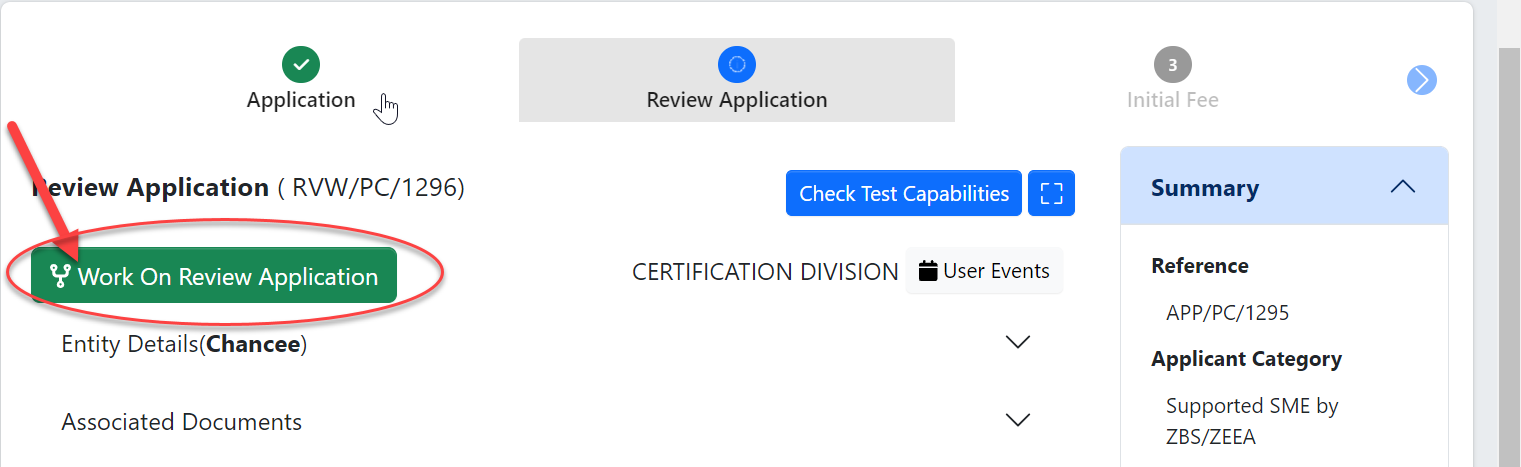
Click "Ok" to confirm working on Review Application.
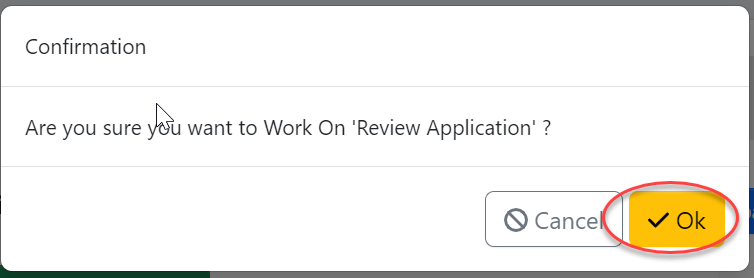
1. Standard Requesting
To start a new process click on "Process" to access Review application stage options
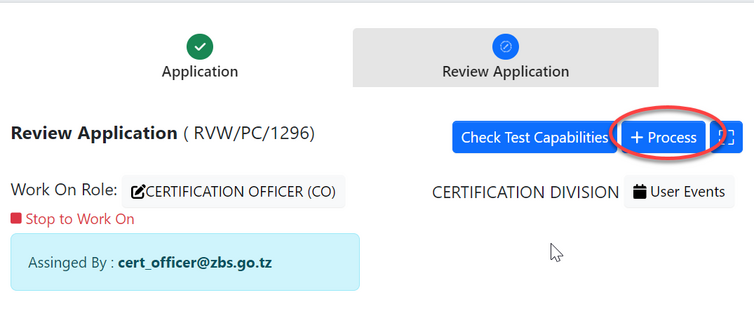
Click on Request standard to send a request of standard to the standard division.
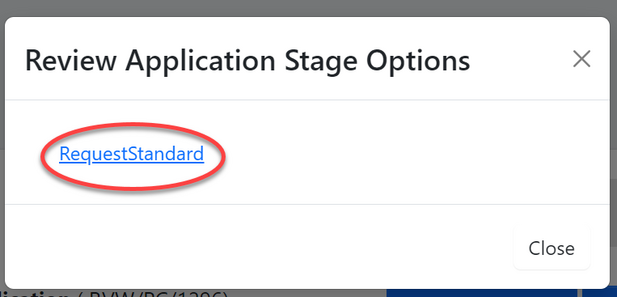
Click on "Confirm" to agree working on requesting standard. Then click "Go To New Process" to proceed ( See figure c9 and c10)
WERT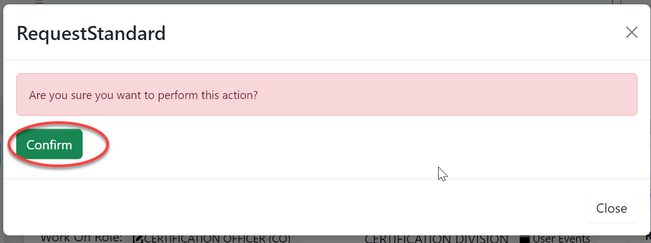 |
WERTYUI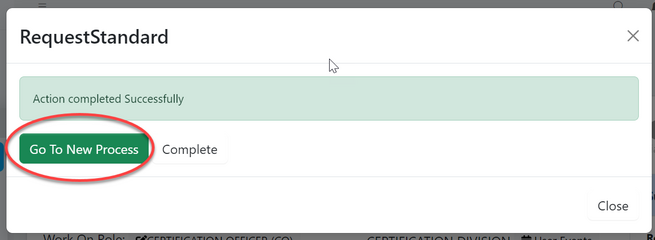 |
To request for a standard fill in the details required for product and click "SAVE" as shown in the figure below.
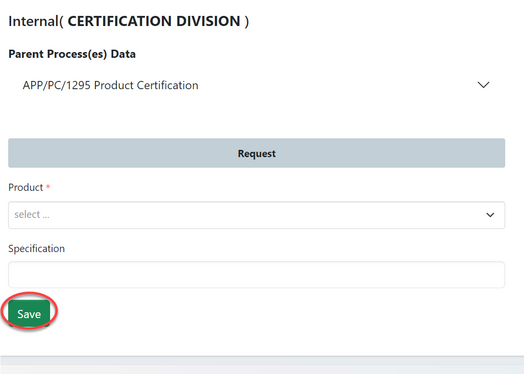
DFGHJKL