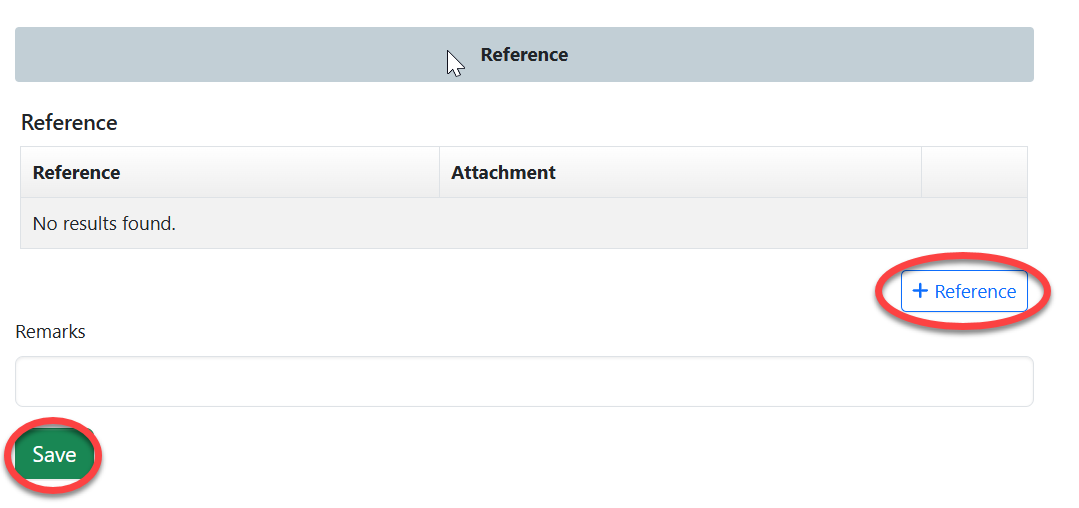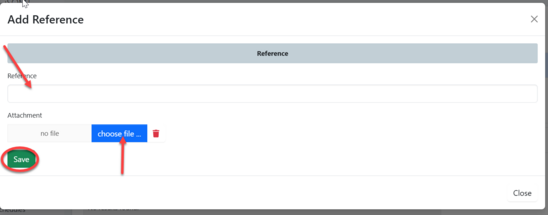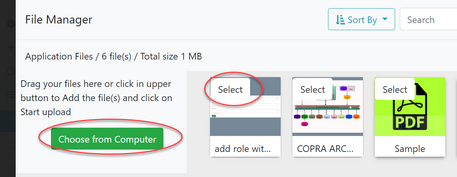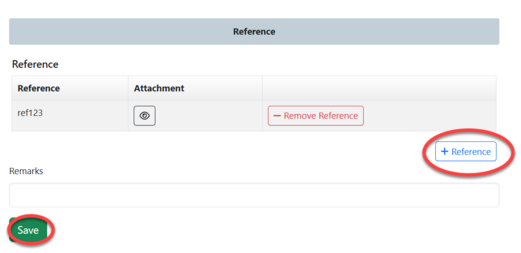Standard Development: Difference between revisions
Chanceness (talk | contribs) |
Chanceness (talk | contribs) |
||
| (10 intermediate revisions by the same user not shown) | |||
| Line 10: | Line 10: | ||
[[File:Standard proposal and reference.png|center|thumb|590x590px|''Figure 1.1(b): Start the process of standard proposal and reference'']] | [[File:Standard proposal and reference.png|center|thumb|590x590px|''Figure 1.1(b): Start the process of standard proposal and reference'']] | ||
'''(c)''' Click "Confirm" to confirm and agree performing the activity | '''(c)''' Click "Confirm" to confirm and agree performing the activity | ||
[[File:Confirm Initiating Proposal.png|center|thumb|609x609px|''Figure 1.1(c): Confirm to initiate standard proposal and reference'']]'''(d)''' i'''-''' Fill in all required details for a proposal[[File:Proposal details 1.png|thumb| | [[File:Confirm Initiating Proposal.png|center|thumb|609x609px|''Figure 1.1(c): Confirm to initiate standard proposal and reference'']]'''(d)''' i'''-''' Fill in all required details for a proposal[[File:Proposal details 1.png|thumb|653x653px|''Figure 1.1(d)-i: Proposal details'' |left]]ii'''-'''Click on "Add Expected Stages and Time" to add the stage number and month then click "Save" (see figure below) | ||
[[File:Proposal reference.png|thumb| | [[File:Proposal reference.png|thumb|527x527px|''Figure1(d)-ii:Proposal stages''|center]]iii'''-''' Click on "Add Reference Materials" to add any materials for reference if any and then click "Save" (see figure below)[[File:Proposal reference.png|center|thumb|483x483px|''Figure 1.1(d)- iii: Proposal reference'']] | ||
| Line 31: | Line 22: | ||
[[File:R01.png|center|thumb|508x508px|''Figure : List of tasks'']] | [[File:R01.png|center|thumb|508x508px|''Figure : List of tasks'']] | ||
After opening the application and Click on "Work on Reference" as shown below.[[File:Add Reference 1.png|thumb|520x520px|Figure 1(e): Add Reference|center]]Click on OK to confirm working on referencing.[[File:Confirm .png|center|thumb|439x439px|Figure : Confirm to work on reference. ]]On the appeared window click on "Reference" to add reference as requested on the application details on the summary. Add all required standard references and attachments if any then click "Save", See figure and below. | After opening the application and Click on "Work on Reference" as shown below.[[File:Add Reference 1.png|thumb|520x520px|Figure 1(e): Add Reference|center]]Click on OK to confirm working on referencing.[[File:Confirm .png|center|thumb|439x439px|Figure : Confirm to work on reference. ]]On the appeared window click on "Reference" to add reference as requested on the application details on the summary. Add all required standard references and attachments if any then click "Save", See figure and below. | ||
{| | {| | ||
|1) Add reference button[[File:R02.png|left|frame|''Figure : Adding references'']] | |1) Add reference button[[File:R02.png|left|frame|''Figure : Adding references'']] | ||
|2)Fill in reference details[[File:R03.png|thumb|548x548px|''Figure : Fill in reference and attachment'']] | |2)Fill in reference details[[File:R03.png|thumb|548x548px|''Figure : Fill in reference and attachment'']] | ||
| Line 44: | Line 34: | ||
=== 1.3 Reference Review - TS === | === 1.3 Reference Review - TS === | ||
On the task of list TS will click on the application received form Amsile and click on the button "Work on Review Reference" .[[File:Review reference 1.png|thumb|609x609px|''Figure :Review reference'' |center]]Click "OK" to confirm working of reference review as shown on the figure | On the task of list TS will click on the application received form Amsile and click on the button "Work on Review Reference" .[[File:Review reference 1.png|thumb|609x609px|''Figure :Review reference'' |center]]Click "OK" to confirm working of reference review as shown on the figure | ||
[[File:R06.png|center|thumb| | [[File:R06.png|center|thumb|609x609px|''Figure : Confirm working on reference'']] | ||
On the tab of Reference you can view the details of the reference attached. See figure below. | On the tab of Reference you can view the details of the reference attached. See figure below. | ||
[[File:R07.png|center|thumb| | [[File:R07.png|center|thumb|718x718px|''Figure: Viewing details'']] | ||
If the details filled regarding proposal are relevant user will click approve to agree or return it to Amsile for corrections. see the figure below. | If the details filled regarding proposal are relevant user will click approve to agree or return it to Amsile for corrections. see the figure below. | ||
[[File:R08.png|center|frame|''Figure :Reviewing reference'']] | [[File:R08.png|center|frame|''Figure :Reviewing reference'']] | ||
{| | {| | ||
|1)Approve Review [[File:Approve.png|left|''Figure : Approve reference''|thumb|518x518px]] | |1)Approve Review [[File:Approve.png|left|''Figure : Approve reference''|thumb|518x518px]] | ||
|2)Return[[File:Return reference.png|''Figure : Return reference''|thumb|575x575px]] | |2)Return[[File:Return reference.png|''Figure : Return reference''|thumb|575x575px]] | ||
| Line 62: | Line 51: | ||
[[File:PS1.png|left|thumb|319x319px|''Figure : Accessing process schedules'']] | [[File:PS1.png|left|thumb|319x319px|''Figure : Accessing process schedules'']] | ||
On the window on the right click on "Create" to create a new process Schedules | On the window on the right click on "Create" to create a new process Schedules | ||
[[File:PS2.png|thumb|583x583px|''Figure : Create new Process Schedules'']] | [[File:PS2.png|thumb|583x583px|''Figure : Create new Process Schedules''|center]] | ||
| Line 92: | Line 75: | ||
[[File:PS9.png|center|thumb|632x632px|''Figure : Proposal details'']] | [[File:PS9.png|center|thumb|632x632px|''Figure : Proposal details'']] | ||
The list of added proposal will appear as shown below where AMSD can view details for each as well as removing them from the working program. (See figure below) | The list of added proposal will appear as shown below where AMSD can view details for each as well as removing them from the working program. (See figure below) | ||
[[File:PS02.png|left|thumb|630x630px|''Figure : List of added proposal in working program'']] | {| | ||
|[[File:PS02.png|left|thumb|630x630px|''Figure : List of added proposal in working program'']] | |||
|1) View details of proposal | |||
1) View details of proposal | |||
2) Remove proposal from the working program | 2) Remove proposal from the working program | ||
|} | |||
=== 2.2 Approving Working Program - DSD & DG === | === 2.2 Approving Working Program - DSD & DG === | ||
| Line 157: | Line 126: | ||
[[File:WG2.png|center|frame|''Figure : Confirm to create working group'']] | [[File:WG2.png|center|frame|''Figure : Confirm to create working group'']] | ||
Click "Go To New Process" to start a process for creating working group. see figure below. | Click "Go To New Process" to start a process for creating working group. see figure below. | ||
[[File:WG3.png|center|thumb|659x659px|''Figure : start a new process for working group'']] | [[File:WG3.png|center|thumb|659x659px|''Figure : start a new process for working group''|border]] | ||
User will be re-routed to the window with the stages of establishing working group (see figure below). To add a new member click on "+WG" button. | User will be re-routed to the window with the stages of establishing working group (see figure below). To add a new member click on "+WG" button. | ||
[[File:WG4.png|center|thumb|609x609px|''Figure : Establish working group stages'']] | [[File:WG4.png|center|thumb|609x609px|''Figure : Establish working group stages''|border]] | ||
Fill in required details of a member and click "Save" ( See figure below) | Fill in required details of a member and click "Save" ( See figure below) | ||
[[File:WG5.png|center|thumb| | [[File:WG5.png|center|thumb|622x622px|''Figure : Adding new member in a working group'']]In the group user can; | ||
1- Remove Member by clicking "Remove WG" | 1- Remove Member by clicking "Remove WG" | ||
| Line 172: | Line 141: | ||
[[File:WG6.png|center|thumb|605x605px|''Figure :Working group'']] | [[File:WG6.png|center|thumb|605x605px|''Figure :Working group'']] | ||
Click on "Submit Working Group" to submit the group or edit form to make some edits, save and submit. See figure below. | Click on "Submit Working Group" to submit the group or edit form to make some edits, save and submit. See figure below. | ||
[[File:WG8.png|center|thumb|635x635px|''Figure :Submit working group'']] | [[File:WG8.png|center|thumb|635x635px|''Figure :Submit working group''|border]] | ||
==== 3.2.2 Review Working Group (AMSD) ==== | ==== 3.2.2 Review Working Group (AMSD) ==== | ||
From the list of task click on the intended one or "eye" like symbol to open it. | From the list of task click on the intended one or "eye" like symbol to open it. | ||
[[File:WG01.png | [[File:WG01.png|thumb|541x541px|''Figure : List of tasks''|left]] | ||
Click on "Work On Review Working Group" | Click on "Work On Review Working Group" | ||
[[File:WG02.png|center|thumb|''Figure :Work on the task'']] | [[File:WG02.png|center|thumb|''Figure :Work on the task''|border|413x413px]] | ||
AMSD can see the list of participants and choose to approve or return the working group for improvements. | AMSD can see the list of participants and choose to approve or return the working group for improvements. | ||
[[File:WG03.png|center|thumb|583x583px|''Figure : Review working group'']] | [[File:WG03.png|center|thumb|583x583px|''Figure : Review working group'']] | ||
| Line 185: | Line 157: | ||
=== 3.3 Sample Registration (TS) === | === 3.3 Sample Registration (TS) === | ||
From the list of Working draft stage click on "Sample Register" | From the list of Working draft stage click on "Sample Register" | ||
[[File:SR1.png | [[File:SR1.png|thumb|430x430px|''Figure :Initiating Sample register''|left]] | ||
Confirm to work on the sample register by clicking on "" | Confirm to work on the sample register by clicking on "Confirm" | ||
[[File:SR2.png|center|thumb| | [[File:SR2.png|center|thumb|531x531px|''Figure : Confirm to register sample'']] | ||
Click on "go to new process" to start the process of sample register | Click on "go to new process" to start the process of sample register | ||
[[File:SR4.png|center|thumb|596x596px|''Figure : Start a process for sample register'']] | [[File:SR4.png|center|thumb|596x596px|''Figure : Start a process for sample register'']] | ||
On the form of sample register, fill in the required details and click save see figure below. | On the form of sample register, fill in the required details and click save see figure below. | ||
[[File:SR5.png|center|thumb|489x489px|''Figure : Sample register form'']] | [[File:SR5.png|center|thumb|489x489px|''Figure : Sample register form''|border]] | ||
Click on "Submit Sample" to submit sample register or click "Edit Form" to make changes on the form, save then submit. see figure below. | Click on "Submit Sample" to submit sample register or click "Edit Form" to make changes on the form, save then submit. see figure below. | ||
[[File:SR6.png|center|thumb|609x609px|''Figure : Submit sample'']] | [[File:SR6.png|center|thumb|609x609px|''Figure : Submit sample''|border]] | ||
Confirm to submit form by clicking "OK" | Confirm to submit form by clicking "OK" | ||
[[File:SR7.png|center|thumb|577x577px|''Figure : Confirm form submission'']]User can see the summary of details of sample registered and can print if wanted. see figure below. | [[File:SR7.png|center|thumb|577x577px|''Figure : Confirm form submission'']]User can see the summary of details of sample registered and can print if wanted. see figure below. | ||
[[File:R9.png|center|thumb|532x532px|''Figure : Details for sample registered'']] | [[File:R9.png|center|thumb|532x532px|''Figure : Details for sample registered''|border]] | ||
=== 3.4 Test Request - TS & Testing Division === | === 3.4 Test Request - TS & Testing Division === | ||
| Line 210: | Line 186: | ||
[[File:TS3.png|center|thumb|643x643px|''Figure :Start the process of test request'']] | [[File:TS3.png|center|thumb|643x643px|''Figure :Start the process of test request'']] | ||
Fill in required details on test request form and click "Save" to submit. | Fill in required details on test request form and click "Save" to submit. | ||
[[File:TS4.png|center|thumb|533x533px|''Figure : Test request form'']] | [[File:TS4.png|center|thumb|533x533px|''Figure : Test request form''|border]] | ||
Submit test request by clicking on "Submit Request" or click on "Edit Form" to make amendments if any then save and submit. see figure below. | Submit test request by clicking on "Submit Request" or click on "Edit Form" to make amendments if any then save and submit. see figure below. | ||
[[File:TS5.png|center|frame|''Figure :Submitting test request'']] | [[File:TS5.png|center|frame|''Figure :Submitting test request''|border]] | ||
==== 3.4.2 Responding on Request (Testing Division) ==== | ==== 3.4.2 Responding on Request (Testing Division) ==== | ||
| Line 221: | Line 197: | ||
==== 3.4.3 Receiving Test Report ==== | ==== 3.4.3 Receiving Test Report ==== | ||
After completion of testing of samples registered, the report will be sent back to TS for review. To access the report TS will click on "Task" then click "Working on" as shown on the figure below. | After completion of testing of samples registered, the report will be sent back to TS for review. To access the report TS will click on "Task" then click "Working on" as shown on the figure below. | ||
[[File:TR4.png|left|thumb|295x295px|''Figure :Accessing tasks'']] | [[File:TR4.png|left|thumb|295x295px|''Figure :Accessing tasks''|border]] | ||
On the list task user will identify the intended request by searching a number of test request made in the working draft. See figure below. Then click on it or on "eye" like symbol to open. | On the list task user will identify the intended request by searching a number of test request made in the working draft. See figure below. Then click on it or on "eye" like symbol to open. | ||
[[File:TR5.png|center|thumb|640x640px|''Figure :List of task'' ]] | [[File:TR5.png|center|thumb|640x640px|''Figure :List of task'' |border]] | ||
| Line 233: | Line 209: | ||
=== 3.5 Other WD Activities === | === 3.5 Other WD Activities === | ||
The other activities in working draft includes creating a standard draft as well as registering any other documentation in the system, this major in meetings minutes. | The other activities in working draft includes creating a standard draft as well as registering any other documentation in the system, this major in meetings minutes. | ||
[[File:OAC1.png|center|thumb|607x607px|''Figure :Other activities in working draft'']] | [[File:OAC1.png|center|thumb|607x607px|''Figure :Other activities in working draft''|border]] | ||
==== 3.5.1 Create Standard Draft ==== | ==== 3.5.1 Create Standard Draft ==== | ||
| Line 239: | Line 215: | ||
On the form appeared fill in all the required details of standard and click on "save" | On the form appeared fill in all the required details of standard and click on "save" | ||
[[File:OAC2.png|center|thumb|629x629px|''Figure :Form for standard details'']] | [[File:OAC2.png|center|thumb|629x629px|''Figure :Form for standard details''|border]] | ||
Upon successful filling details and save, user will be directed to the page below (See figure ) | Upon successful filling details and save, user will be directed to the page below (See figure ) | ||
[[File:OAC4.png|center|thumb|589x589px|''Figure :'']] | [[File:OAC4.png|center|thumb|589x589px|''Figure :'']] | ||
| Line 276: | Line 252: | ||
[[File:WD-M1.png|center|thumb|473x473px|''Figure :'' ]] | [[File:WD-M1.png|center|thumb|473x473px|''Figure :'' ]] | ||
Upon completion of all activities in a working draft TS can complete stage by clicking | |||
[[File:WD20.png|center|thumb|659x659px|''Figure : Completing Working Draft Stage'']] | |||
User can proceed with the development only if all process stages are complete. | |||
Then click on "Proceed" to add any other comment obtained through the working draft processes. (See figure above) | |||
== 4. TC Meeting == | |||
The meeting with TC will be initialized by TS. Click on "" | |||
[[File:TC1.png|center|frame|''Figure :Initializing TC meeting''|border]] | |||
Click "Ok" to confirm working on TC meeting as shown on the figure above. | |||
User will be landed on the page shown below. | |||
[[File:STCR1.png|border|center|thumb|672x672px|''Figure :Working on TC Meeting'']] | |||
Here user can; | |||
1.Preview the process documents from the previous stage. Review them with TC for their inputs. | |||
2. Documenting all materials during TC meeting. | |||
3. Approve if the meeting was success or return the previous stage if needs improvements. | |||
Upon successfully completing all the process the TC meeting will be closed. | |||
== 5. Public Comment == | |||
=== 5.1 Initialization (TS) === | |||
TS will initialize the stage of public comment by clicking "Public Comment" on the stages and click | |||
[[File:PC1.png|center|frame|''Figure : Working on public comment''|border]] | |||
On the menu on the right click on "Callout" symbol as shown on the figure below. | |||
[[File:PC2.png|center|frame|''Figure :Accessing public comment menu''|border]] | |||
On the form appeared, fill in all the required details and click "Save" to post public comment. (See figure below) | |||
[[File:PC3.png|center|thumb|629x629px|''Figure :Fill in public comment details'']] | |||
Upon successful creation of public comment, it will be available for commenting. Meanwhile TS can; | |||
[[File:STCR2.png|center|thumb|656x656px|''Figure : Managing public comment'']] | |||
1)Edit details of PC, | |||
2)View list of PC | |||
Viewing PC | |||
Upon clicking "View list" as shown on the figure above, the page with the list of standards will open for TS to extract the useful ones. | |||
[[File:STCR0.png|center|thumb|632x632px|''Figure :List of PC responses'']] | |||
=== 5.2 Posting Response to PC (all system users) === | |||
User of different nature are allowed to post their responses regarding the topic provided, guest users, internal users, and customers with accounts can post their responses. | |||
To access the provided topic click on "" From the list of menus on the left click on | |||
[[File:PC 20.png|left|thumb|315x315px|''Figure :Accessing public comment'']] | |||
From the list of topics provided click on the one you intend or click on the "eye" like symbol to open it. | |||
[[File:PC 21.png|center|thumb|613x613px|''Figure :List of Topic to be commented'']] | |||
From the window popup click on "Post Response" | |||
[[File:PC 22.png|center|thumb|644x644px|Figure : Posting response]] | |||
=== 5.3 Viewing Public Comment === | |||
1)Extracting comments | |||
2)Closing PC | |||
3) Review with TC | |||
After gathering comments from public technical cometee sit to review them | |||
To work on review click on "" to start. | |||
[[File:TR 1.png|center|frame|''Figure : Working on review'']] | |||
During TC review all the documentation done during development of standard will be reviewed and if every thing is perfect, TS on behalf of TC will approve the work. | |||
To approve click on "Approve" as shown below. | |||
[[File:TR 2.png|border|center|frame|''Figure : TC review'']] | |||
== 6. Editing == | |||
From the standard developed, Amsile can export the draft for editing it to march the standard format requirements. To work on editing committee Amsile should click on "Work On Editing Committee" as shown on the figure below. | |||
[[File:EC1.png|border|center|thumb|653x653px|''Figure : Work on editing committee'']] | |||
Click "Ok" to confirm working on editing committee as shown below. | |||
[[File:EC2.png|center|thumb|579x579px|''Figure :Confirm to work on editing committee'']]Amsile will be landed on the page as shown below where different activities can be done. | |||
[[File:EC3.png|center|thumb|571x571px|''Figure : Editing standard'']] | |||
1) View details of standard proposal and references for better understanding of standard developed. | |||
2) View and edit requirements to match the standard format requirements. Click on "Requirements" as shown on the figure above. On the popup window click on the "Eye" like symbol to view and "pen" like symbol to edit the requirement. as shown on the figure below. | |||
[[File:EC5.png|center|thumb|560x560px|''Figure :List of requirements'']] | |||
Edit data as intended and click "" to save. See figure below. | |||
[[File:EC6.png|center|thumb|476x476px|''Figure :Update requirement details'']] | |||
3) Export the generated document in text format for editing to match standard format requirements. | |||
Click on "Export" as shown on figure above, on the popup window click "Ok" to confirm exporting as shown on the figure below. | |||
[[File:EC4.png|center|thumb|562x562px|''Figure :Confirm exporting standard'']] | |||
4) Update the details of standard as they have been edited. Amsile can upload the final edited document to the system and click update as shown on the figure below. | |||
5)Meeting minutes -add any other documented materials as minutes from meeting conducted if any. | |||
6) | |||
Latest revision as of 06:50, 26 August 2024
1. Proposal initiation and Reference (TS & AMSILE)
Technical secretary will be able to initiate a proposal regarding customers applications as well as internal requirements.
Upon successfully login user will be landed to this dashboard see figure 1.1 (a).
1.1 Proposal Initiation - TS
(a) Click on "Start New Process" to start the process of developing a new Standard.

(b) On SPS - Standard proposal and References, Click "Start" to start the process.
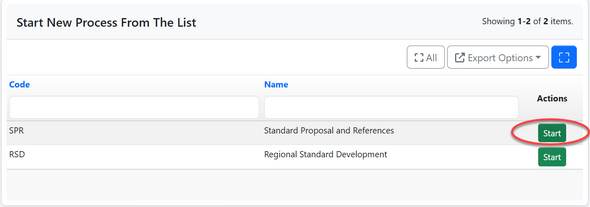
(c) Click "Confirm" to confirm and agree performing the activity
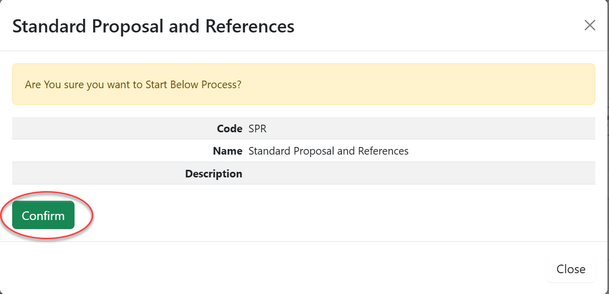
(d) i- Fill in all required details for a proposal
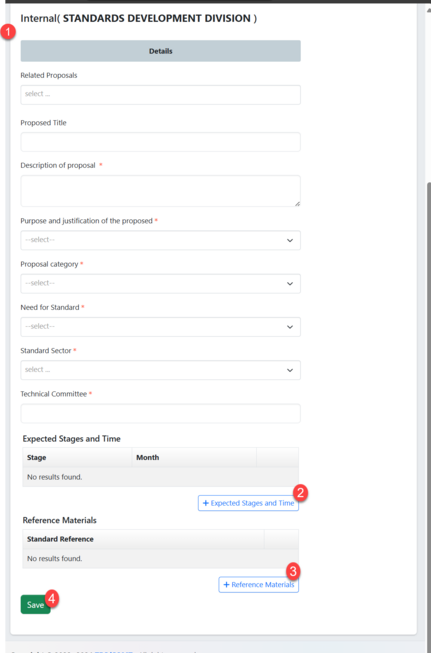
ii-Click on "Add Expected Stages and Time" to add the stage number and month then click "Save" (see figure below)
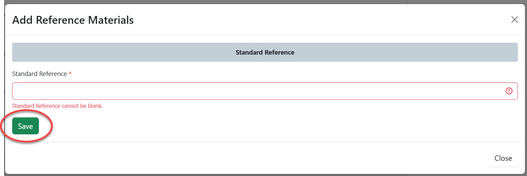
iii- Click on "Add Reference Materials" to add any materials for reference if any and then click "Save" (see figure below)
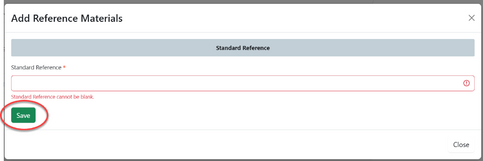
iv -Click "Save" to save details for proposal; on the new tab appear click "Submit Proposal" or Click "Edit Form" to edit details and save by following the same procedure explained above.
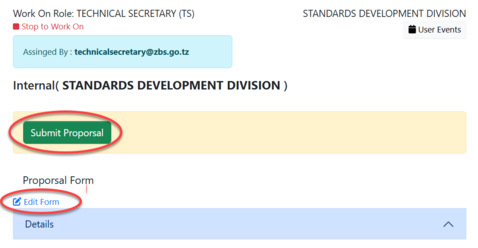
1.2 Referencing - AMSILE
On the list of task Amsile will receive the new application requesting for reference. Click on the intended task or click on the "eye" like symbol to open the application. See figure below.
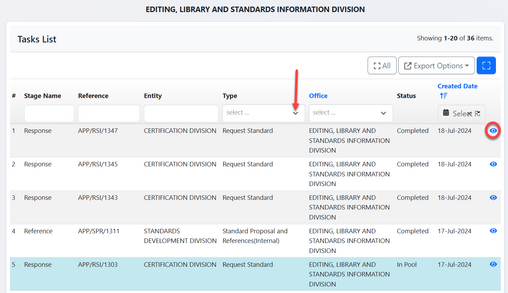
After opening the application and Click on "Work on Reference" as shown below.
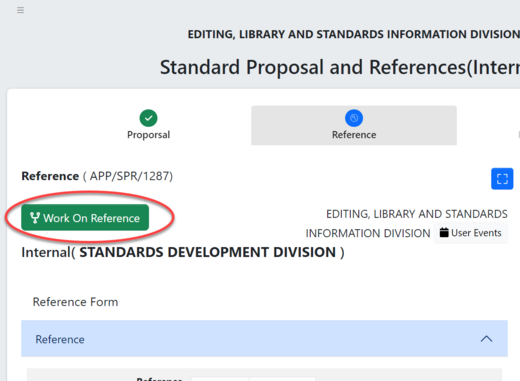
Click on OK to confirm working on referencing.
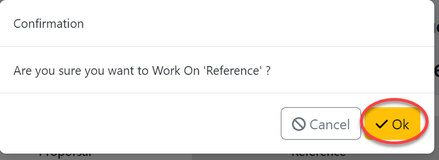
On the appeared window click on "Reference" to add reference as requested on the application details on the summary. Add all required standard references and attachments if any then click "Save", See figure and below.
After filling the required reference click on "Submit Reference" to submit or you can click on the "edit form" to edit the filled details then submit. See figure below.
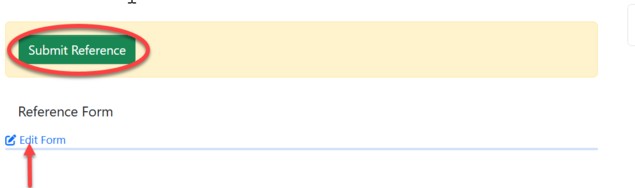
1.3 Reference Review - TS
On the task of list TS will click on the application received form Amsile and click on the button "Work on Review Reference" .
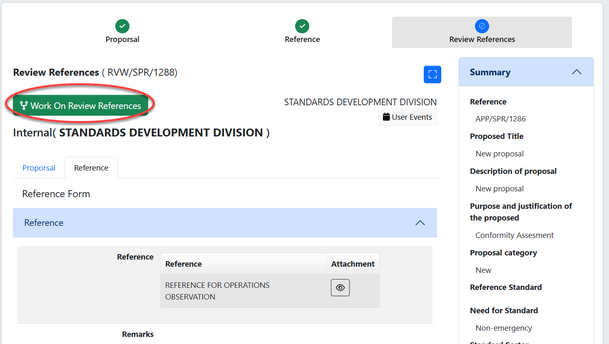
Click "OK" to confirm working of reference review as shown on the figure
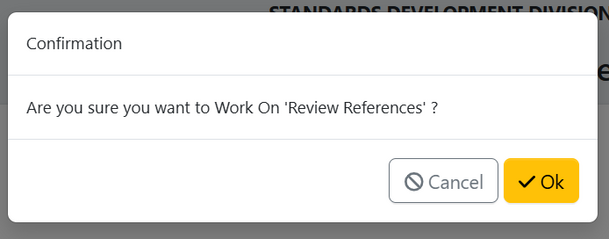
On the tab of Reference you can view the details of the reference attached. See figure below.
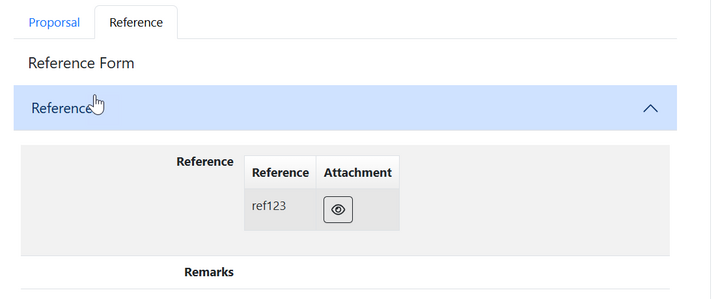
If the details filled regarding proposal are relevant user will click approve to agree or return it to Amsile for corrections. see the figure below.
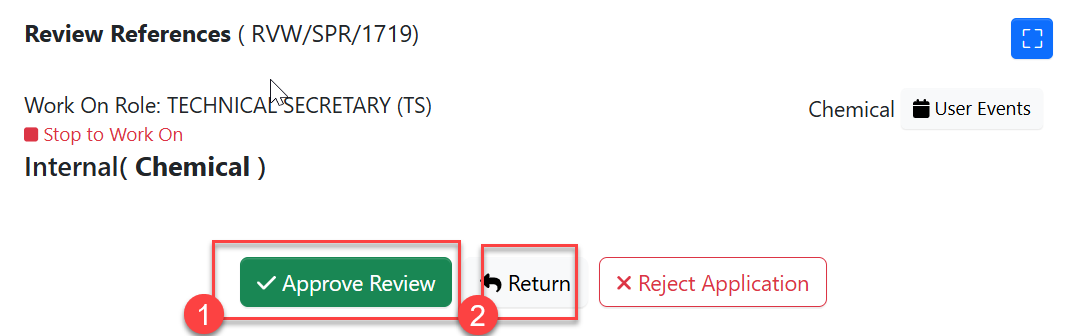
1)Approve Review  |
2)Return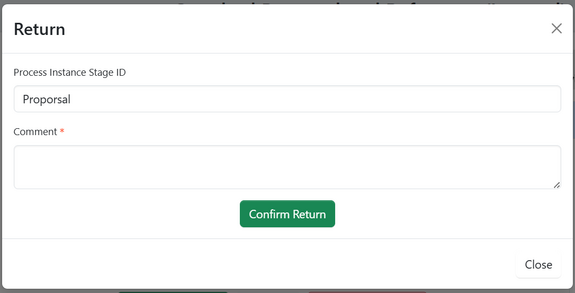 |
2. Working Program (AMSD & TS)
The program is designed to schedule all standard proposals to be developed within a specific timeframe defined by the scheduler. Only approved proposals will be included in this group for DSD and DG approval. In the system the working program has been named as process scheduler.
2.1 Creating Working program - AMSD
a) Creating Process Schedules - From the list of menus on the left, AMSD should click on "Process Scheduler" as shown on the figure below.
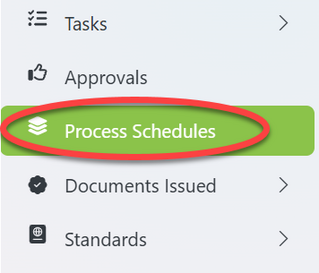
On the window on the right click on "Create" to create a new process Schedules
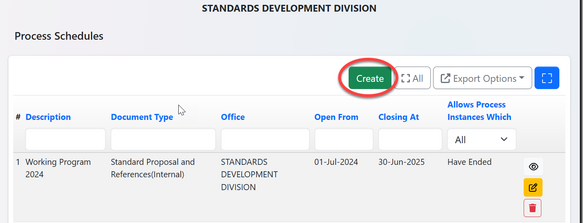
Fill in all the required details and click "Create" to save.
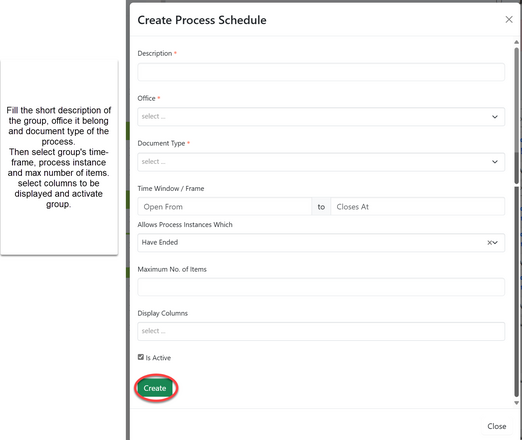
Upon successfully created the program, Open it by clicking on the intended one or click on the "eye" like symbol from the list of process schedules. See figure below
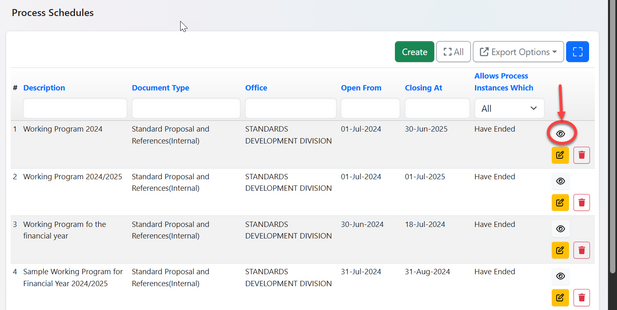
b) Adding Items (Proposals) - The options for updating and viewing items will appear as shown on the figure below.
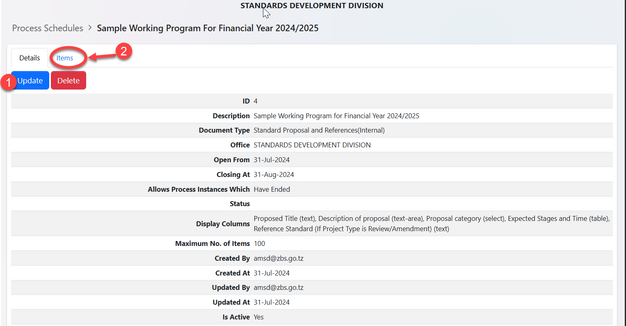
1) Update - Click here to update process schedules details and save .
2) Item - Click on item to add and view items in the program, the items here refers standard proposals.
Upon success full click on "Item", the list of proposals will appear (if any) and the button to add other proposals.
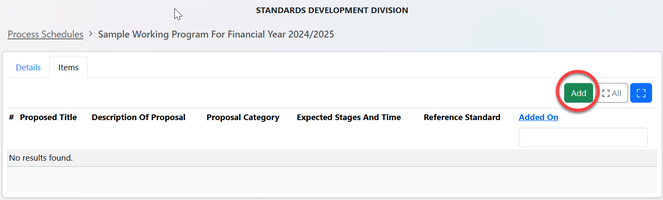
The window with a form will appear for adding item (proposals)
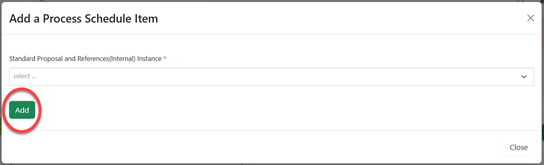
From the list you can select the proposal to be added in the program.
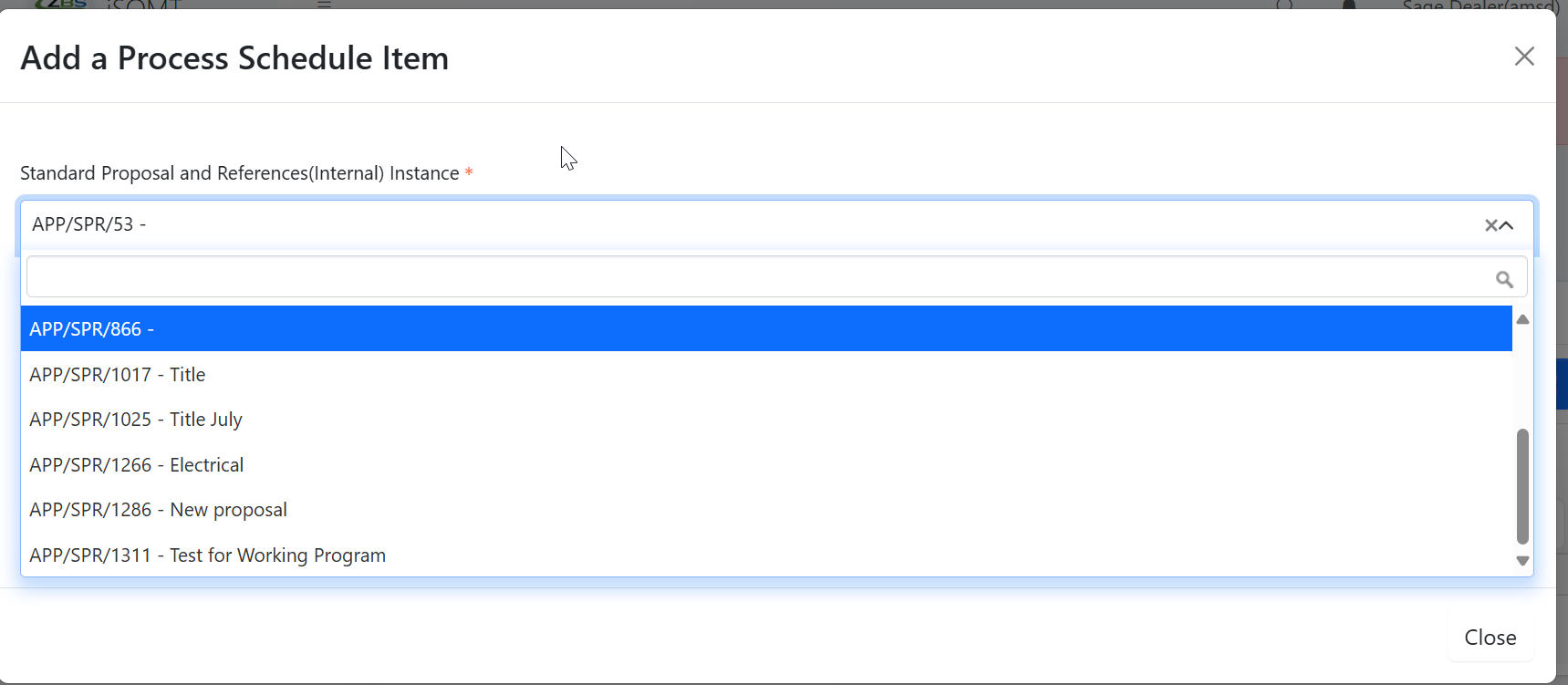
When a proposal is selected, its details will be displayed for AMSD to verify before adding it in the program.
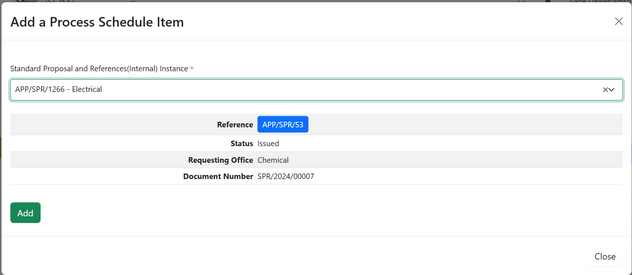
The list of added proposal will appear as shown below where AMSD can view details for each as well as removing them from the working program. (See figure below)
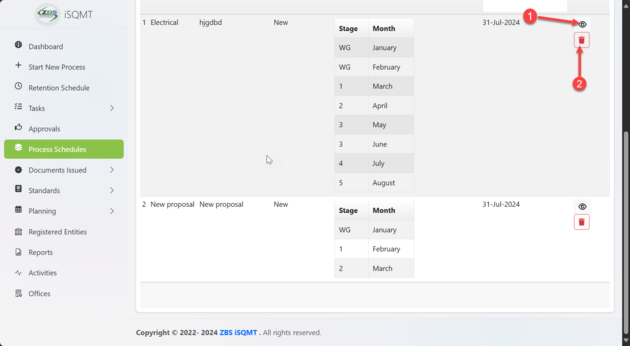 |
1) View details of proposal
2) Remove proposal from the working program |
2.2 Approving Working Program - DSD & DG
After maximum number of items is reached or AMSD willing the group will be closed for DSD and DG approval. After the working program being approved the process of development can proceed as intended.
3. Working Draft - TS
TS in various sectors can access working programs and view the proposals in the working draft with restriction to delete the program.
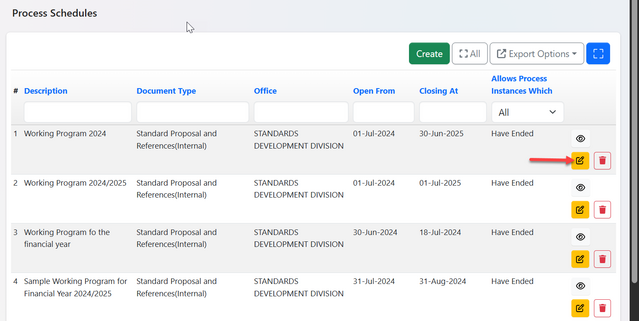
In the working program, TS can add proposals belongs to their designated sectors and only view the proposal's added by others with restrictions to remove or amend. For approved proposals, TS can proceed with initiating a working draft.
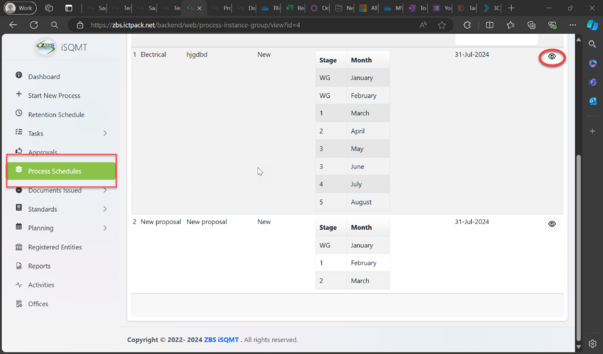
3.1 Initiating Working Draft (TS)
a) Accessing the option to initiate working draft
i - From working program click on the intended proposal to develop or click on the "eye" like symbol. The window below will open where user will click on "Develop Standard" (see figure )
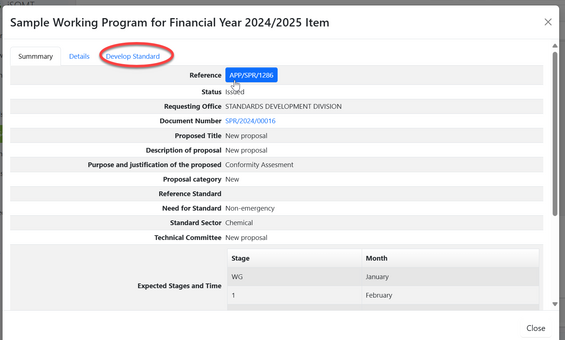
User will be directed to the window with option to initiate working draft click on the button "Initiate Working Draft" as shown on the figure below
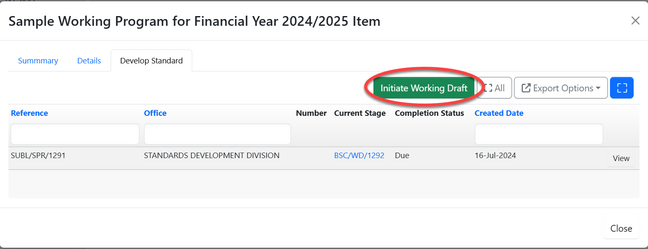
Click "OK" to confirm initiating a working draft.
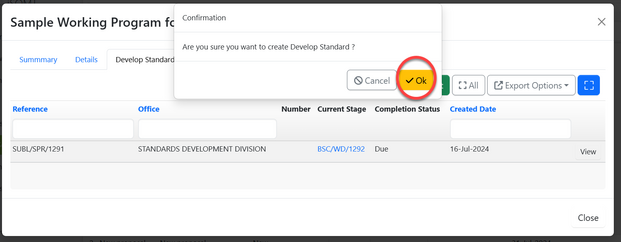
ii- From the list of task click the the intended proposal to develop or click on the "eye" like symbol.
On the last stage of "Proposal", click on it (See figure )
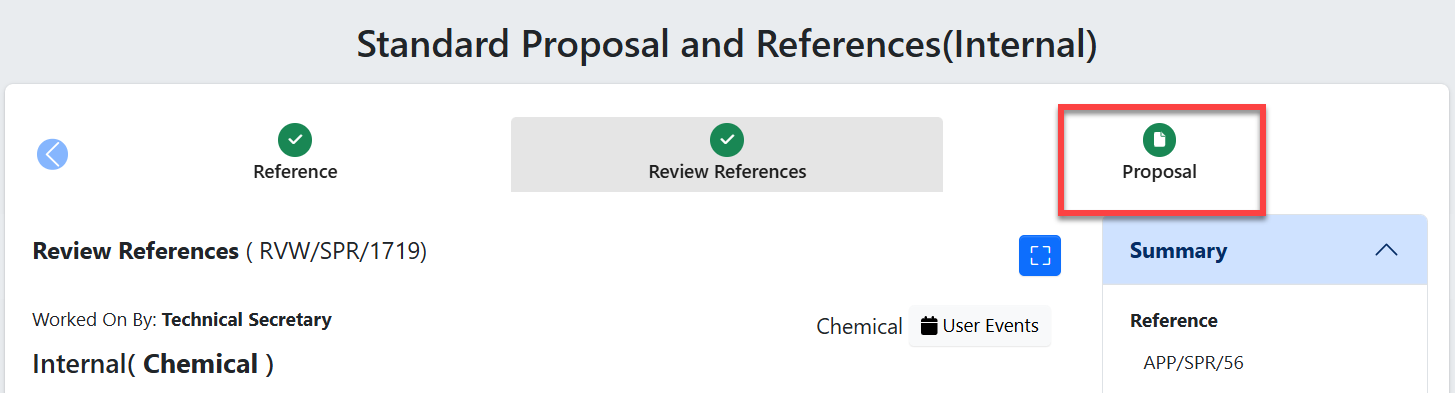
On the window appeared user can see the document summary of the proposal, tabs for overview, associated documents (if any) and develop standard. Click on the "Develop standard" tab.
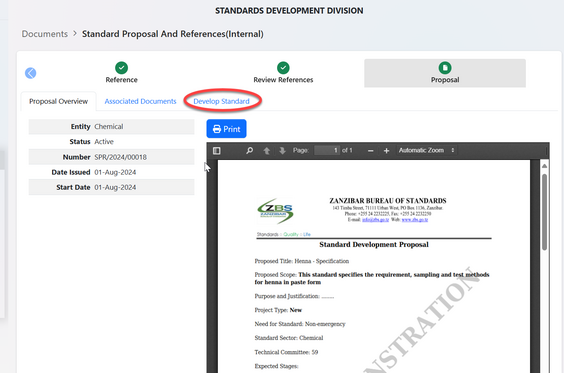
The window to initiate working draft will appear, click on the button "Initiate Work Draft" (see figure below)
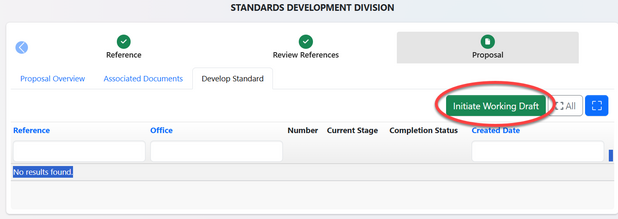
Clock "OK" to confirm initiating a working draft
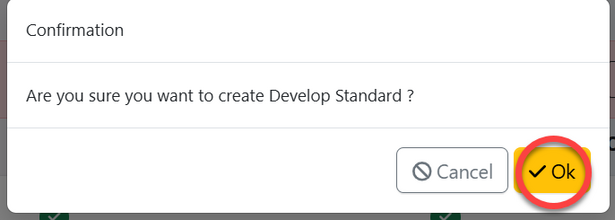
Upon the confirmation to initiate working draft user will be landed on this page to start the draft of standard development.
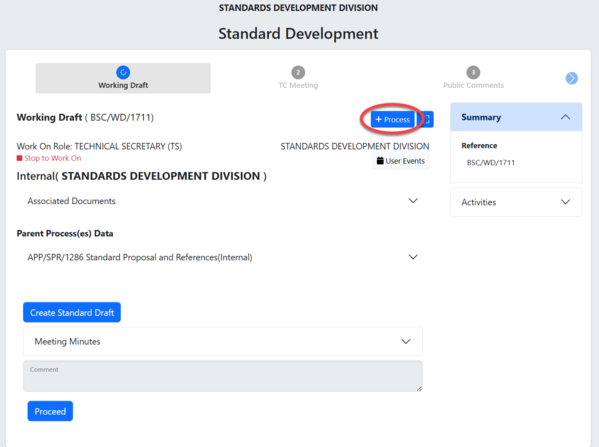
3.2 Working Group ( TS)
3.2.1 Establish Working group (TS)
Upon clicking the "Process" user will see stages of working draft click on "Establish WG" to create a working group stage.
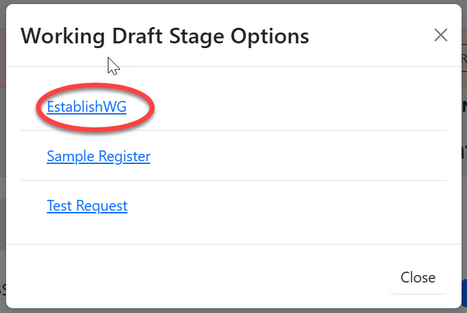
Click "Confirm" to confirm establishment of working group see figure below.
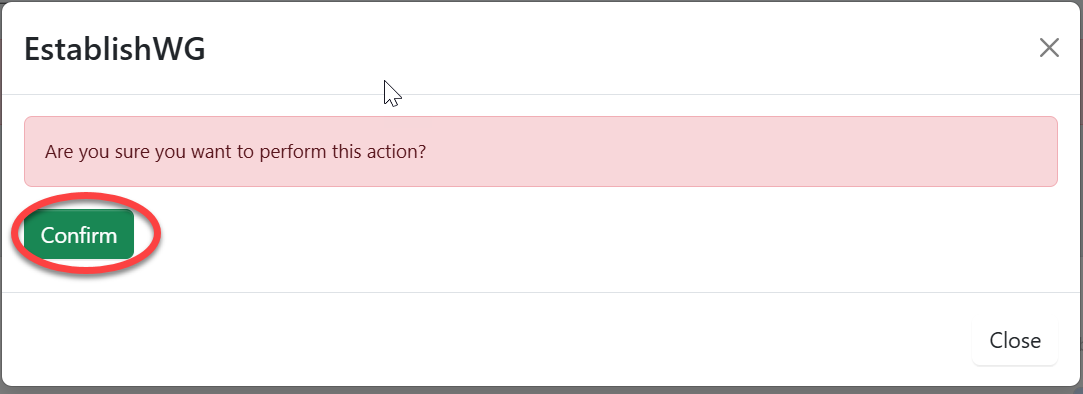
Click "Go To New Process" to start a process for creating working group. see figure below.
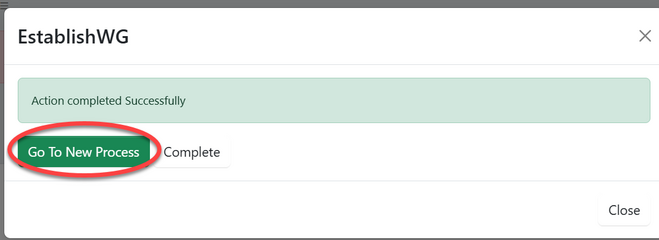
User will be re-routed to the window with the stages of establishing working group (see figure below). To add a new member click on "+WG" button.
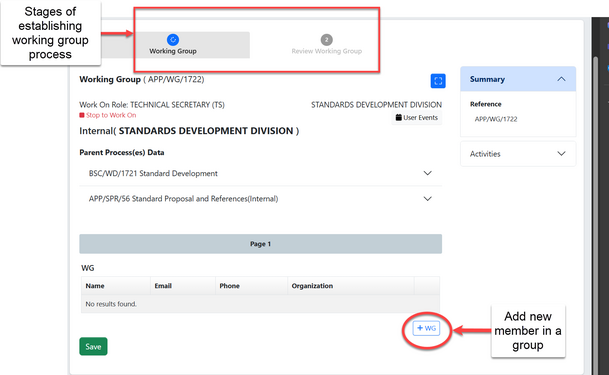
Fill in required details of a member and click "Save" ( See figure below)
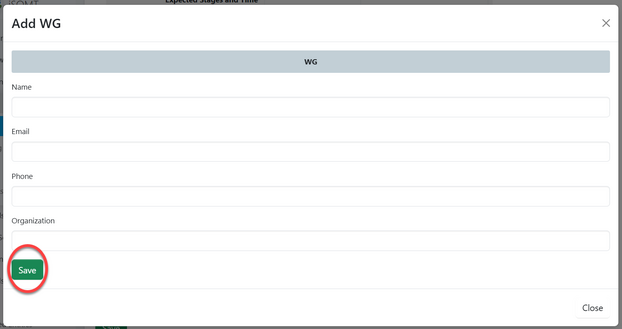
In the group user can;
1- Remove Member by clicking "Remove WG"
2- Add member by clicking "+WG"
3- Save members by clicking "Save" (See figure below)
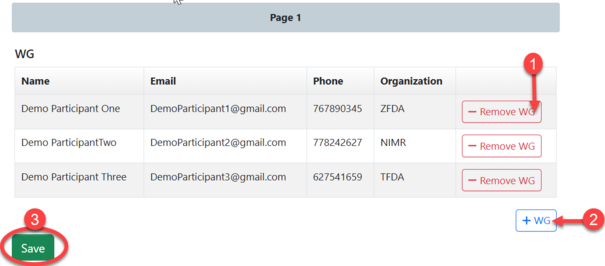
Click on "Submit Working Group" to submit the group or edit form to make some edits, save and submit. See figure below.
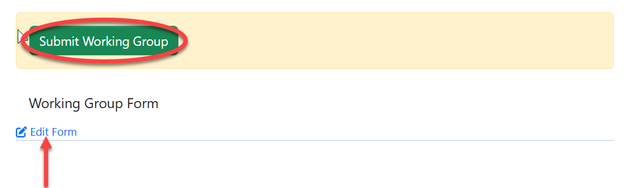
3.2.2 Review Working Group (AMSD)
From the list of task click on the intended one or "eye" like symbol to open it.
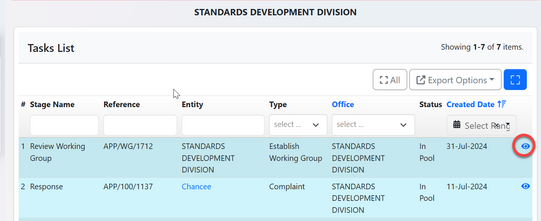
Click on "Work On Review Working Group"
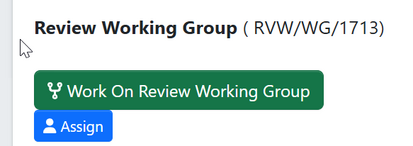
AMSD can see the list of participants and choose to approve or return the working group for improvements.

For an approved group the TS will proceed with other stages of working draft.
3.3 Sample Registration (TS)
From the list of Working draft stage click on "Sample Register"
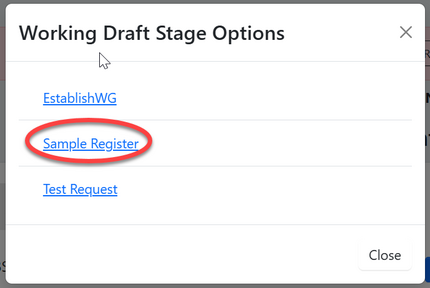
Confirm to work on the sample register by clicking on "Confirm"
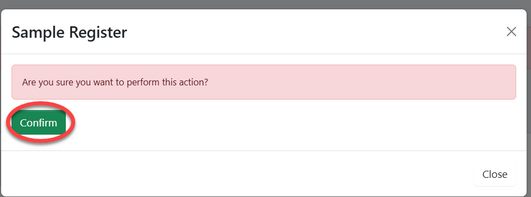
Click on "go to new process" to start the process of sample register
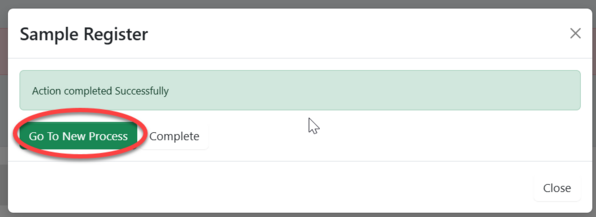
On the form of sample register, fill in the required details and click save see figure below.
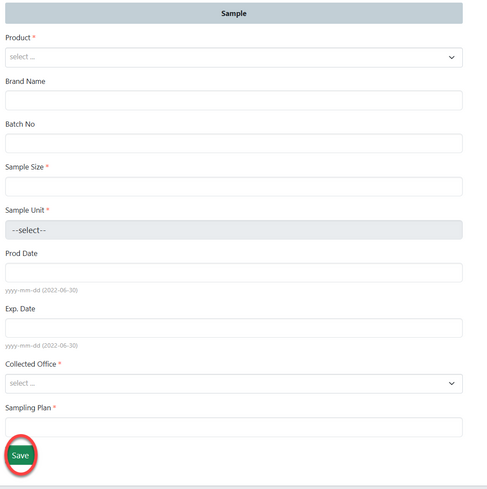
Click on "Submit Sample" to submit sample register or click "Edit Form" to make changes on the form, save then submit. see figure below.
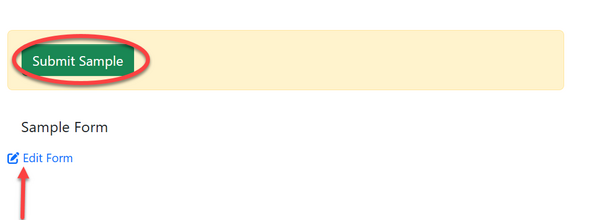
Confirm to submit form by clicking "OK"
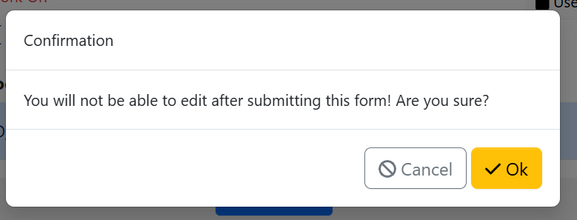
User can see the summary of details of sample registered and can print if wanted. see figure below.
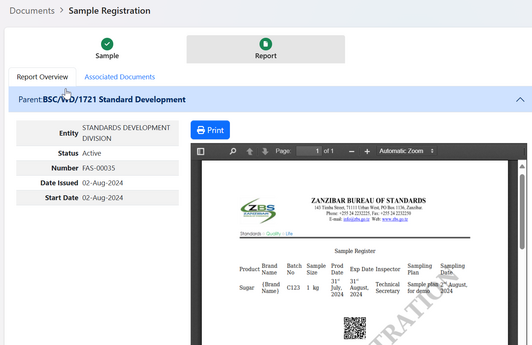
3.4 Test Request - TS & Testing Division
3.4.1 Making a Test Request (TS)
TS should be request for testing in the lab where registered sample will be tested

Click on "Confirm" to agree performing test request
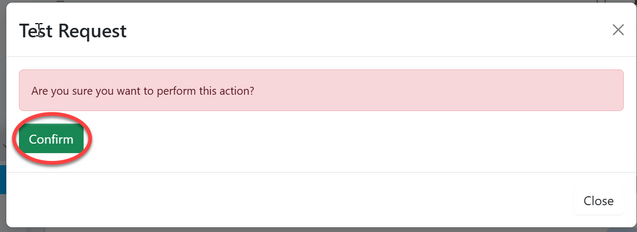
Click on "Go to new process" to start a test request process
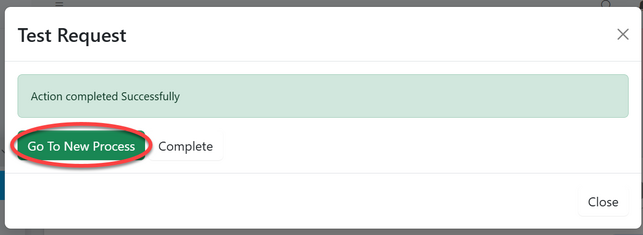
Fill in required details on test request form and click "Save" to submit.
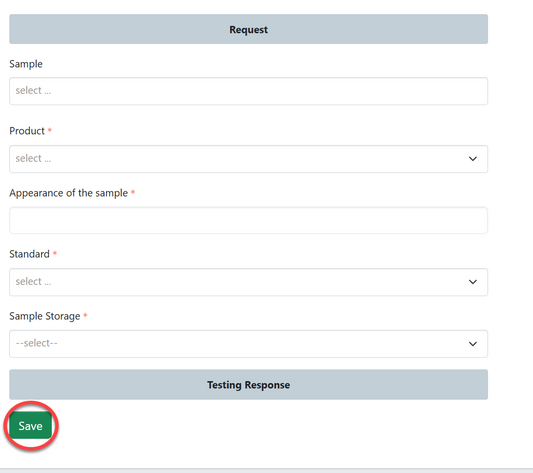
Submit test request by clicking on "Submit Request" or click on "Edit Form" to make amendments if any then save and submit. see figure below.
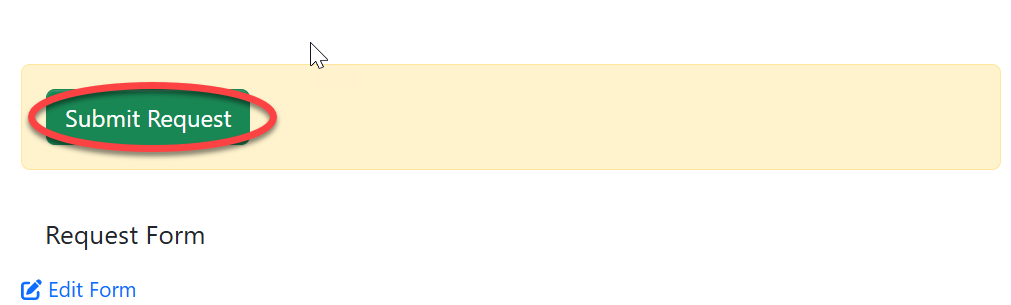
3.4.2 Responding on Request (Testing Division)
Upon successfully submission of test request, the request will be received by the custodian of the testing division, who will then channel it to the appropriate lab.
Click here to access the guide for the testing division process.
3.4.3 Receiving Test Report
After completion of testing of samples registered, the report will be sent back to TS for review. To access the report TS will click on "Task" then click "Working on" as shown on the figure below.
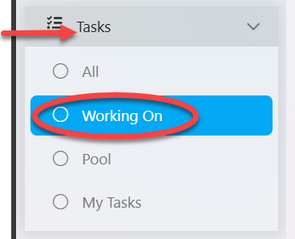
On the list task user will identify the intended request by searching a number of test request made in the working draft. See figure below. Then click on it or on "eye" like symbol to open.
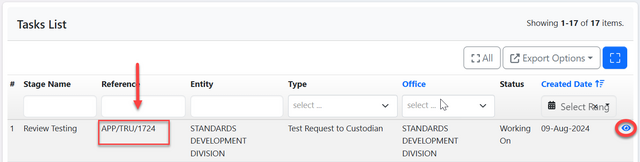
Upon successfully opening it, user will see the test report for review, if satisfied click on the "Approve" to approve or return for improvements.
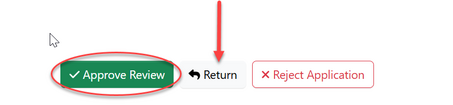
Then click "Confirm" to confirm receiving the test report.

3.5 Other WD Activities
The other activities in working draft includes creating a standard draft as well as registering any other documentation in the system, this major in meetings minutes.
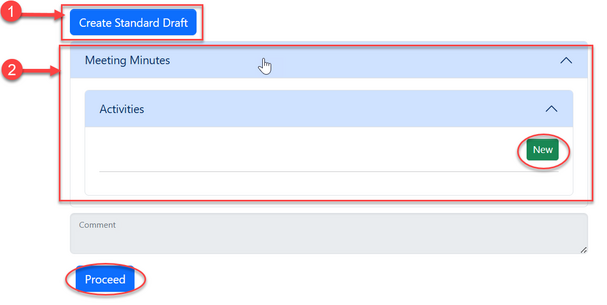
3.5.1 Create Standard Draft
TS can create standard draft by filling in the prior standard details for development. Click on "Create Standard Draft" see the figure above on arrow point 1.
On the form appeared fill in all the required details of standard and click on "save"
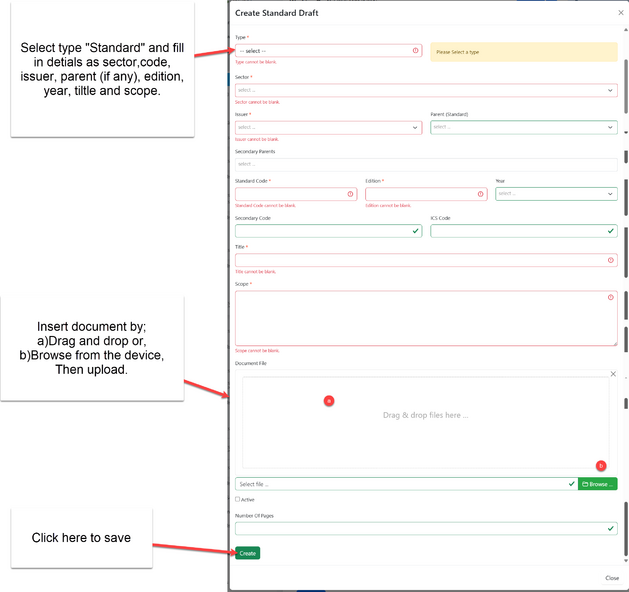
Upon successful filling details and save, user will be directed to the page below (See figure )
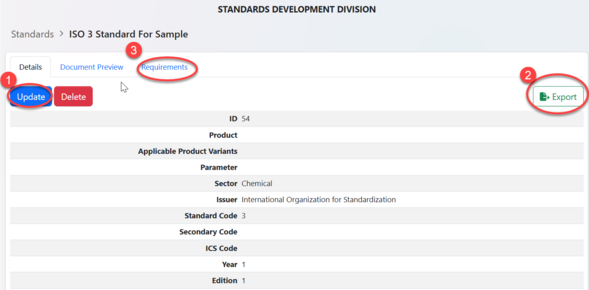
Here user can;
1.Update- edit standard information (2) Export file in excel/CSV mode.
3. Add Standard Requirements.
User can click on "Requirements" to access the addition of requirements to standard.See figure above.
On the window appeared click on "Create" to create a new requirement See figure below.
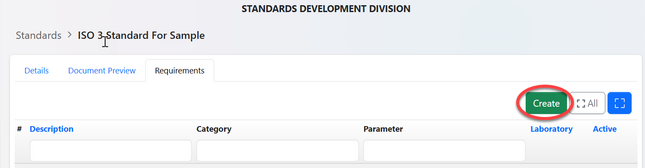
Adding
From the list of requirements, click on the intended one or click on "eye" like symbol as pointed on the arrow to view requirements details.
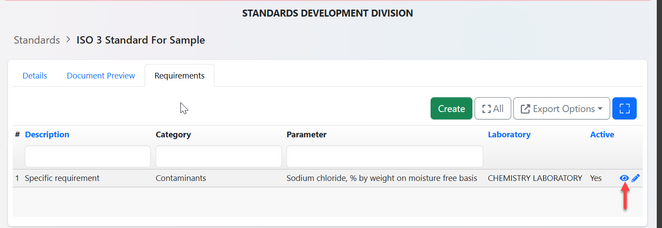
From the window appeared user can view details of the requirements as well as
1)Update requirements details ( See figure below)
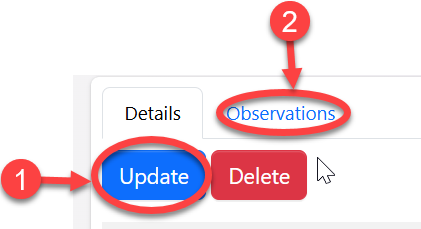
2) Observations - Add observations for requirement.
When the user clicks on 'Observations,' they will be redirected to the observation window, where they can add an observation by clicking "Add" see figure below.
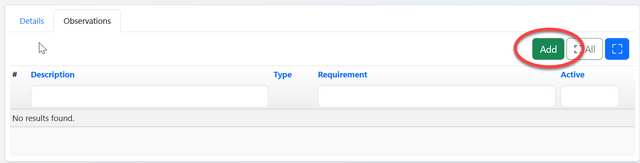
Fill in the required details for observation on the provided form and click "Create" to save. See figure below.
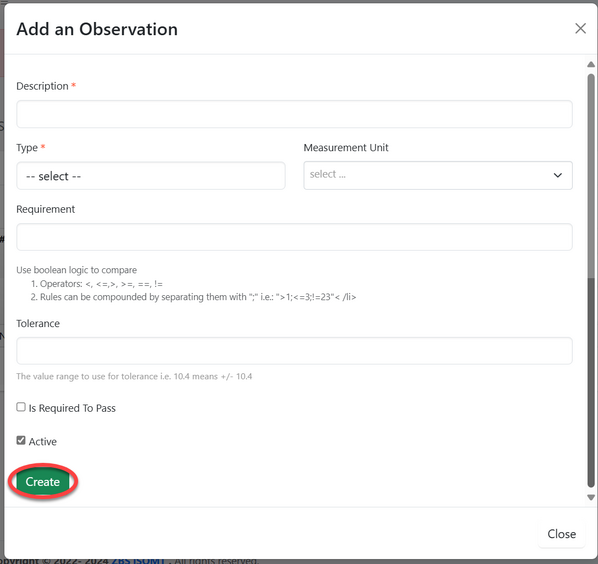
User can add as many observations as required as well as editing them.
3.5.2 Meeting Minutes
Ts can register in the system other documentation as minutes from the meetings. Click on "Meeting Minutes" --> "Activities" --> New. See figure above on arrow point 2.
Fill in description and attachment if any as shown on the figure below and click "Create" to save. Then close.
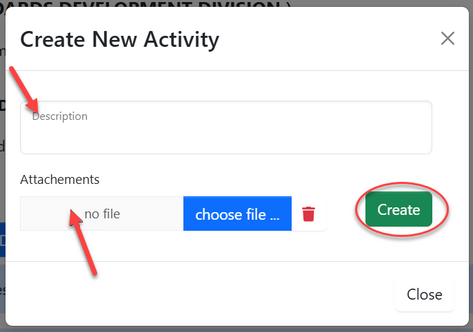
Upon completion of all activities in a working draft TS can complete stage by clicking
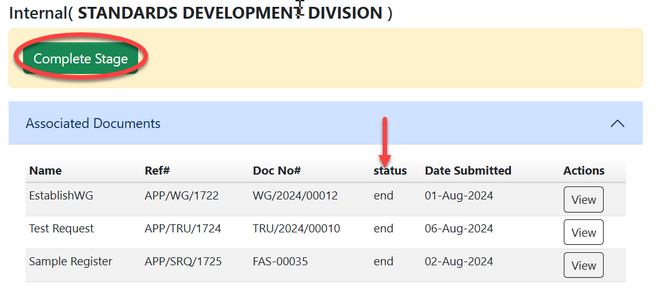
User can proceed with the development only if all process stages are complete.
Then click on "Proceed" to add any other comment obtained through the working draft processes. (See figure above)
4. TC Meeting
The meeting with TC will be initialized by TS. Click on ""
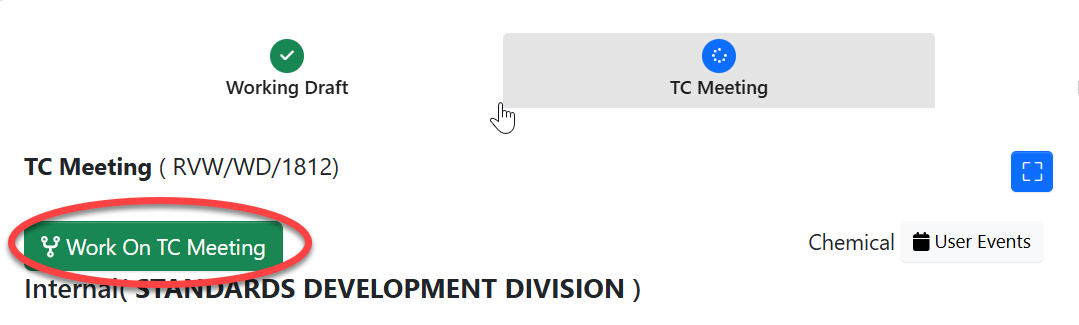
Click "Ok" to confirm working on TC meeting as shown on the figure above.
User will be landed on the page shown below.
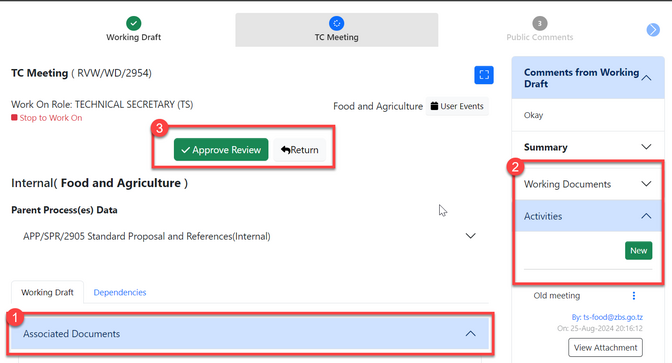
Here user can;
1.Preview the process documents from the previous stage. Review them with TC for their inputs.
2. Documenting all materials during TC meeting.
3. Approve if the meeting was success or return the previous stage if needs improvements.
Upon successfully completing all the process the TC meeting will be closed.
5. Public Comment
5.1 Initialization (TS)
TS will initialize the stage of public comment by clicking "Public Comment" on the stages and click

On the menu on the right click on "Callout" symbol as shown on the figure below.
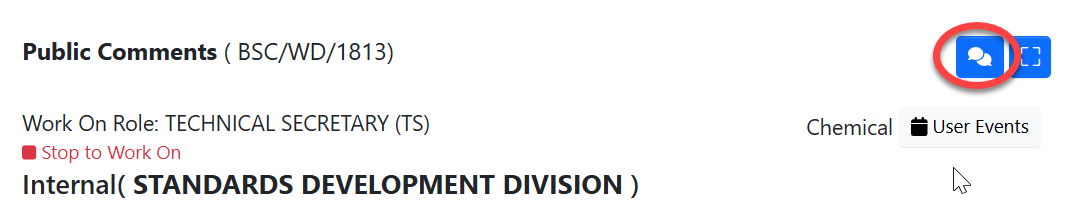
On the form appeared, fill in all the required details and click "Save" to post public comment. (See figure below)
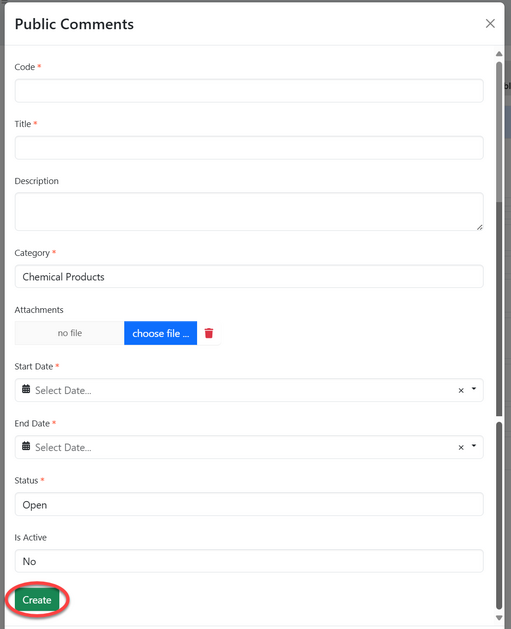
Upon successful creation of public comment, it will be available for commenting. Meanwhile TS can;
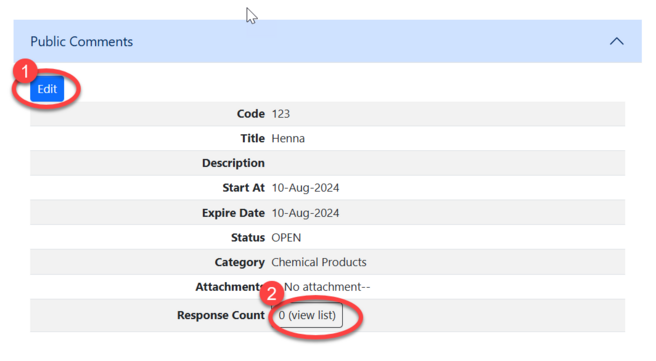
1)Edit details of PC,
2)View list of PC
Viewing PC
Upon clicking "View list" as shown on the figure above, the page with the list of standards will open for TS to extract the useful ones.
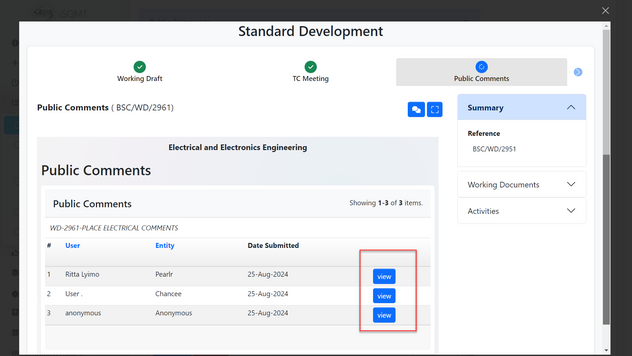
5.2 Posting Response to PC (all system users)
User of different nature are allowed to post their responses regarding the topic provided, guest users, internal users, and customers with accounts can post their responses.
To access the provided topic click on "" From the list of menus on the left click on
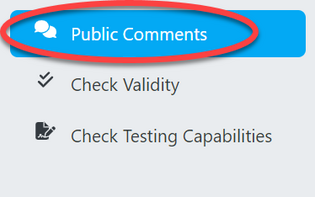
From the list of topics provided click on the one you intend or click on the "eye" like symbol to open it.
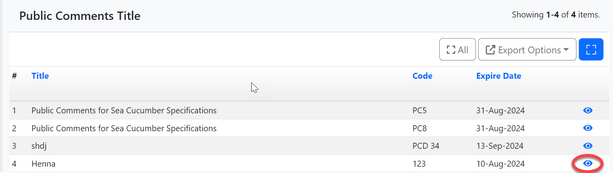
From the window popup click on "Post Response"
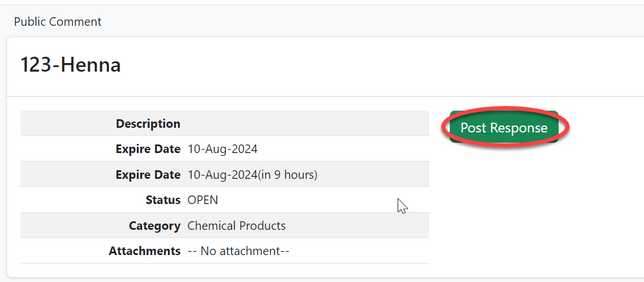
5.3 Viewing Public Comment
1)Extracting comments
2)Closing PC
3) Review with TC
After gathering comments from public technical cometee sit to review them
To work on review click on "" to start.
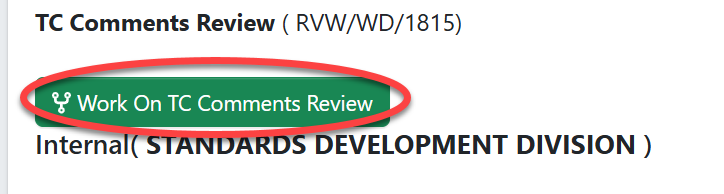
During TC review all the documentation done during development of standard will be reviewed and if every thing is perfect, TS on behalf of TC will approve the work.
To approve click on "Approve" as shown below.

6. Editing
From the standard developed, Amsile can export the draft for editing it to march the standard format requirements. To work on editing committee Amsile should click on "Work On Editing Committee" as shown on the figure below.
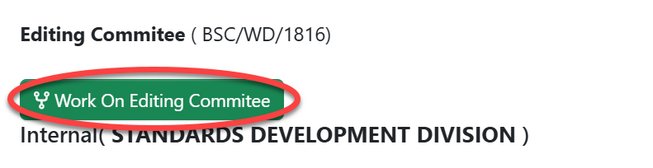
Click "Ok" to confirm working on editing committee as shown below.
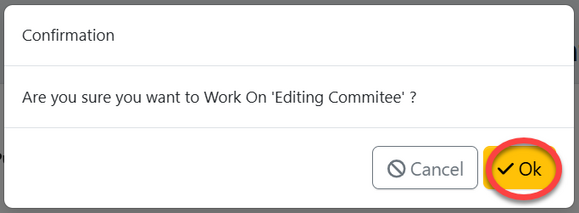
Amsile will be landed on the page as shown below where different activities can be done.
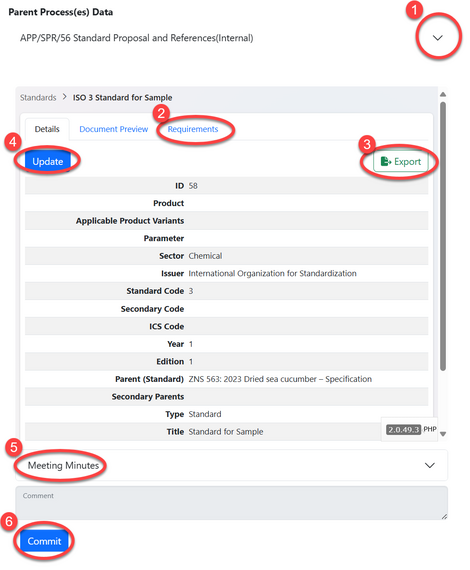
1) View details of standard proposal and references for better understanding of standard developed.
2) View and edit requirements to match the standard format requirements. Click on "Requirements" as shown on the figure above. On the popup window click on the "Eye" like symbol to view and "pen" like symbol to edit the requirement. as shown on the figure below.
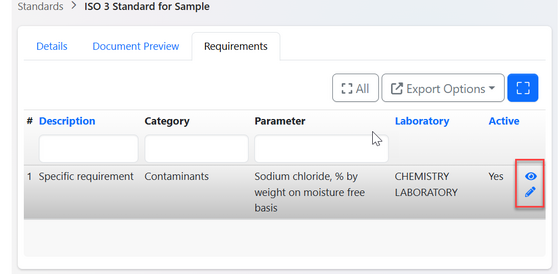
Edit data as intended and click "" to save. See figure below.
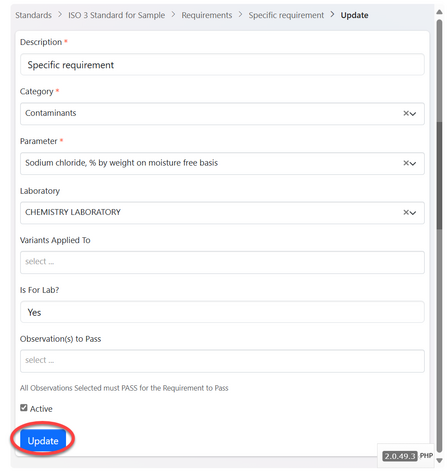
3) Export the generated document in text format for editing to match standard format requirements.
Click on "Export" as shown on figure above, on the popup window click "Ok" to confirm exporting as shown on the figure below.
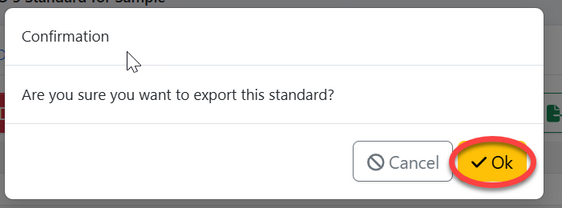
4) Update the details of standard as they have been edited. Amsile can upload the final edited document to the system and click update as shown on the figure below.
5)Meeting minutes -add any other documented materials as minutes from meeting conducted if any.
6)