Payments
Introduction
1. Initiating Payment (Accountant)
1.1 Accessing application
From the list of menus click "Task" then click "Pool" to access tasks that have not worked on yet.

On the list of tasks click the intended one or click "eye" like symbol to open it.
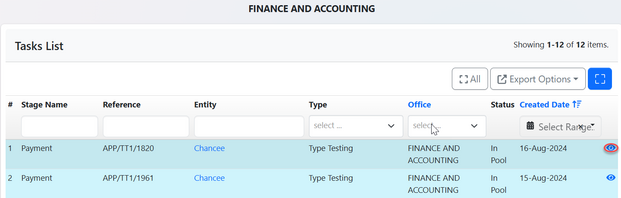
The user will be directed to a page displaying the application details and fees. Custodian approval will be required to proceed with the task.
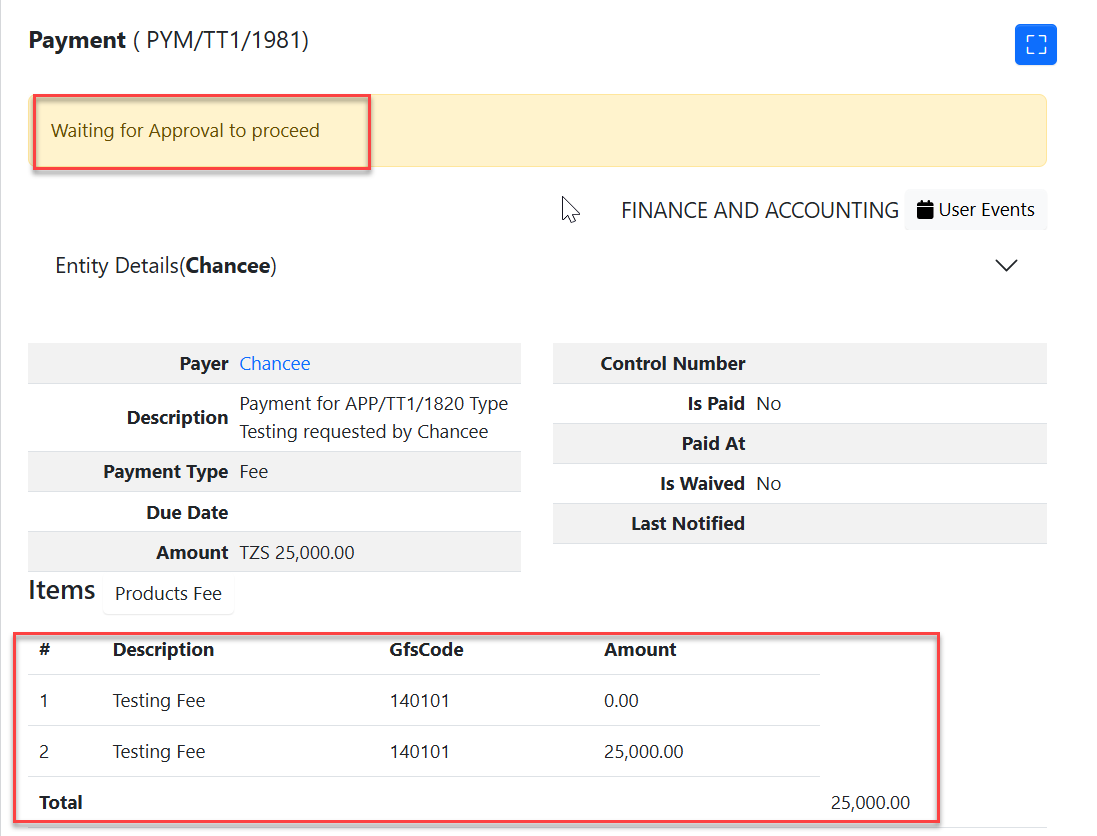
1.2 Approval of fee (Business process owner' custodian)
From the list of menus click "Approvals"
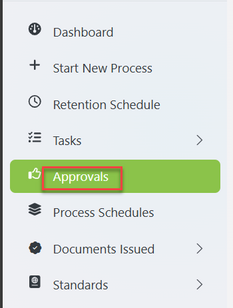
From the list of tasks click on the intended one or click the "eye" like symbol.
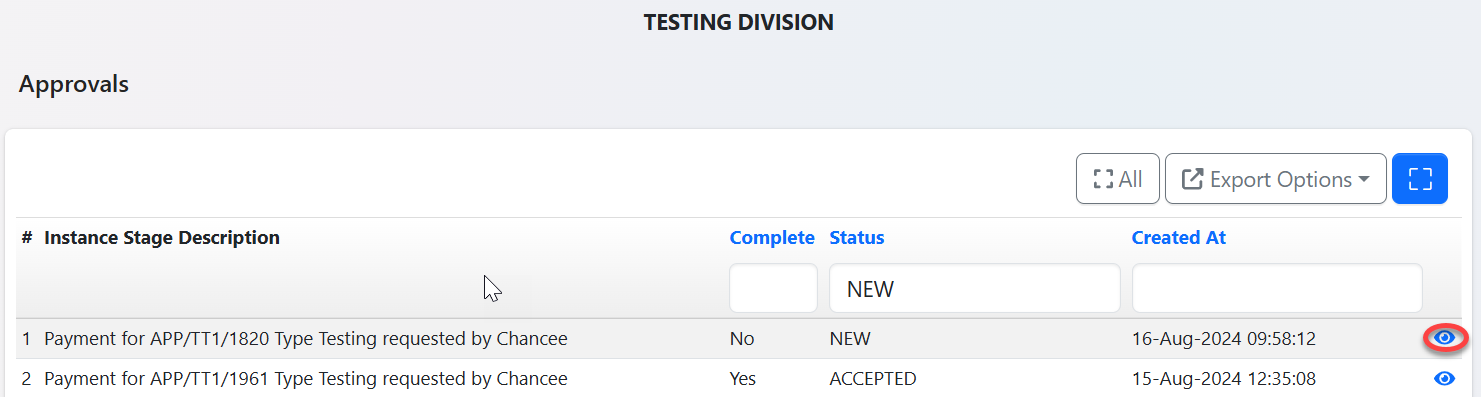
User will be landed on the page with details of payment
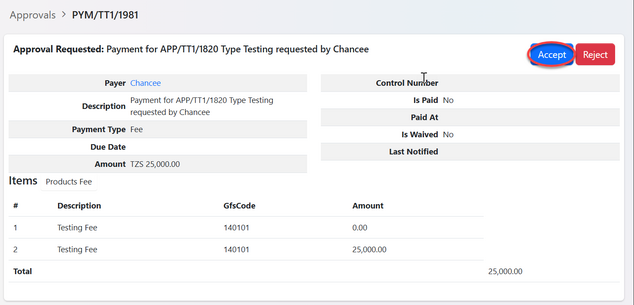
Add comment if any then click "Accept". See figure below.
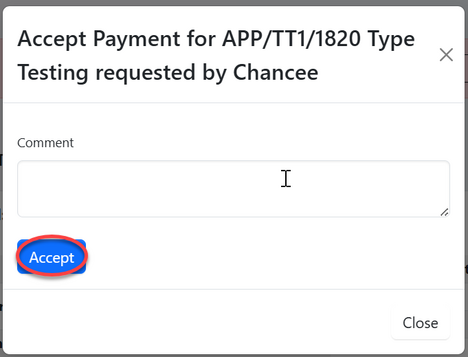
1.3 Working on Payment (Accountant)
After Click on "Work on Payment"
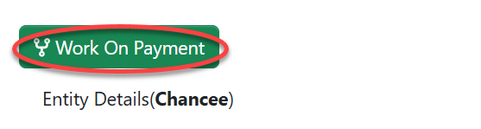
Click "Ok" to confirm working on payment.
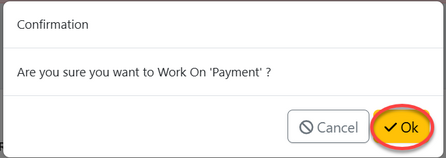
User can;
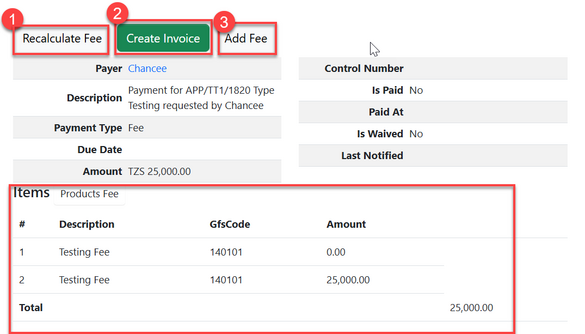
1)Recalculate fee - f there are any fee changes during the process, the user can recalculate the fee, similar to refreshing, to capture the updated amount. Click "Recalculate fee" as shown on the figure above.
Then click
2)Add Fee - For any additional fee click "Add fee" as shown on the figure above, then fill in the required details and click "Save". See the figure below.
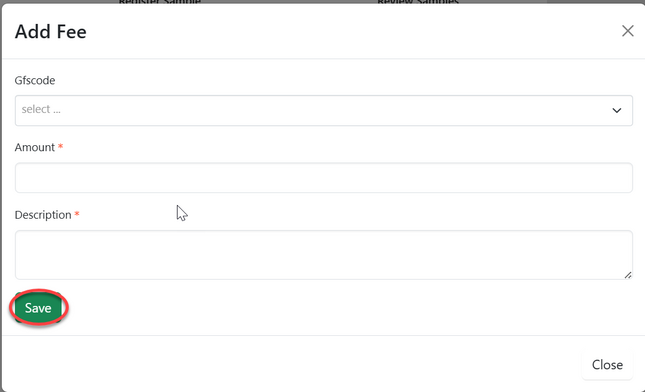
3)Create Invoice - By clicking "Create Invoice" as shown on the figure above. Then fill in the require details and click "Create Invoice" as shown on the figure below.
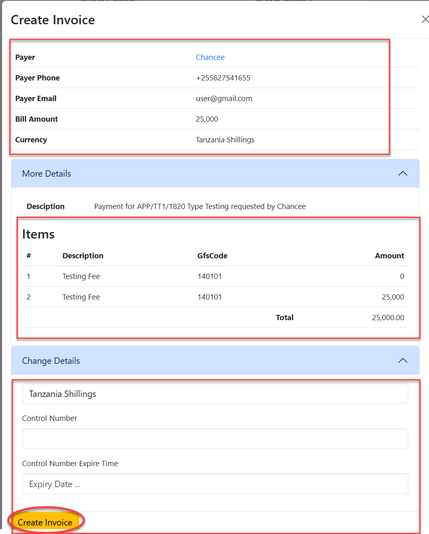
Upon successfully creating invoice client will receive it in their account and make payment as required.
After payment being made, accountant will approve payment by clicking "View invoice" as shown on the figure below. Then will click on "Approve Payment"
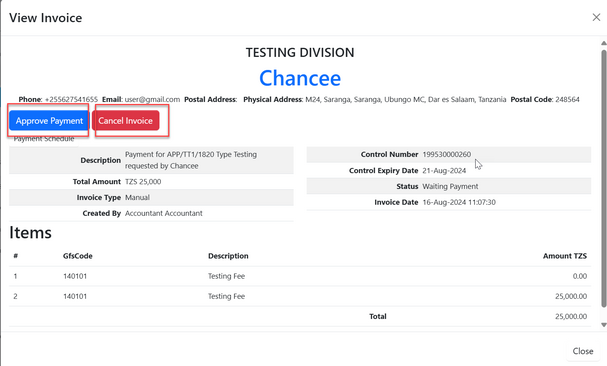
Fill in the required details of the control number and payment date then click "Approve" to save and approve payment. See figure below.
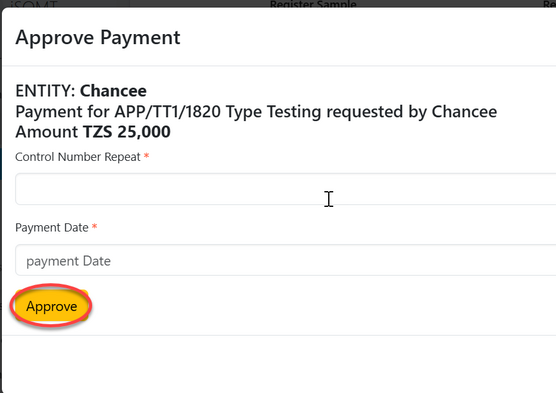
Once the payments are successfully approved, the application process can continue