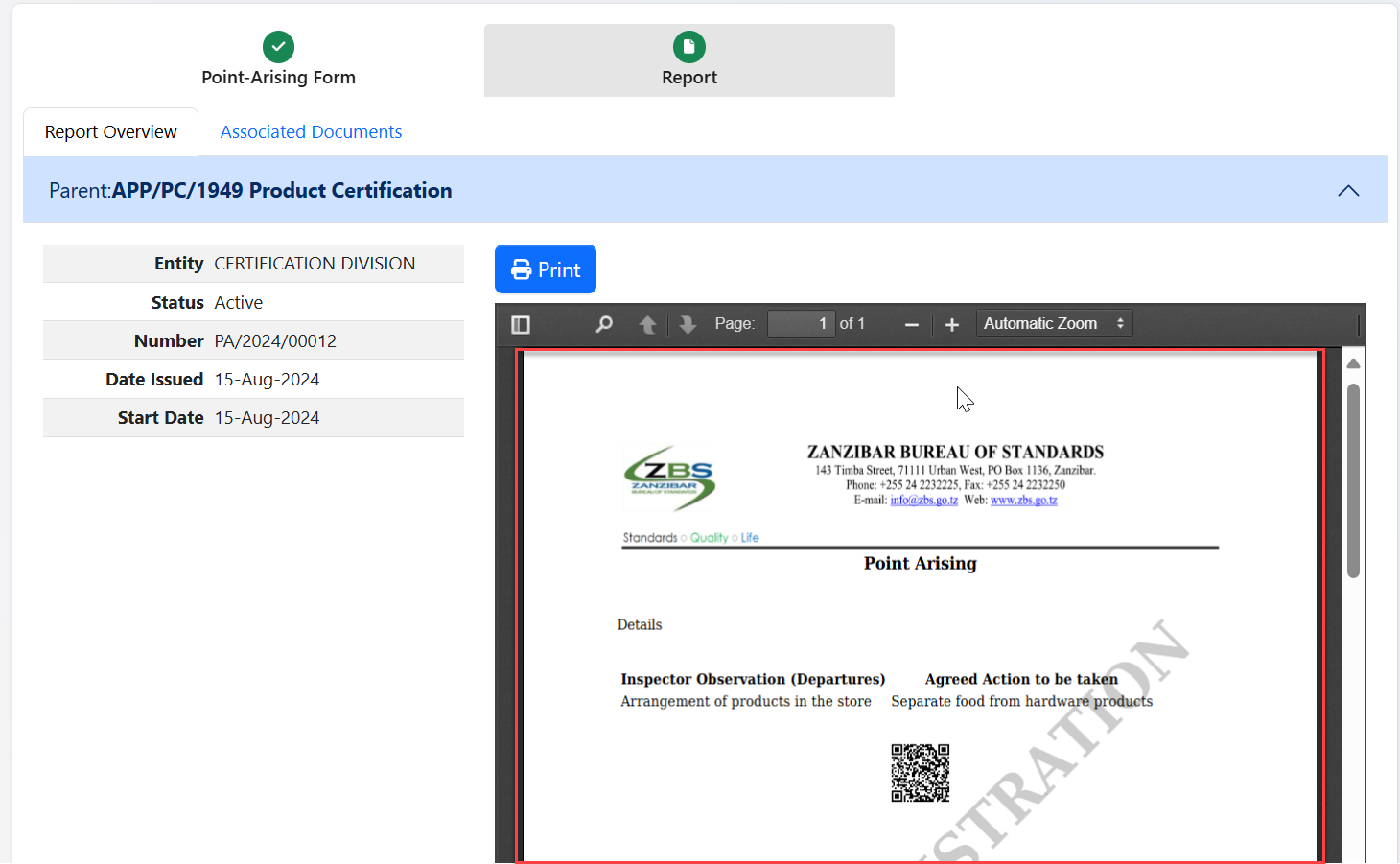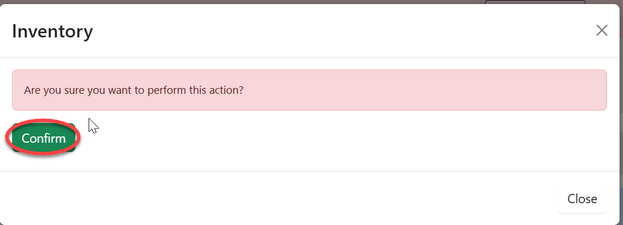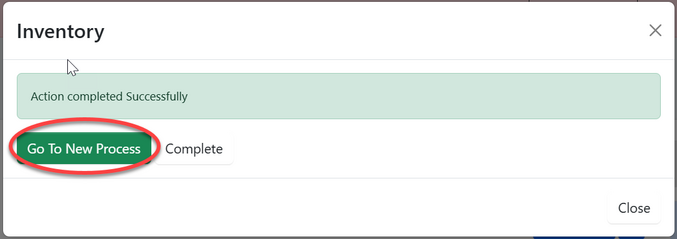Certification: Difference between revisions
Chanceness (talk | contribs) |
Chanceness (talk | contribs) No edit summary |
||
| Line 107: | Line 107: | ||
Fill in required details as shown on the form below, and click "Save". | Fill in required details as shown on the form below, and click "Save". | ||
[[File:CIN8.png|center|thumb|521x521px|''Figure :Inventory form'']] | [[File:CIN8.png|center|thumb|521x521px|''Figure :Inventory form'']] | ||
{| | {| | ||
|Click "Submit" to submit inventory form[[File:CIN9.png|center|thumb|690x690px|''Figure :Submit inventory form'']] | |Click "Submit" to submit inventory form[[File:CIN9.png|center|thumb|690x690px|''Figure :Submit inventory form'']] | ||
|Click "Ok" to confirm inventory form submission as shown below.[[File:CIN01.png|center|thumb|669x669px|''Figure :Confirm submission of inventory form'']] | |Click "Ok" to confirm inventory form submission as shown below.[[File:CIN01.png|center|thumb|669x669px|''Figure :Confirm submission of inventory form'']] | ||
| Line 138: | Line 137: | ||
iii. Then click "Save" added details of discrepancy as shown on the figure below. | iii. Then click "Save" added details of discrepancy as shown on the figure below. | ||
[[File:CIN08.png|center|thumb|630x630px|''Figure :'' ]] | [[File:CIN08.png|center|thumb|630x630px|''Figure :'' ]] | ||
Click on "Submit" to submit form | Click on "Submit" to submit form or click on "Edit Form" to edit details, save and submit. | ||
Click "Ok" to confirm submission of discrepancy form. | Click "Ok" to confirm submission of discrepancy form. | ||
'''3)Point Arising''' | |||
Click "Point-Arising" to access point arising form. | |||
[[File:CIN00.png|center|thumb|433x433px|''Figure :'']] | |||
. | |||
{| | |||
|Click "Confirm" to confirm accessing the process of filling point arising form[[File:CIN12.png|center|thumb|601x601px|''Figure :'']] | |||
|Click on "Go To New Process" to access the process of filling point arising form.[[File:CIN13.png|center|thumb|633x633px|Figure :]] | |||
|} | |||
Fill in the details as required | |||
[[File:CIN14.png|center|frame|''Figure :'']] | |||
Fill in the required details | |||
[[File:CIN15.png|center|thumb|616x616px|Figure :]] | |||
User can 1)Add (2) Remove (3) Then "Save" save details of point arised as shown on the figure below. | |||
[[File:CIN16.png|center|thumb|655x655px|''Figure :'']] | |||
{| class="wikitable" | |||
|+ | |||
|Click "Submit" to submit point arising form or click "Edit Form" to edit details, save and submit[[File:CIN17.png|center|frame|''Figure :'']] | |||
|Click "Ok" to confirm the submission of point arising form.[[File:CIN18.png|center|thumb|515x515px|''Figure :'']] | |||
|} | |||
Upon successfully submitting point arising form, the form with the details will appear as shown on the figure below. | |||
[[File:CIN19.png|center|frame|''Figure :'']] | |||
Revision as of 13:42, 15 August 2024
Certification
Product Certification
When certification officer logged in successful will be landed on this home page - dashboard (see figure below)
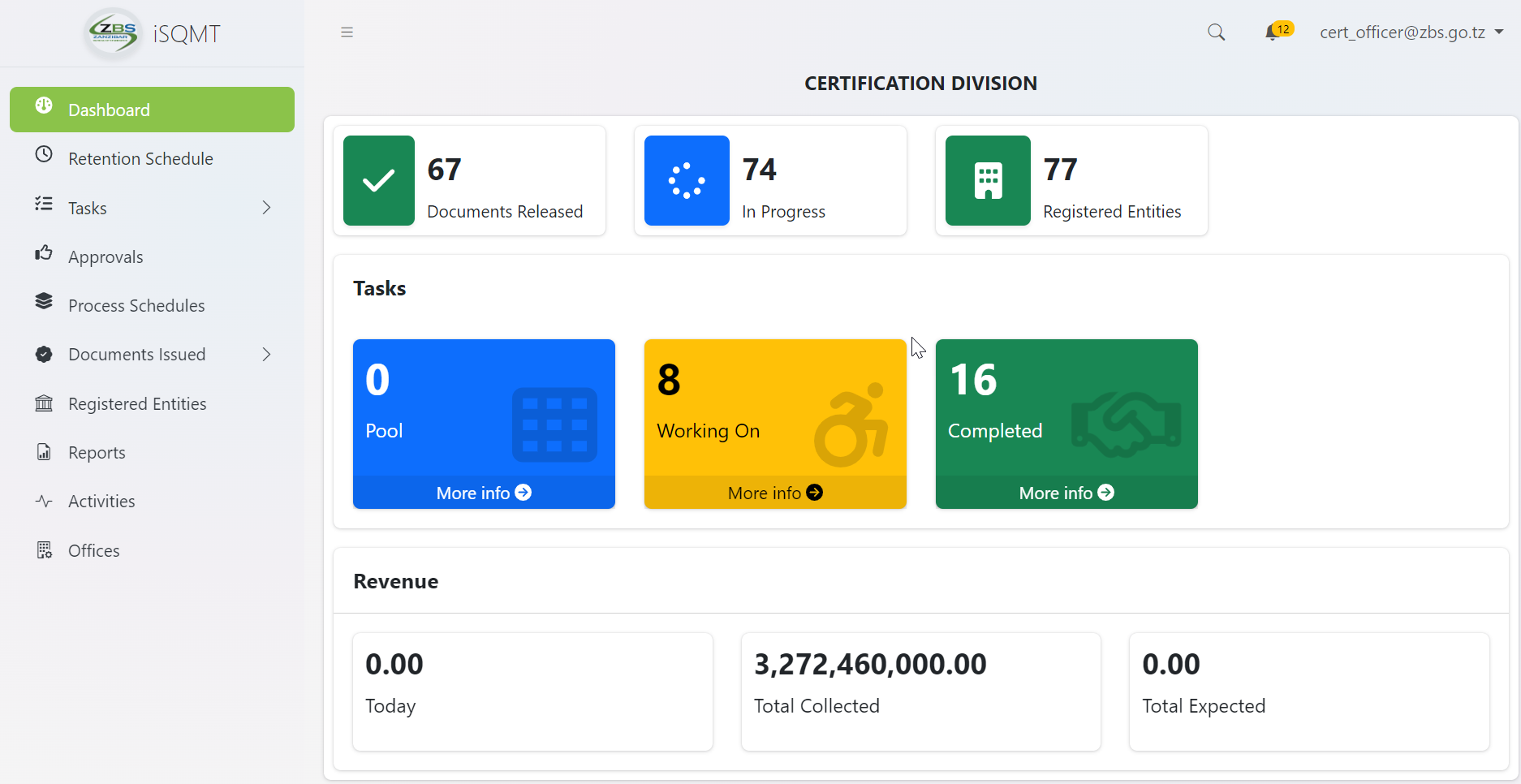
1.1 Reviewing Application - (Certification Officer)
On reviewing application certification officer supposed to check for the standard and testing capabilities before approving the application.
a) From the menu at left click on task to access different task's categories.
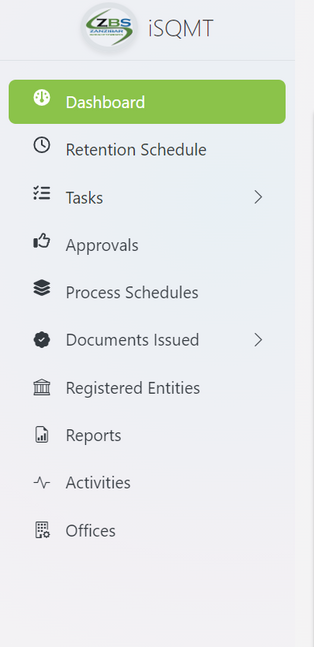
b) From the task's categories select pool to access new tasks
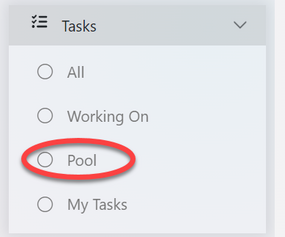
c) Select the intended application to work on by clicking on the application or eye symbol as shown on the figure below.
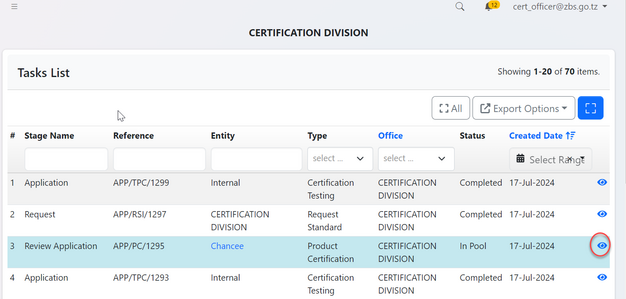
Click on "Work On Review Application" to get access to work on the application
image*
Click "Ok" to confirm working on Review Application.
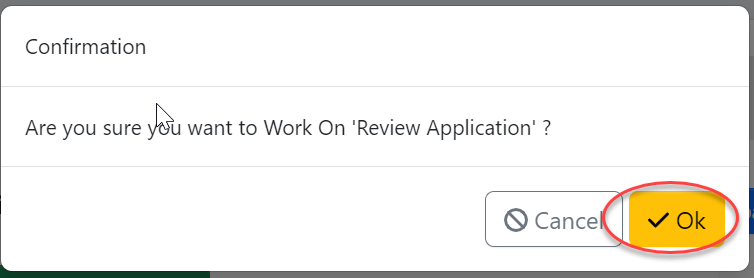
1.1.1 Standard Requesting
To start a new process click on "Process" to access Review application stage options
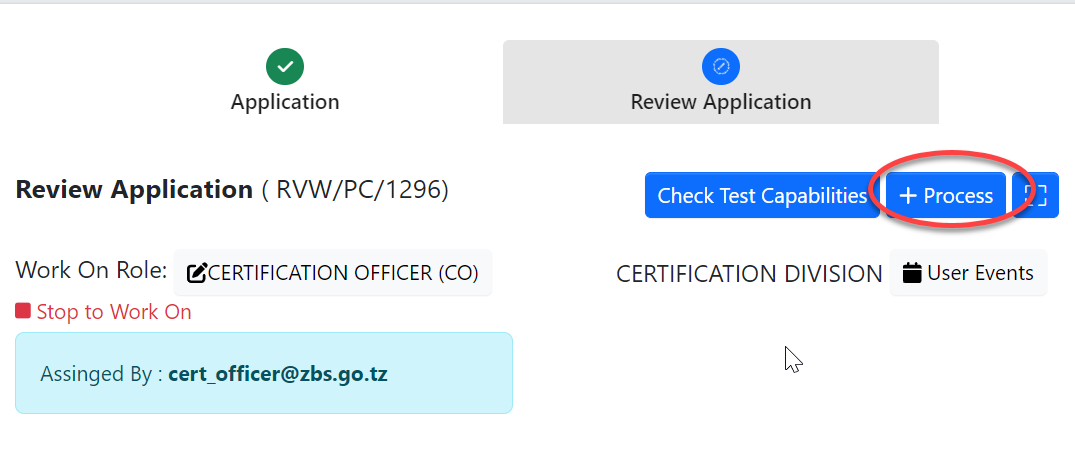
Click on Request standard to send a request of standard to the standard division.
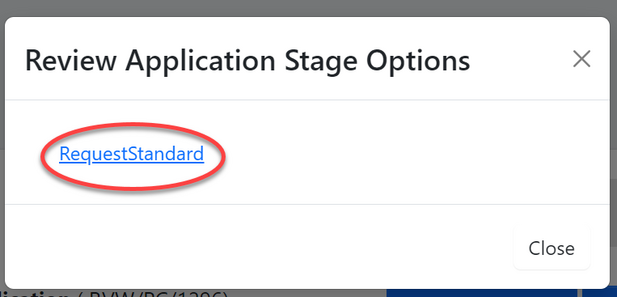
Click on "Confirm" to agree working on requesting standard. Then click "Go To New Process" to proceed ( See figure c9 and c10)
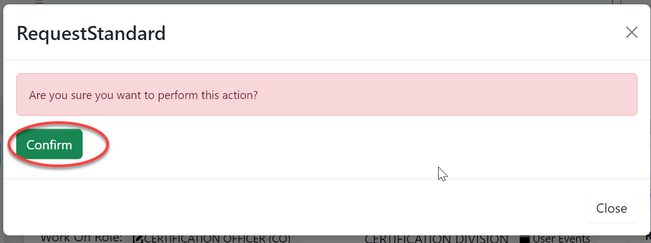 |
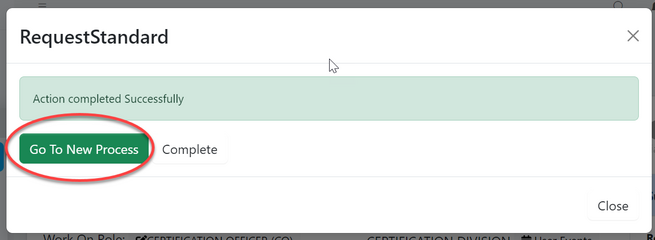 |
To request for a standard fill in the details required for product and click "SAVE" as shown in the figure below.
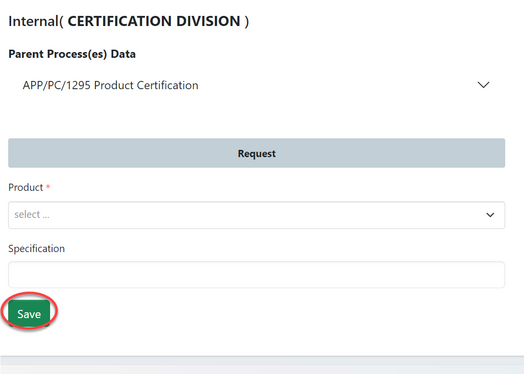
1.1.2 Standard Response - (Amsile)
From the list of task on the left user should click "Task" then "Pool" to access task that are not yet worked on. From the list of tasks appeared click on the intended task with type "Request Standard" or click on the "eye" like symbol as shown on the figure below.
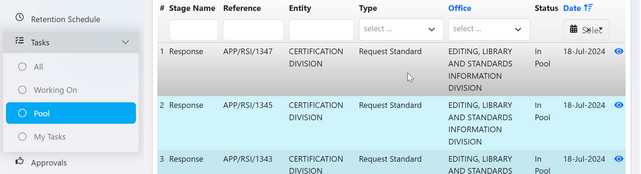
Click on "Work on Response" to work on the task opened, also user can read the summary of request at the bar on the right as shown on the figure below.
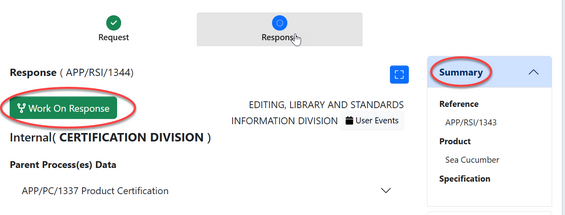
Clicj on "+Response" to add the standard details as per request.
Click on "Response" to add the standard details as per request.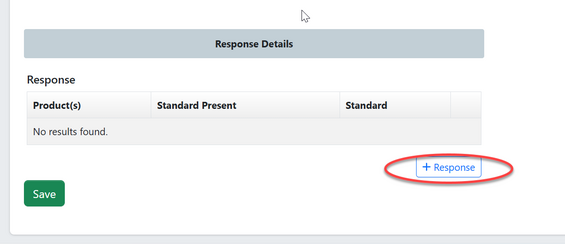 |
Then Fill in the standard details as required and click "Save"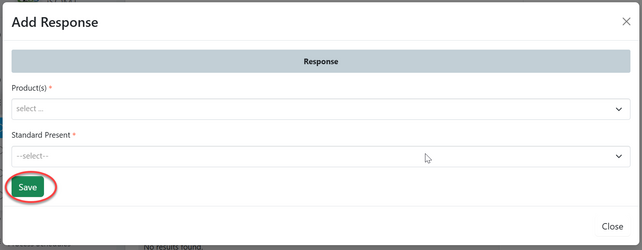 |
User can;
1) Add standard response
2)Remove standard response
3)Save standard response.
1.1.3 Specify Requirements - (Certification officer)
User will be able to view the standard response as shown the bar on the right side (see figure below)
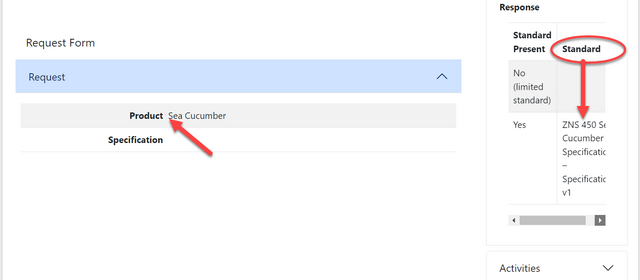
User will click the dropdown menu on the "Specify Testing" bar which is situated on the button of the page as shown on the figure below.
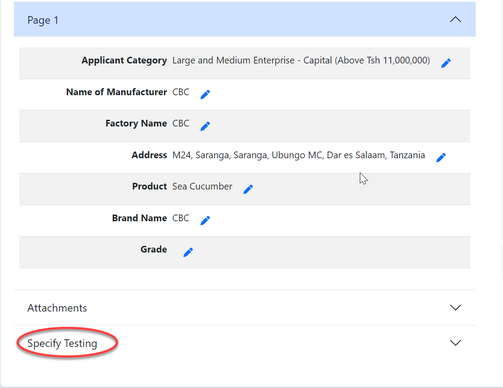
User will click on "pen" like symbol on the specify standard Requirement as shown on the figure below to edit the requirements.
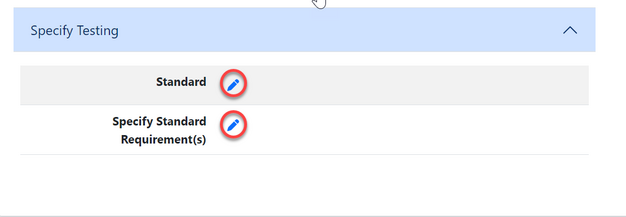
1.1.4 Review Application
User will review application and approve or return for improvement. |
For approval, click confirm to confirm approving the application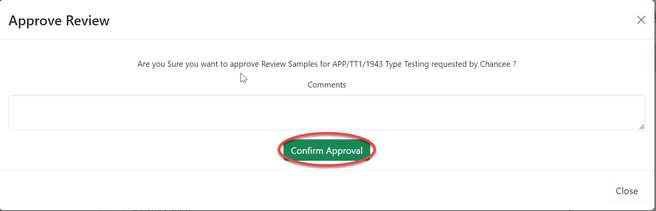 |
1.2 Payment
1.3 Inspection
Upon successfully done with the payment the process of inspection will commence, where assistance manager certification will initiate the process.
1.3.1 Inspection initiation and assignment (Assistance manager Certification)
From the list of menu on the left click "Task" then click "My Task" as shown on the figure below.
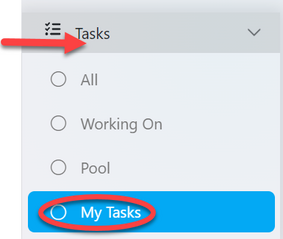
From the list of task click on the intended one
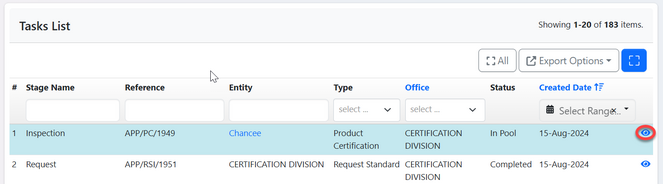
Click on "Assign" to assign inspection to inspector.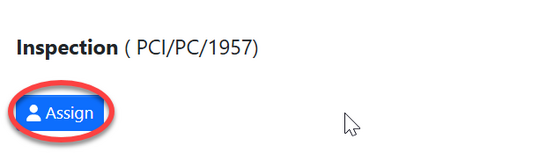 |
On the popup window click on the dropdown menu to select the inspector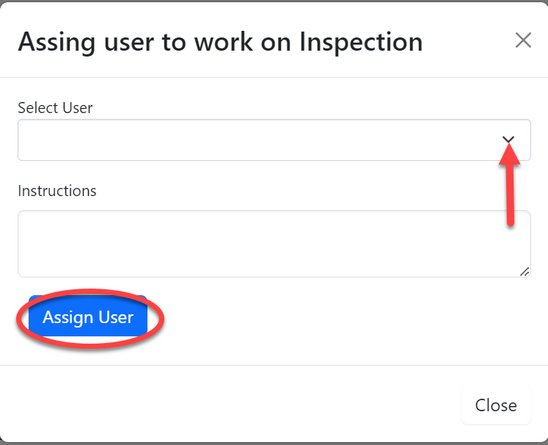 |
1.3.2 Inspection (Inspector Certification)
From the list of menus on the left click "Task" then click "" to access the task assigned to inspector.
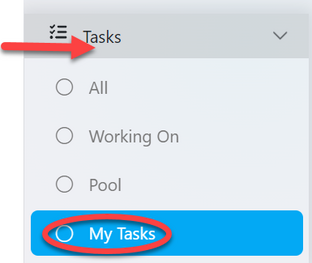
From the list of tasks click on the intended one or click on "Eye" like symbol to open task.
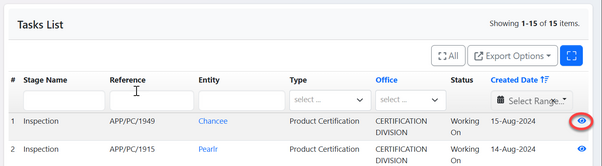
User will initiate inspection process by clicking "Process" as shown on the figure below.
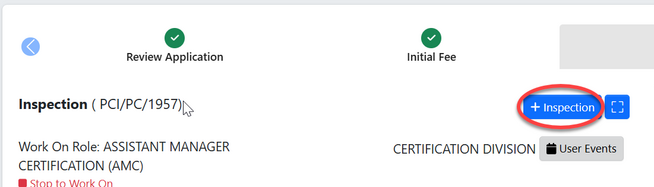
User will be provided with the list of processes forms to be filled during inspection. See figure below
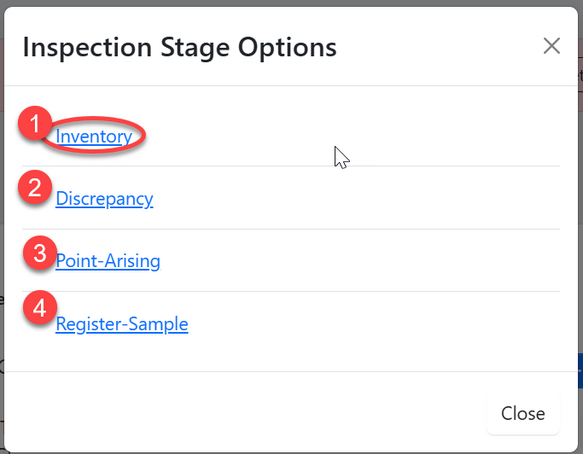
1) Inventory
User will click "Inventory" as shown on the figure above to access the inventory form.
Fill in required details as shown on the form below, and click "Save".
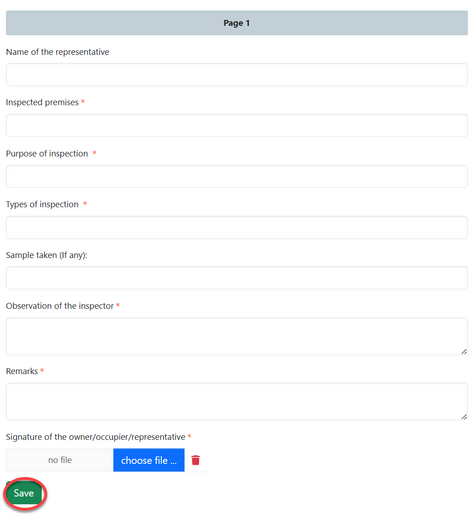
Click "Submit" to submit inventory form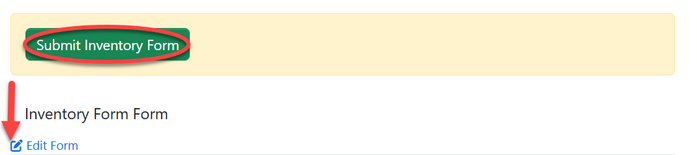 |
Click "Ok" to confirm inventory form submission as shown below.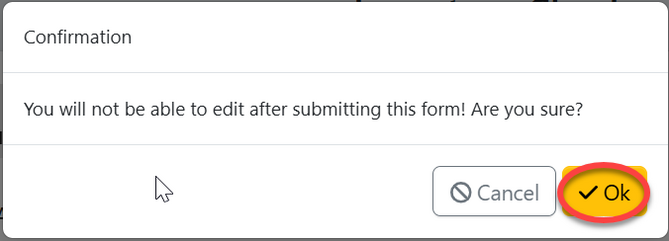 |
Upon successfully submission of inventory form, the filled report will appear as shown below.
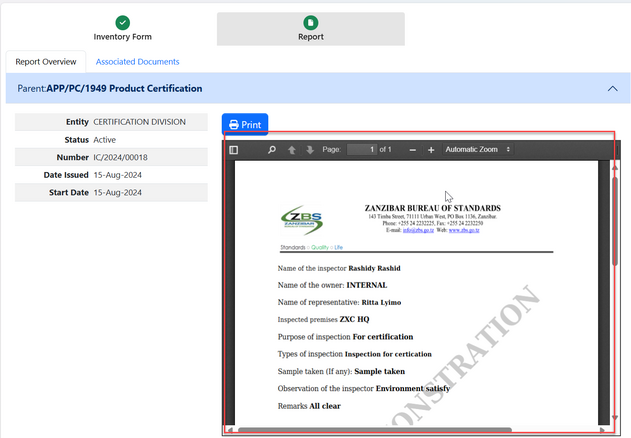
2) Discrepancy form.
Click on "Discrepancy" to start working on discrepancy form.
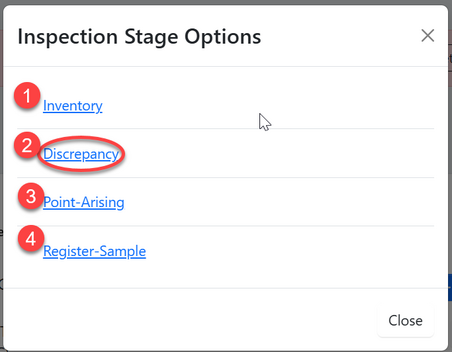
Click on "Confirm" to agree opening a discrepancy form as shown below.
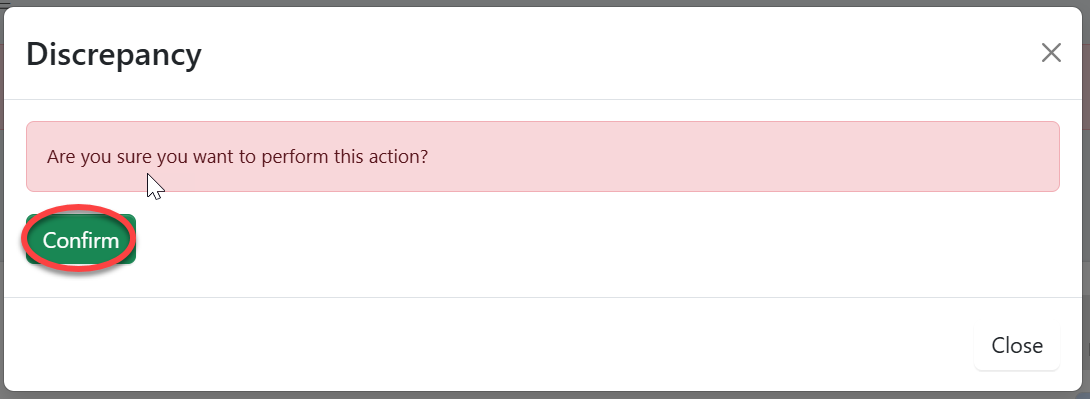 |
Then Click "Go To New Process" to access the process of filling the discrepancy form.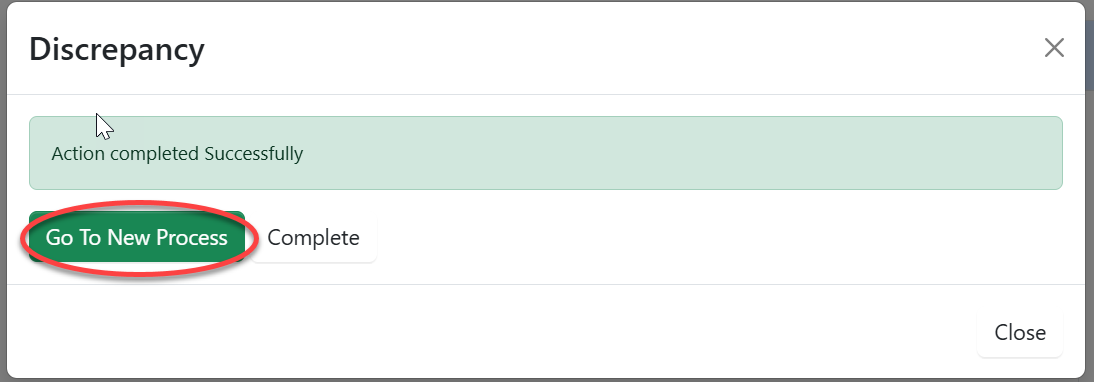 |
Fill in the required details as shown below and click "Save" to save them.
Click on "Checklist" to add details of discrepacy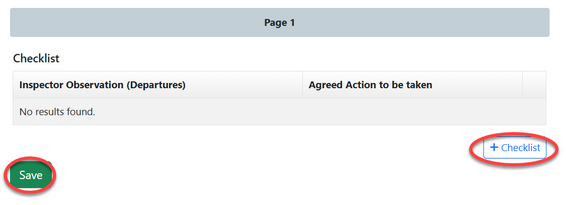 |
Fill in the required details as shown below and click "Save" to save them.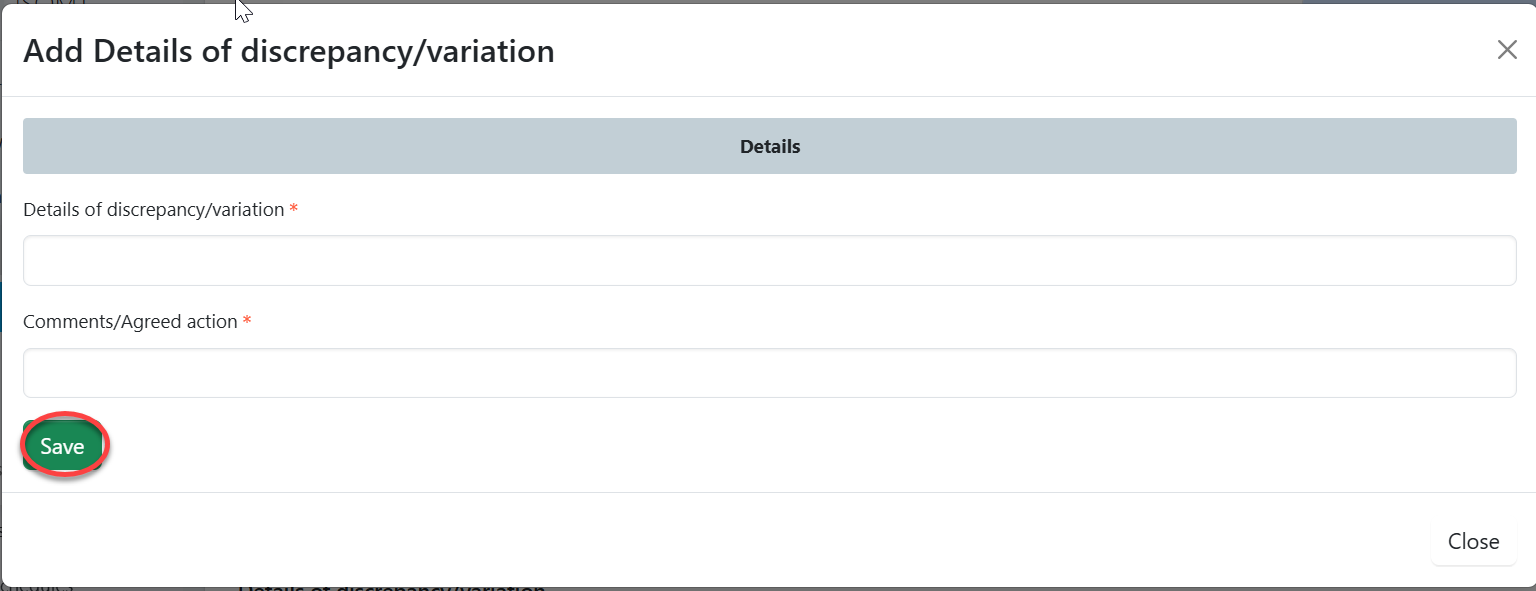 |
User can;
i. Add details of discrepancy
ii. Remove details of discrepancy
iii. Then click "Save" added details of discrepancy as shown on the figure below.
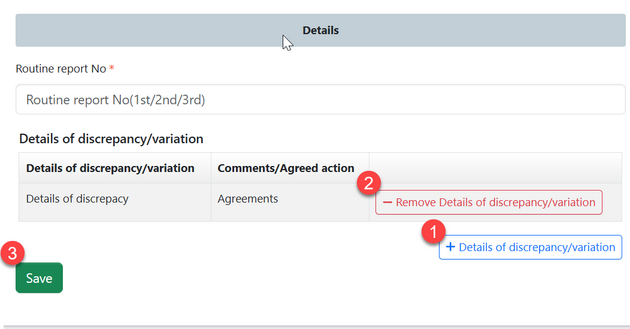
Click on "Submit" to submit form or click on "Edit Form" to edit details, save and submit.
Click "Ok" to confirm submission of discrepancy form.
3)Point Arising
Click "Point-Arising" to access point arising form.
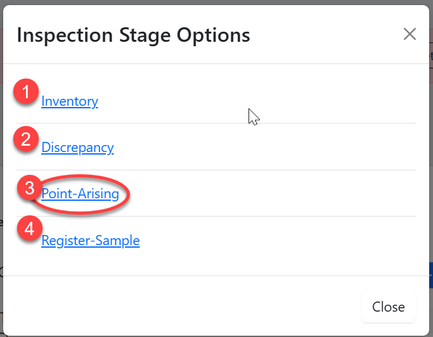
.
Click "Confirm" to confirm accessing the process of filling point arising form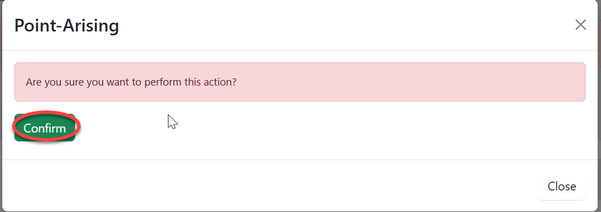 |
Click on "Go To New Process" to access the process of filling point arising form.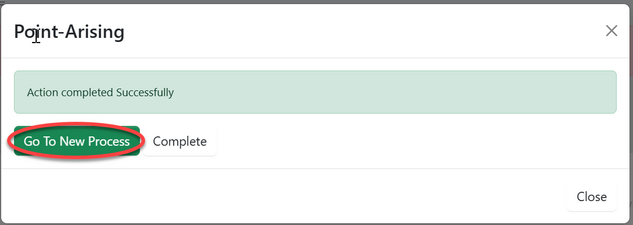 |
Fill in the details as required
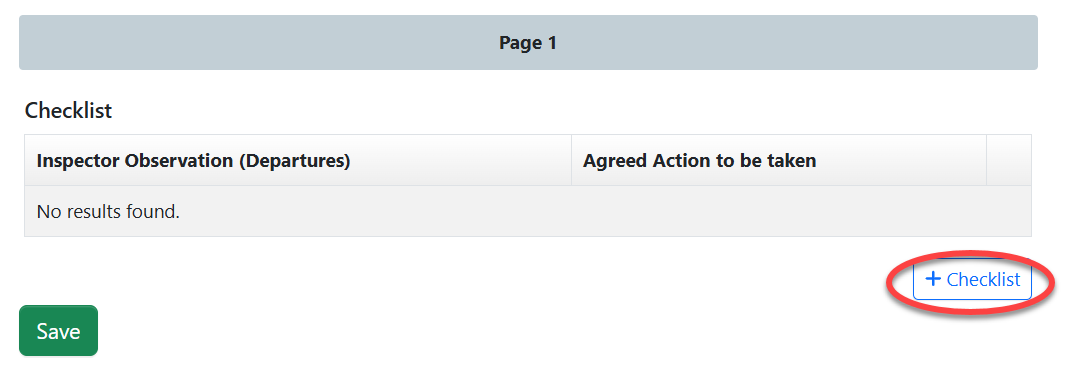
Fill in the required details
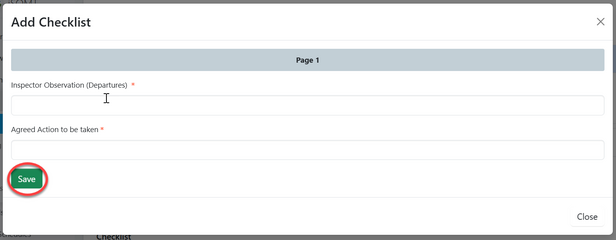
User can 1)Add (2) Remove (3) Then "Save" save details of point arised as shown on the figure below.
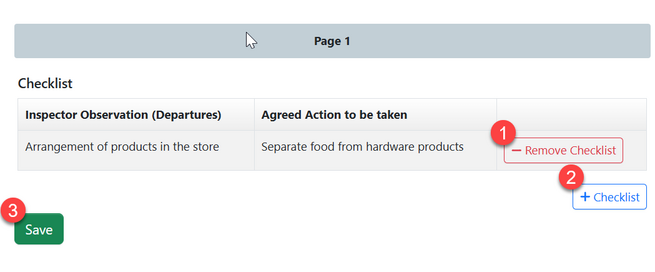
Click "Submit" to submit point arising form or click "Edit Form" to edit details, save and submit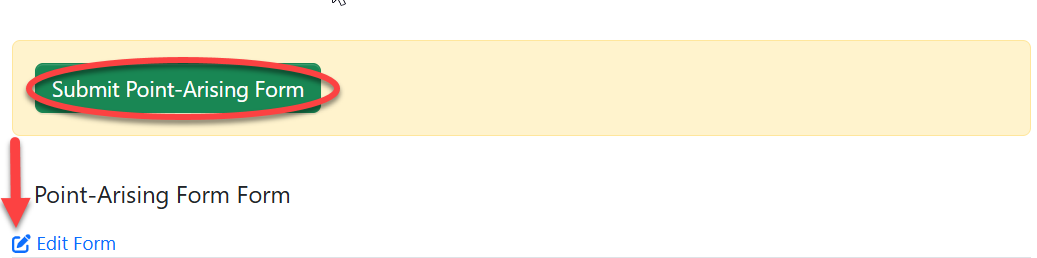 |
Click "Ok" to confirm the submission of point arising form.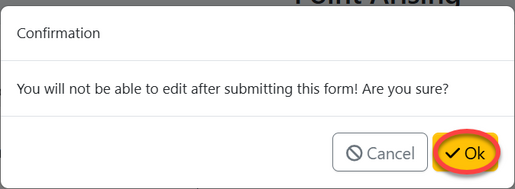 |
Upon successfully submitting point arising form, the form with the details will appear as shown on the figure below.