Certification: Difference between revisions
Chanceness (talk | contribs) No edit summary |
Chanceness (talk | contribs) No edit summary |
||
| Line 13: | Line 13: | ||
c) Select the intended application to work on by clicking on the application or eye symbol as shown on the figure below. | c) Select the intended application to work on by clicking on the application or eye symbol as shown on the figure below. | ||
[[File:C4.png|center|thumb|626x626px|''Figure 1(d): List of tasks with status'']] | [[File:C4.png|center|thumb|626x626px|''Figure 1(d): List of tasks with status'']] | ||
Click on "Work On Review Application" to get access to work on the application | Click on "Work On Review Application" to get access to work on the application | ||
image* | |||
Click "Ok" to confirm working on Review Application. | Click "Ok" to confirm working on Review Application. | ||
[[File:C6.png|center|frame|''Figure 1(f): Confirm to work on the task'']] | [[File:C6.png|center|frame|''Figure 1(f): Confirm to work on the task'']] | ||
=== 1. | === 1.1.1 Standard Requesting === | ||
To start a new process click on "Process" to access Review application stage options | To start a new process click on "Process" to access Review application stage options | ||
[[File:C7.png|center|''Figure 1.1(a): Start a new process as a part of reviewing application'' |alt=Figure 1.1(a): FGHJK|frame]] | [[File:C7.png|center|''Figure 1.1(a): Start a new process as a part of reviewing application'' |alt=Figure 1.1(a): FGHJK|frame]] | ||
| Line 36: | Line 38: | ||
[[File:C11.png|center|thumb|524x524px|''Figure 1.1(e): Product request for standard request'']] | [[File:C11.png|center|thumb|524x524px|''Figure 1.1(e): Product request for standard request'']] | ||
=== 1. | === 1.1.2 Standard Response - (Amsile) === | ||
[[File:C12.png|center|thumb|641x641px|''Figure 1.2(a): Accessing list of tasks with its status'']] | From the list of task on the left user should click "Task" then "Pool" to access task that are not yet worked on. From the list of tasks appeared click on the intended task with type "Request Standard" or click on the "eye" like symbol as shown on the figure below.[[File:C12.png|center|thumb|641x641px|''Figure 1.2(a): Accessing list of tasks with its status'']] | ||
Click on "Work on Response" to work on the task opened, also user can read the summary of request at the bar on the right as shown on the figure below. | |||
[[File:C13.png|center|thumb|565x565px|''Figure 1.2 (b):'']] | [[File:C13.png|center|thumb|565x565px|''Figure 1.2 (b):'']] | ||
Clicj on "+Response" to add the standard details as per request. | |||
[[File:C14.png|center|thumb|628x628px|''Figure 1.2 (c):'']] | |||
Fill in the standard details as required and click "Save" | |||
[[File:C15.png|center|thumb|642x642px|''Figure 1.2 (d):'']]User can; | |||
1) Add standard response | |||
2)Remove standard response | |||
3)Save standard response. | |||
==== 1. | ==== 1.1.3 Specify Requirements - (Certification officer) ==== | ||
User will be able to view the standard response as shown the bar on the right side (see figure below) | |||
[[File:C16.png|center|thumb|640x640px|''Figure 1.3 (a):'']] | [[File:C16.png|center|thumb|640x640px|''Figure 1.3 (a):'']] | ||
User will click the dropdown menu on the "Specify Testing" bar which is situated on the button of the page as shown on the figure below. | |||
[[File:C18.png|center|thumb|503x503px|''Figure 1.3 (b):'']] | [[File:C18.png|center|thumb|503x503px|''Figure 1.3 (b):'']] | ||
User will click on "pen" like symbol on the specify standard Requirement as shown on the figure below to edit the requirements. | |||
[[File:C20.png|center|thumb|626x626px|''Figure 1.3 (c):'']] | [[File:C20.png|center|thumb|626x626px|''Figure 1.3 (c):'']] | ||
==== 1.1.4 Review Application ==== | |||
User will review application and approve or return for improvement | |||
[[File:PRC1.png|center|thumb|647x647px|''Figure : Review application'']] | |||
For approval, click confirm to confirm approving the application | |||
[[File:PRC2.png|center|thumb|656x656px|''Figure :Confirm approval'']] | |||
=== 1.2 Payment === | |||
=== 1.3 Inspection === | |||
==== Upon successfully done with the payment the process of inspection will commence, where assistance manager certification will initiate the process. ==== | |||
==== 1.3.1 Inspection initiation and assignment (Assistance manager Certification) ==== | |||
From the list of menu on the left click "Task" then click "My Task" as shown on the figure below. | |||
From the list of task click on the intended one | |||
[[File:PRC6.png|center|thumb|663x663px|''Figure :List of tasks'' ]] | |||
Click on "Assign" to assign inspection to inspector. | |||
[[File:CIN1.png|center|frame|''Figure :Task assignment'']] | |||
On the popup window click on the dropdown menu to select the inspector. | |||
[[File:CIN2.png|center|thumb|548x548px|''Figure : Task assignment'']] | |||
==== 1.3.2 Inspection (Inspector Certification) ==== | |||
From the list of menus on the left click "Task" then click "" to access the task assigned to inspector. | |||
From the list of tasks click on the | |||
== 2. Routine Inspection == | == 2. Routine Inspection == | ||
Revision as of 10:36, 15 August 2024
Certification
Product Certification
When certification officer logged in successful will be landed on this home page - dashboard (see figure below)
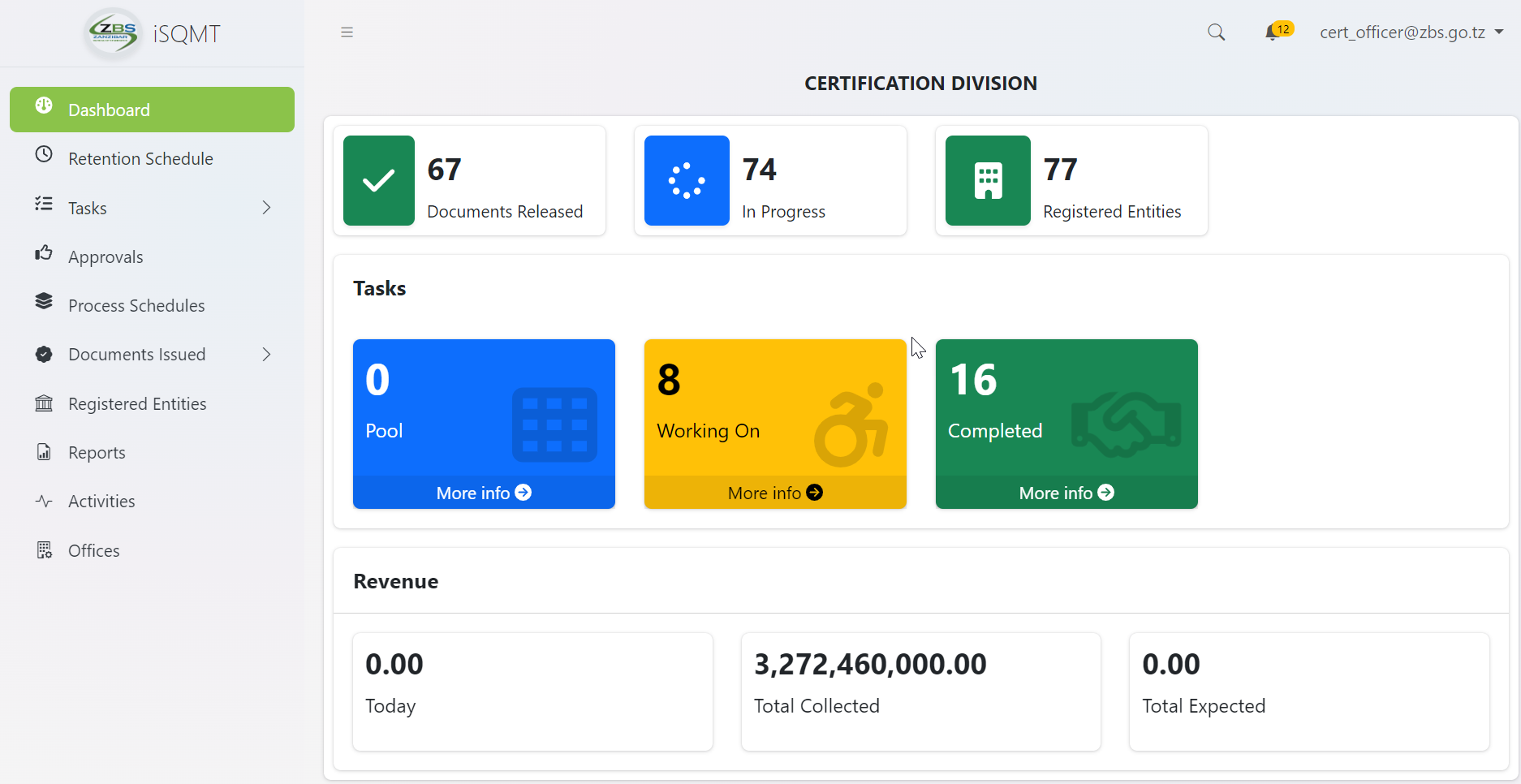
1.1 Reviewing Application - (Certification Officer)
On reviewing application certification officer supposed to check for the standard and testing capabilities before approving the application.
a) From the menu at left click on task to access different task's categories.
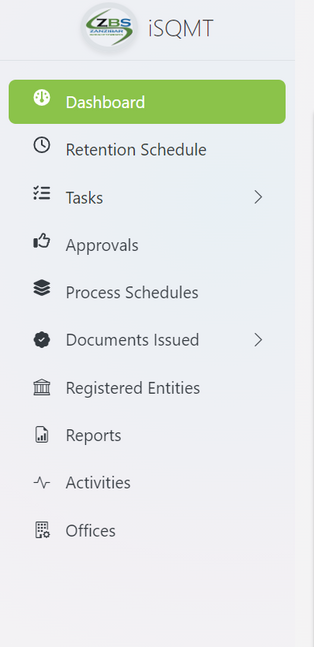
b) From the task's categories select pool to access new tasks
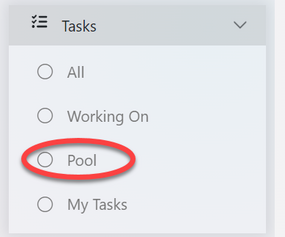
c) Select the intended application to work on by clicking on the application or eye symbol as shown on the figure below.
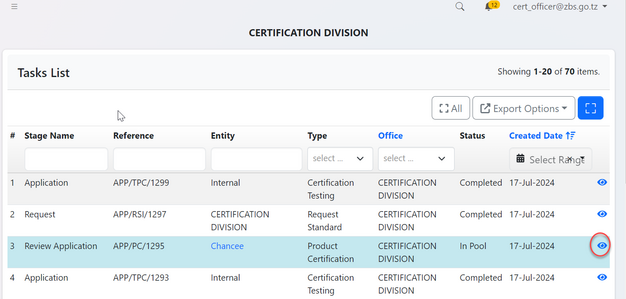
Click on "Work On Review Application" to get access to work on the application
image*
Click "Ok" to confirm working on Review Application.
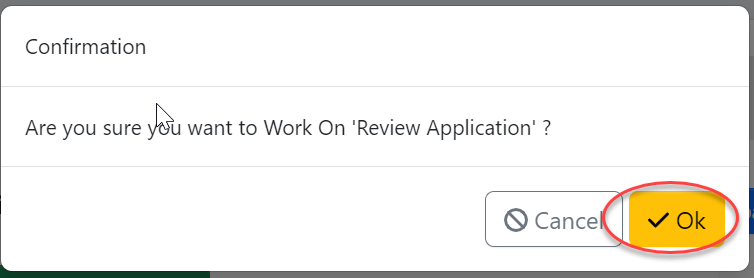
1.1.1 Standard Requesting
To start a new process click on "Process" to access Review application stage options
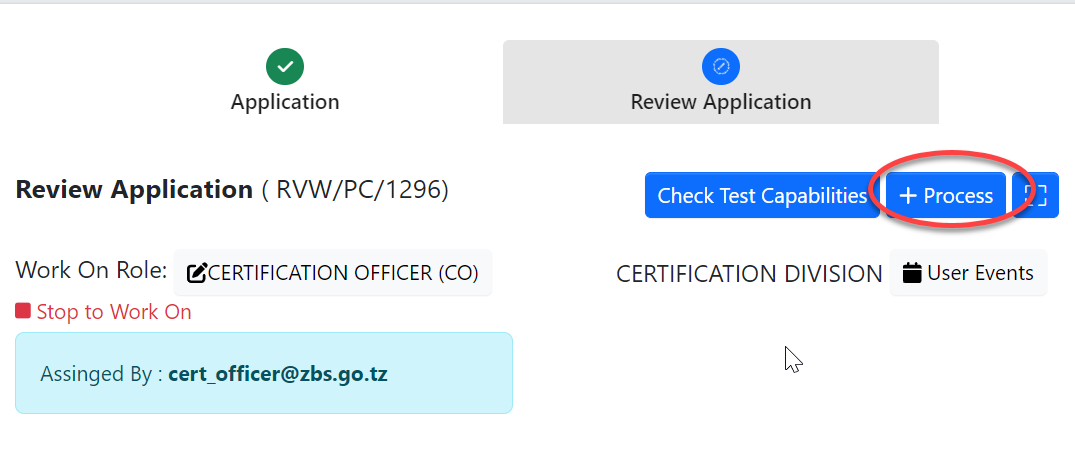
Click on Request standard to send a request of standard to the standard division.
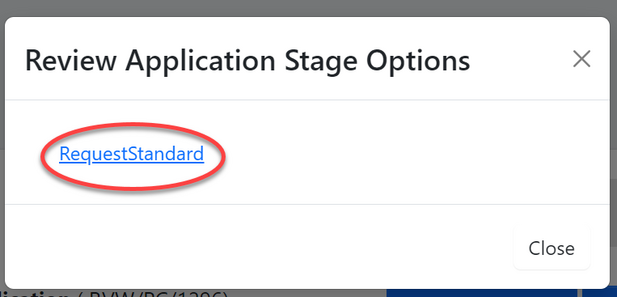
Click on "Confirm" to agree working on requesting standard. Then click "Go To New Process" to proceed ( See figure c9 and c10)
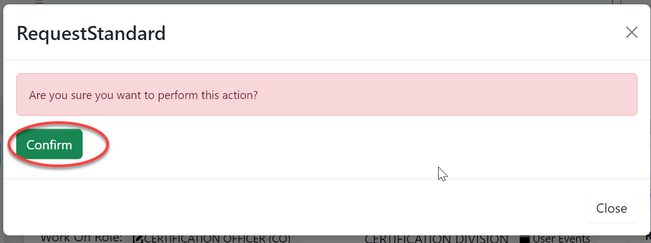 |
WERTYUI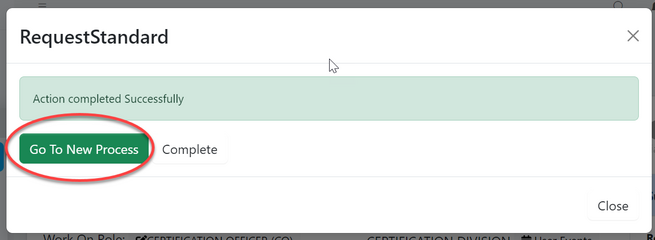 |
To request for a standard fill in the details required for product and click "SAVE" as shown in the figure below.
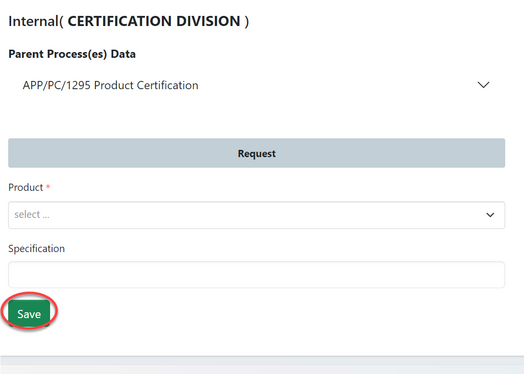
1.1.2 Standard Response - (Amsile)
From the list of task on the left user should click "Task" then "Pool" to access task that are not yet worked on. From the list of tasks appeared click on the intended task with type "Request Standard" or click on the "eye" like symbol as shown on the figure below.
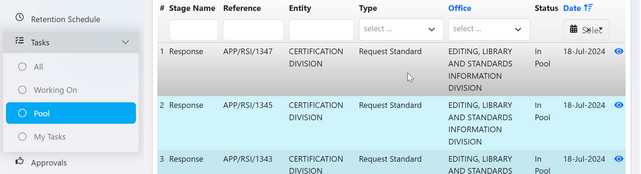
Click on "Work on Response" to work on the task opened, also user can read the summary of request at the bar on the right as shown on the figure below.
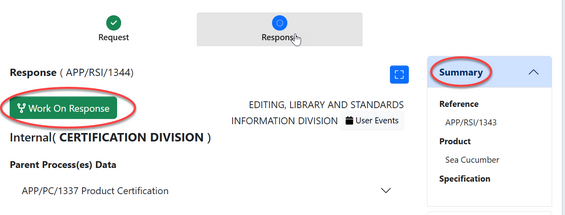
Clicj on "+Response" to add the standard details as per request.
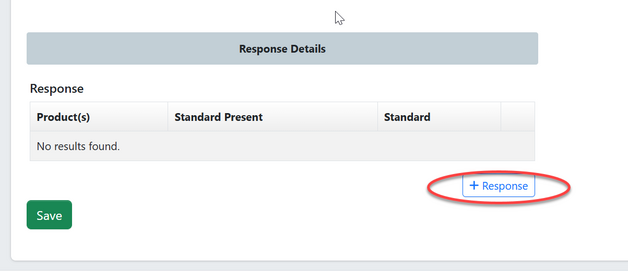
Fill in the standard details as required and click "Save"
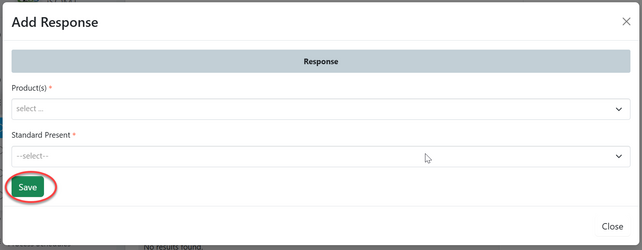
User can;
1) Add standard response
2)Remove standard response
3)Save standard response.
1.1.3 Specify Requirements - (Certification officer)
User will be able to view the standard response as shown the bar on the right side (see figure below)
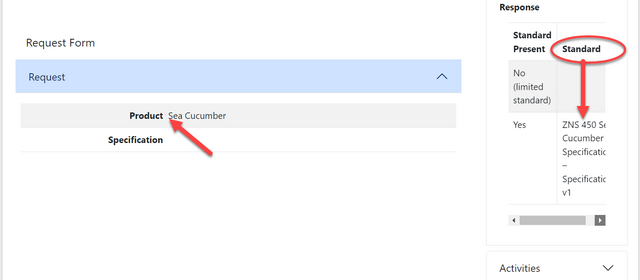
User will click the dropdown menu on the "Specify Testing" bar which is situated on the button of the page as shown on the figure below.
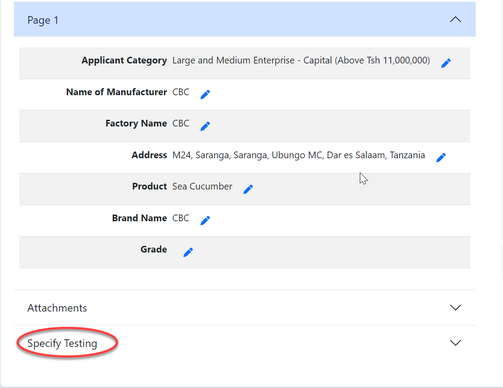
User will click on "pen" like symbol on the specify standard Requirement as shown on the figure below to edit the requirements.
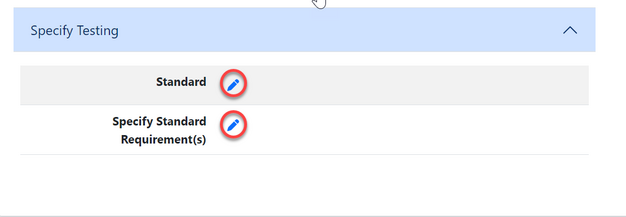
1.1.4 Review Application
User will review application and approve or return for improvement

For approval, click confirm to confirm approving the application
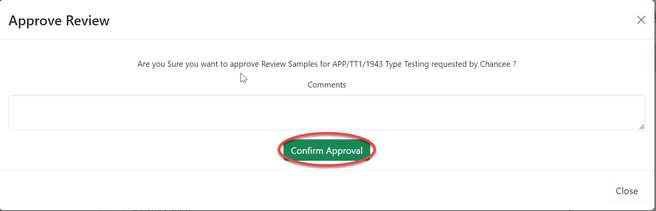
1.2 Payment
1.3 Inspection
Upon successfully done with the payment the process of inspection will commence, where assistance manager certification will initiate the process.
1.3.1 Inspection initiation and assignment (Assistance manager Certification)
From the list of menu on the left click "Task" then click "My Task" as shown on the figure below.
From the list of task click on the intended one
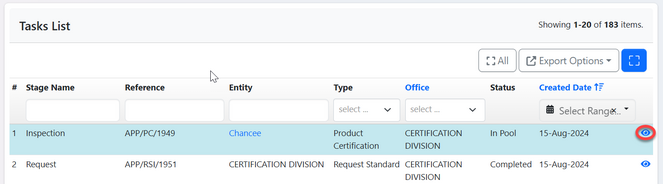
Click on "Assign" to assign inspection to inspector.
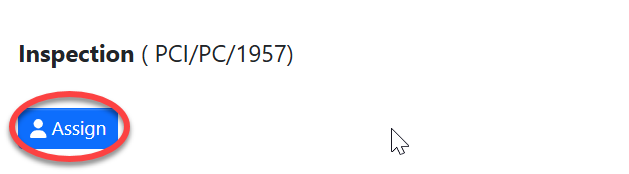
On the popup window click on the dropdown menu to select the inspector.
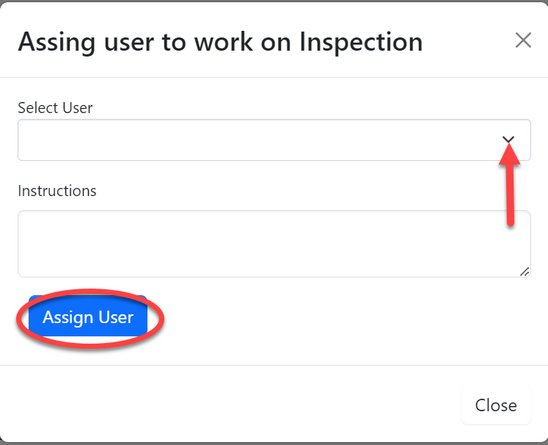
1.3.2 Inspection (Inspector Certification)
From the list of menus on the left click "Task" then click "" to access the task assigned to inspector.
From the list of tasks click on the