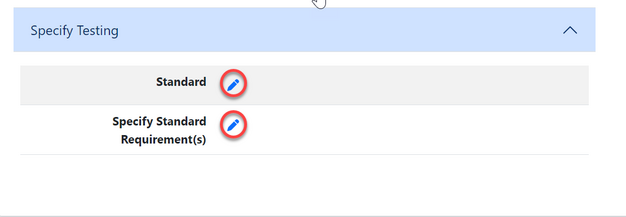Certification: Difference between revisions
Chanceness (talk | contribs) No edit summary |
Chanceness (talk | contribs) No edit summary |
||
| Line 1: | Line 1: | ||
== Certification | == Certification == | ||
When certification officer logged in successful will be landed on this home page - dashboard (see figure below) | When certification officer logged in successful will be landed on this home page - dashboard (see figure below) | ||
[[File:C1.png|center|frame| | [[File:C1.png|center|frame|''Figure 1(a): Homepage/ Dashboard'']] | ||
=== Reviewing Application - (Certification Officer) === | === Reviewing Application - (Certification Officer) === | ||
On reviewing application certification officer supposed to check for the standard and testing capabilities before approving the application. | On reviewing application certification officer supposed to check for the standard and testing capabilities before approving the application. | ||
a) From the menu at left click on task to access different task's categories.[[File:C2.png|left|thumb|647x647px| | a) From the menu at left click on task to access different task's categories.[[File:C2.png|left|thumb|647x647px|''Figure 1(b): Menu to access tasks'']] | ||
b) From the task's categories select pool to access new tasks | b) From the task's categories select pool to access new tasks | ||
[[File:C3.png|center|thumb|285x285px| | [[File:C3.png|center|thumb|285x285px|''Figure 1(c): Categories of tasks'']] | ||
c) Select the intended application to work on by clicking on the application or eye symbol as shown on the figure below. | c) Select the intended application to work on by clicking on the application or eye symbol as shown on the figure below. | ||
[[File:C4.png|center|thumb|626x626px| | [[File:C4.png|center|thumb|626x626px|''Figure 1(d): List of tasks with status'']] | ||
QWERTYUI | QWERTYUI | ||
Click on "Work On Review Application" to get access to work on the application | Click on "Work On Review Application" to get access to work on the application | ||
[[File:C5.png|center|frame| | [[File:C5.png|center|frame|''Figure 1(e): Triggering access to work on the task'']] | ||
Click "Ok" to confirm working on Review Application. | Click "Ok" to confirm working on Review Application. | ||
[[File:C6.png|center|frame| | [[File:C6.png|center|frame|''Figure 1(f): Confirm to work on the task'']] | ||
==== 1. Standard Requesting ==== | ==== 1. Standard Requesting ==== | ||
To start a new process click on "Process" to access Review application stage options | To start a new process click on "Process" to access Review application stage options | ||
[[File:C7.png| | [[File:C7.png|center|''Figure 1.1(a): Start a new process as a part of reviewing application'' |alt=Figure 1.1(a): FGHJK|frame]] | ||
Click on Request standard to send a request of standard to the standard division. | Click on Request standard to send a request of standard to the standard division. | ||
[[File:C8.png|center|thumb|617x617px| | [[File:C8.png|center|thumb|617x617px|''Figure 1.1(b): Start a process of Requesting Standard'']] | ||
Click on "Confirm" to agree working on requesting standard. Then click "Go To New Process" to proceed ( See figure c9 and c10) | Click on "Confirm" to agree working on requesting standard. Then click "Go To New Process" to proceed ( See figure c9 and c10) | ||
{| | {| | ||
| | |[[File:C9.png|center|thumb|651x651px|''Figure 1.1(c): Confirm to perform an action'']] | ||
|WERTYUI[[File:C10.png|center|thumb|655x655px| | |WERTYUI[[File:C10.png|center|thumb|655x655px|Figure 1.1(d): Accessing the process]] | ||
|} | |} | ||
To request for a standard fill in the details required for product and click "SAVE" as shown in the figure below. | To request for a standard fill in the details required for product and click "SAVE" as shown in the figure below. | ||
[[File:C11.png|center|thumb|524x524px| | [[File:C11.png|center|thumb|524x524px|''Figure 1.1(e): Product request for standard request'']] | ||
==== 2 Standard Response - (Amsile) ==== | ==== 2 Standard Response - (Amsile) ==== | ||
[[File:C12.png|center|thumb|641x641px| | [[File:C12.png|center|thumb|641x641px|''Figure 1.2(a): Accessing list of tasks with its status'']] | ||
erftghjk | erftghjk | ||
[[File:C13.png|center|thumb|565x565px| | [[File:C13.png|center|thumb|565x565px|''Figure 1.2 (b):'']] | ||
SDFGHJKL | SDFGHJKL | ||
[[File:C14.png|center|thumb|628x628px| | [[File:C14.png|center|thumb|628x628px|''Figure 1.2 (c):'']] | ||
DFGHJK | DFGHJK | ||
[[File:C15.png|center|thumb|642x642px| | [[File:C15.png|center|thumb|642x642px|''Figure 1.2 (d):'']] | ||
==== 3. Specify Requirements - (Certification officer) ==== | ==== 3. Specify Requirements - (Certification officer) ==== | ||
dsfghjkl; | dsfghjkl; | ||
[[File:C16.png|center|thumb|640x640px| | [[File:C16.png|center|thumb|640x640px|''Figure 1.3 (a):'']] | ||
DFGHJKL | DFGHJKL | ||
[[File:C18.png|center|thumb|503x503px| | [[File:C18.png|center|thumb|503x503px|''Figure 1.3 (b):'']] | ||
sdfghjkl;' | sdfghjkl;' | ||
[[File:C20.png|center|thumb|626x626px| | [[File:C20.png|center|thumb|626x626px|''Figure 1.3 (c):'']] | ||
Revision as of 13:56, 18 July 2024
Certification
When certification officer logged in successful will be landed on this home page - dashboard (see figure below)
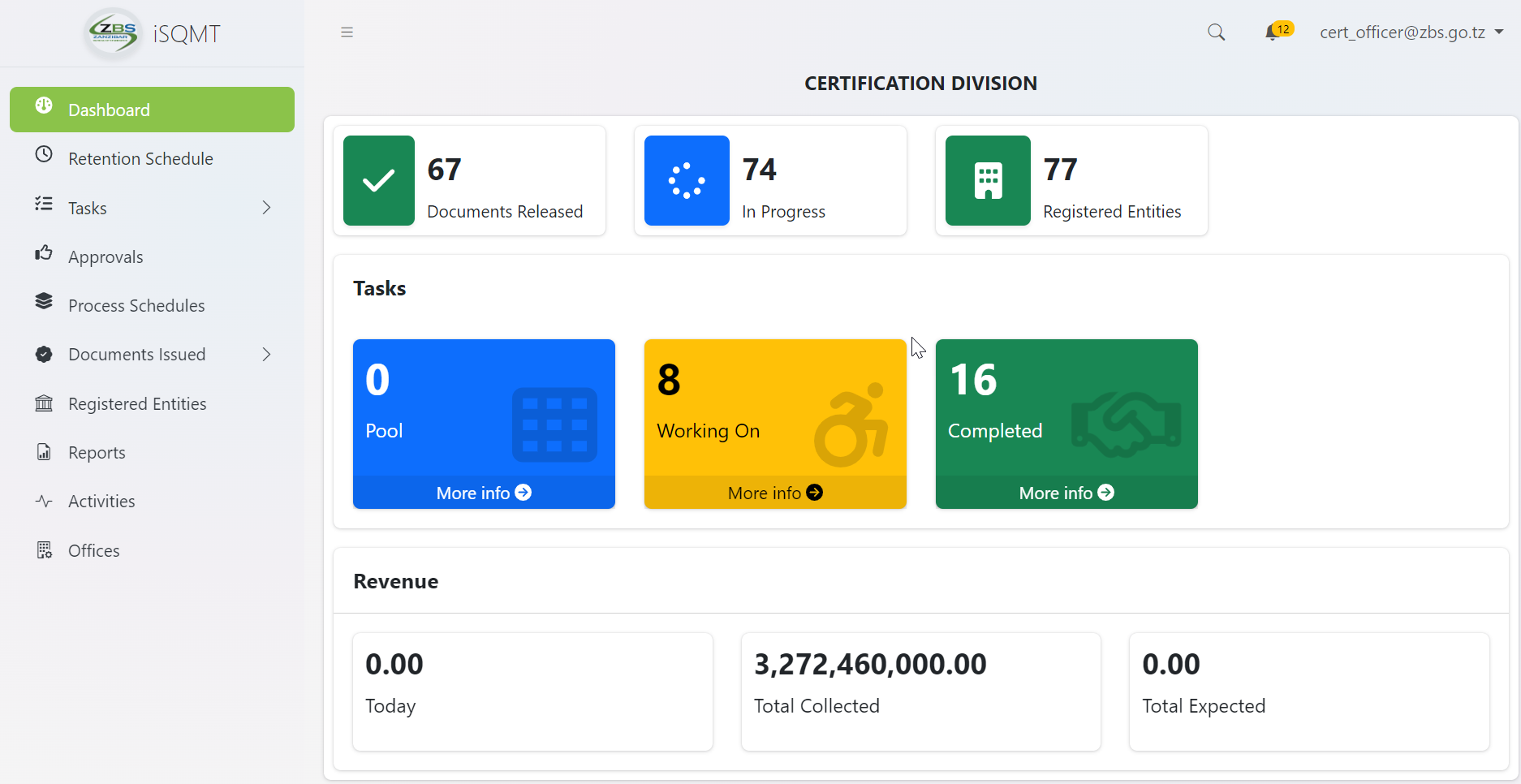
Reviewing Application - (Certification Officer)
On reviewing application certification officer supposed to check for the standard and testing capabilities before approving the application.
a) From the menu at left click on task to access different task's categories.
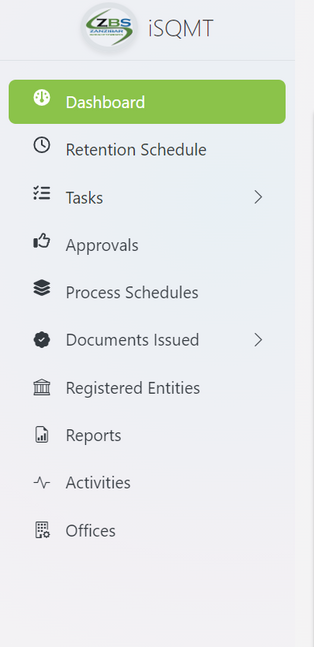
b) From the task's categories select pool to access new tasks
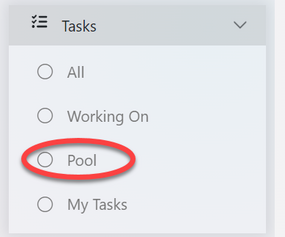
c) Select the intended application to work on by clicking on the application or eye symbol as shown on the figure below.
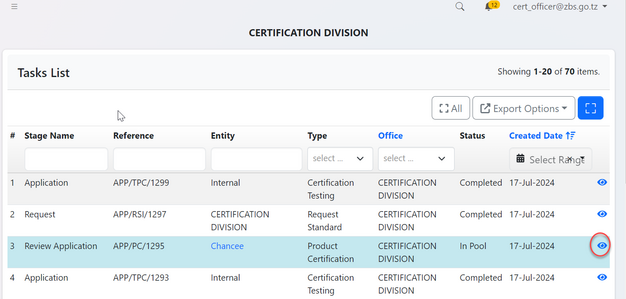
QWERTYUI
Click on "Work On Review Application" to get access to work on the application
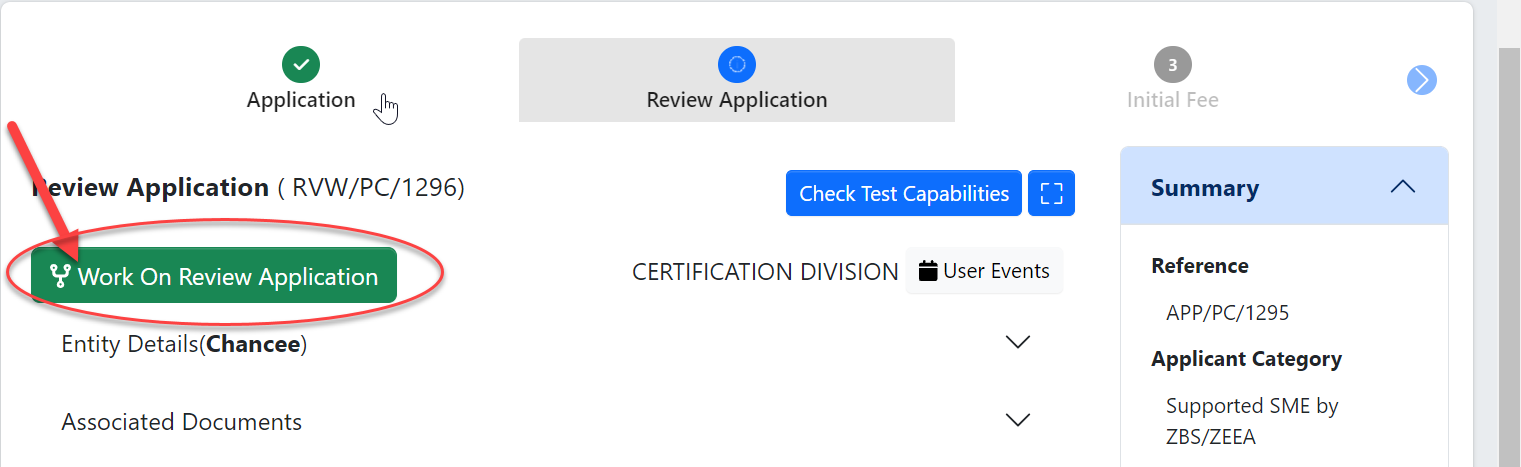
Click "Ok" to confirm working on Review Application.
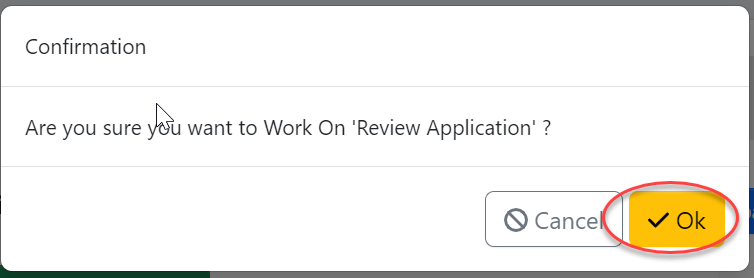
1. Standard Requesting
To start a new process click on "Process" to access Review application stage options
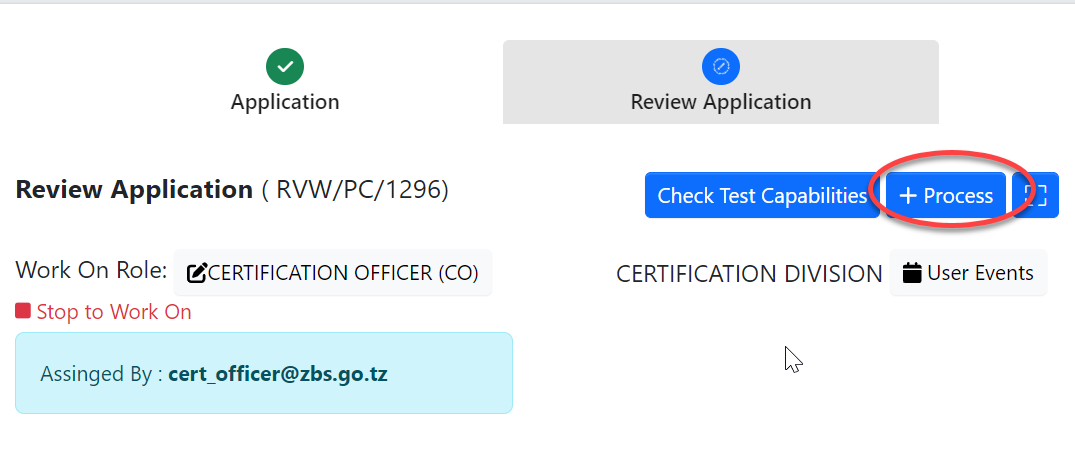
Click on Request standard to send a request of standard to the standard division.
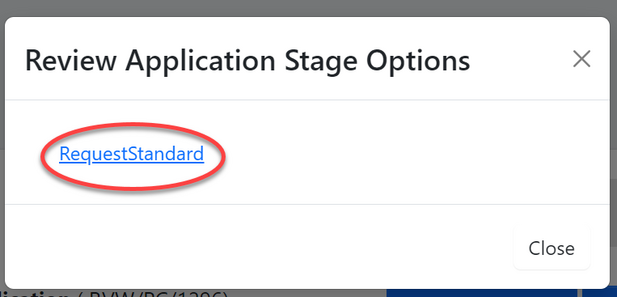
Click on "Confirm" to agree working on requesting standard. Then click "Go To New Process" to proceed ( See figure c9 and c10)
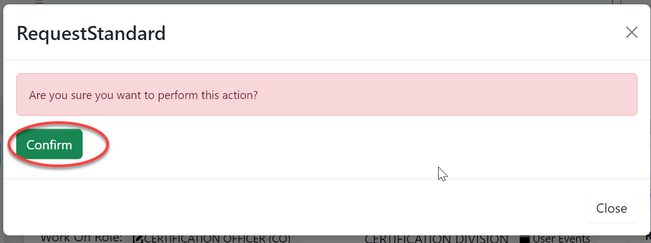 |
WERTYUI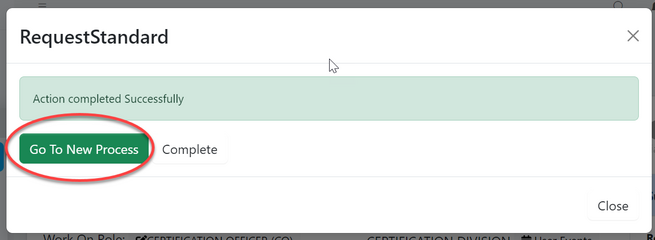 |
To request for a standard fill in the details required for product and click "SAVE" as shown in the figure below.
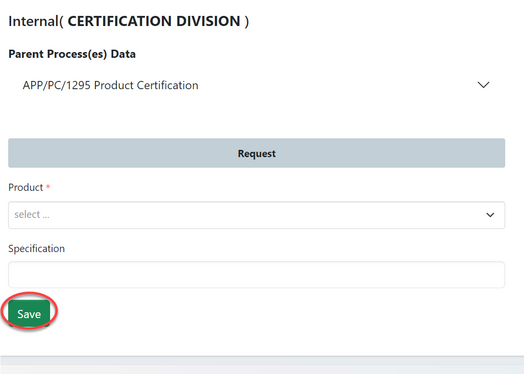
2 Standard Response - (Amsile)
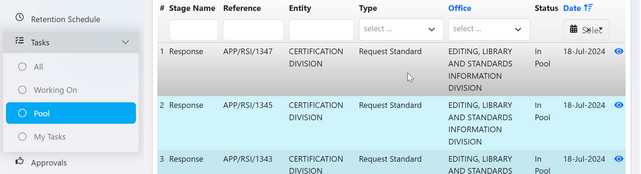
erftghjk
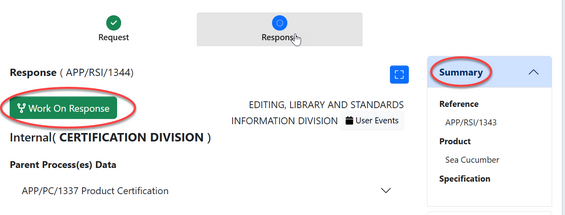
SDFGHJKL
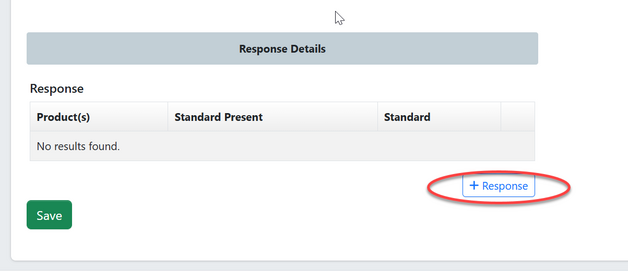
DFGHJK
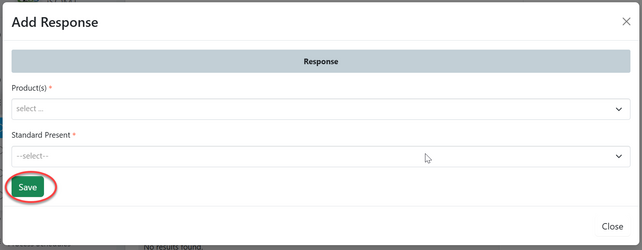
3. Specify Requirements - (Certification officer)
dsfghjkl;
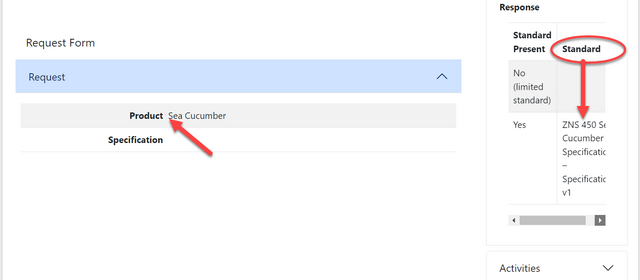
DFGHJKL
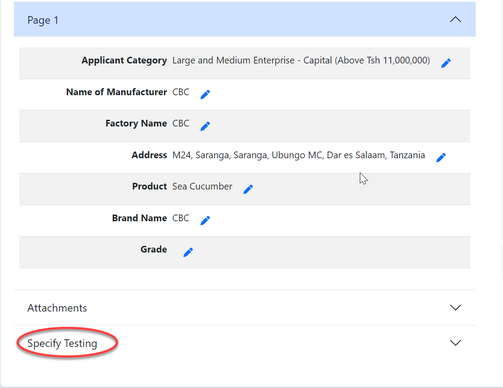
sdfghjkl;'